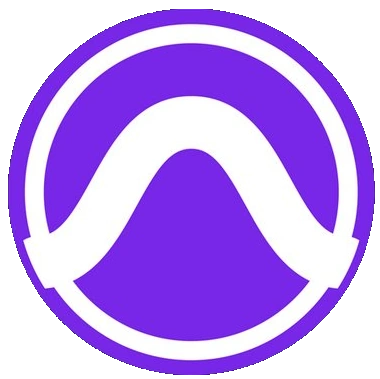Published 2020-03-01.
Last modified 2022-08-15.
Time to read: 2 minutes.
This page is part of the
av_studio collection.
I have written eighteen articles about Pro Tools. They are somewhat ordered, but largely are meant to be read in any order.
- Pro Tools Overview
- Pro Tools Installation and Preferences
- HUI & MCU
- Pro Tools Keyboards and Hot Keys
- Avid Control, EuControl and EuCon
- Pro Tools Modes and States
- Pro Tools Sessions
- Pro Tools Beats, Bars and Click Tracks
- Pro Tools Operations
- Pro Tools Workspaces and Catalogs
- Pro Tools Sessions
- Pro Tools Editing
- Pro Tools Effects
- Pro Tools Automation
- Pro Tools MIDI
- Pro Tools GrooveCell & Xpand!2
- EZdrummer 3 & Pro Tools
- Pro Tools Issues
Create a New Effect
-
Left-click on an empty channel send and select new track…
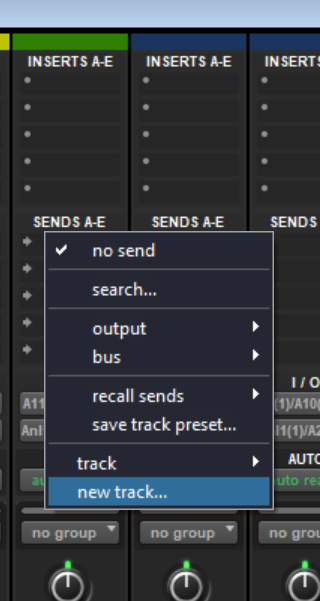
-
Name the new track (here I named it Medium Reverb) and disable Create next to current track.
This track will be known as the effects return track.

- Drag the new effects return track to the far right if it is not already placed there. Placing all the effects return tracks on the right side of the mix view helps keep the session organized.
-
Pro Tools automatically creates a new bus named after the new effects return track, which routes to the new aux input track of the same name.
This is known as the reverb return track.
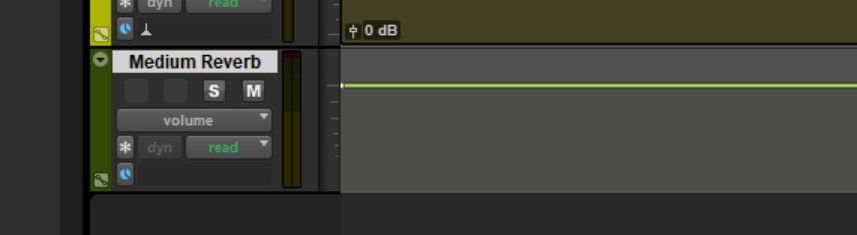
-
Place a stereo effect plugin on the insert of the Reverb aux input track by left-clicking on an empty insert.
For example, the stereo D-Verb plugin is located under multichannel plugins >
Reverb / D-Verb (stereo)
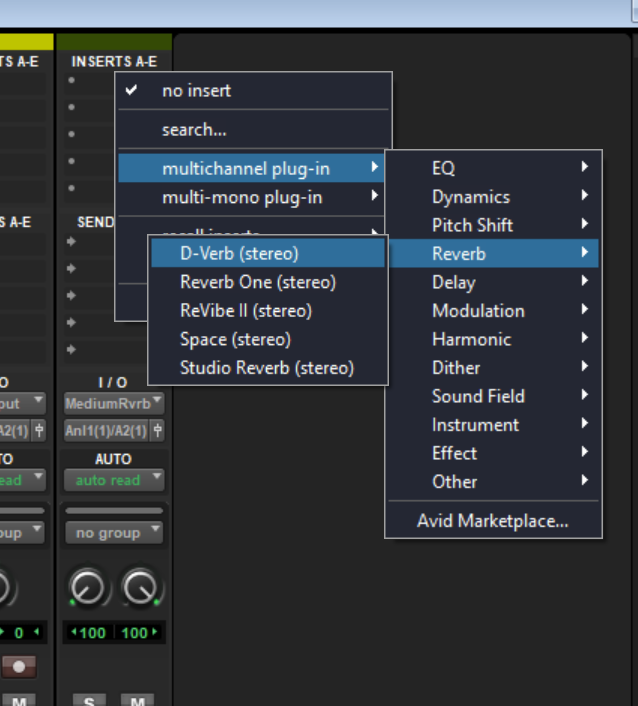
-
The plugin control window appears.
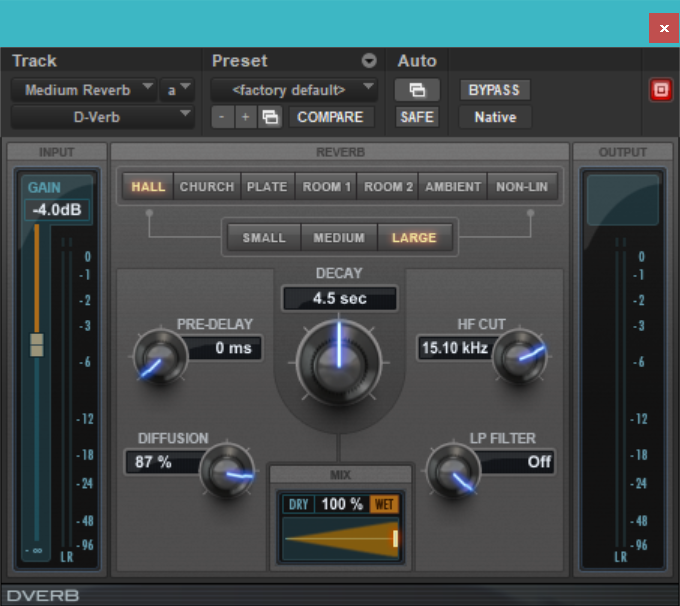
-
CTRL-click on the left side of the send to show the miniature send level fader,
which I drew a magenta circle around in the following image.
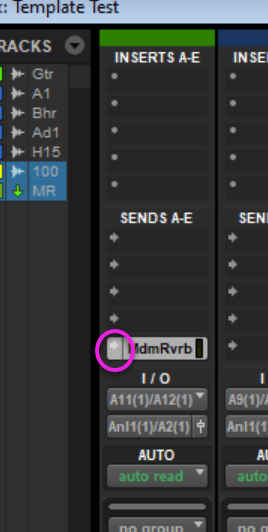
-
Adjust the slider to increase the level of the wet signal.
I drew a magenta-colored rounded rectangle around the slider.
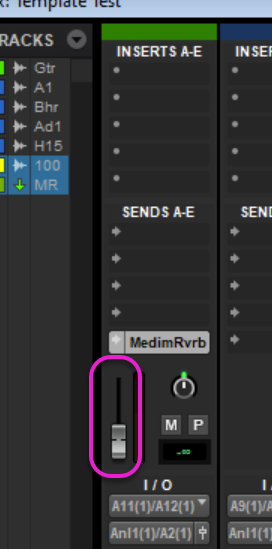
-
CTRL-click the Solo button to enable safe solo on the reverb return track.
I drew a magenta-colored circle around the button.
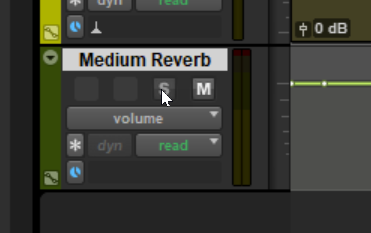
Add An Existing Effect to Another Track
- Press CTRL-= to reveal the Mix window.
-
Click on an unused Send for the track.
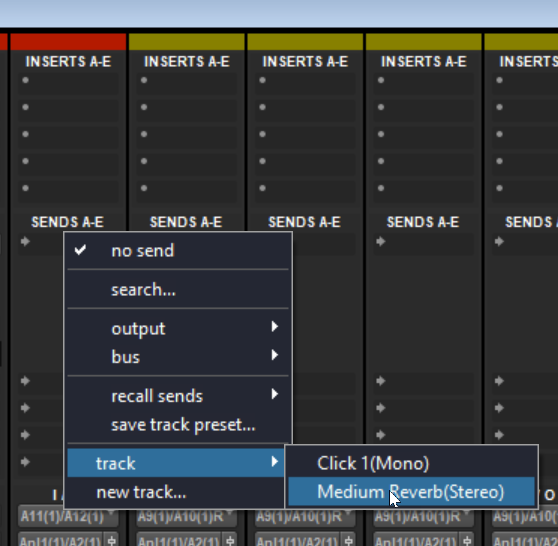
- Select track / NameOfEffect
-
The slider will be visible.
Adjust the slider to increase the level of the wet signal.
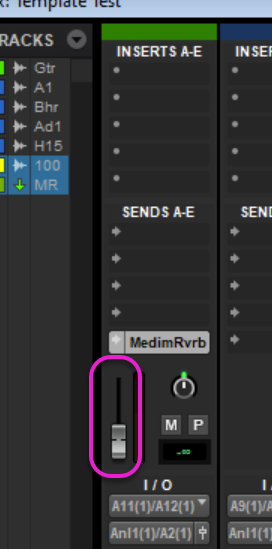
I have written eighteen articles about Pro Tools. They are somewhat ordered, but largely are meant to be read in any order.
- Pro Tools Overview
- Pro Tools Installation and Preferences
- HUI & MCU
- Pro Tools Keyboards and Hot Keys
- Avid Control, EuControl and EuCon
- Pro Tools Modes and States
- Pro Tools Sessions
- Pro Tools Beats, Bars and Click Tracks
- Pro Tools Operations
- Pro Tools Workspaces and Catalogs
- Pro Tools Sessions
- Pro Tools Editing
- Pro Tools Effects
- Pro Tools Automation
- Pro Tools MIDI
- Pro Tools GrooveCell & Xpand!2
- EZdrummer 3 & Pro Tools
- Pro Tools Issues