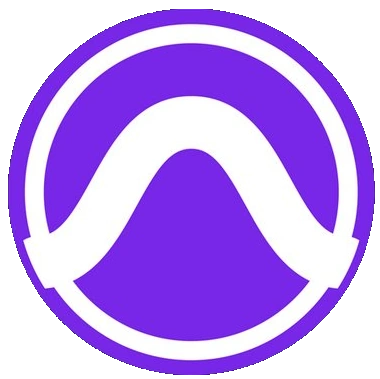Published 2022-11-08.
Last modified 2025-02-26.
Time to read: 2 minutes.
av_studio collection.
I have written eighteen articles about Pro Tools. They are somewhat ordered, but largely are meant to be read in any order.
- Pro Tools Overview
- Pro Tools Installation and Preferences
- HUI & MCU
- Pro Tools Keyboards and Hot Keys
- Avid Control, EuControl and EuCon
- Pro Tools Modes and States
- Pro Tools Sessions
- Pro Tools Beats, Bars and Click Tracks
- Pro Tools Operations
- Pro Tools Workspaces and Catalogs
- Pro Tools Sessions
- Pro Tools Editing
- Pro Tools Effects
- Pro Tools Automation
- Pro Tools MIDI
- Pro Tools GrooveCell & Xpand!2
- EZdrummer 3 & Pro Tools
- Pro Tools Issues
Pitch Shift
An audio clip of an instrument not tuned to A440 can be pitch shifted several ways. You use the Elastic Audio feature, the Melodyne plugin, or the Time Shift plugin.
Using the Elastic Audio Feature
-
Enable
elastic audio
for the track.
-
Modify the track’s Elastic Properties by clicking on the little genie bottle icon.
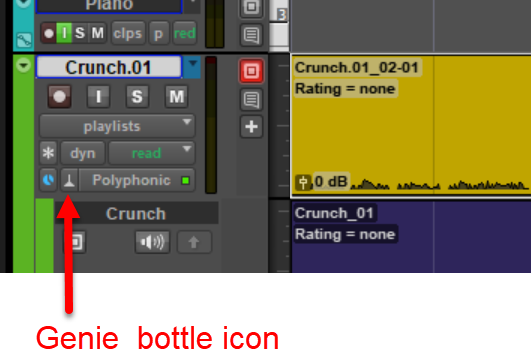
-
Choose Polyphonic
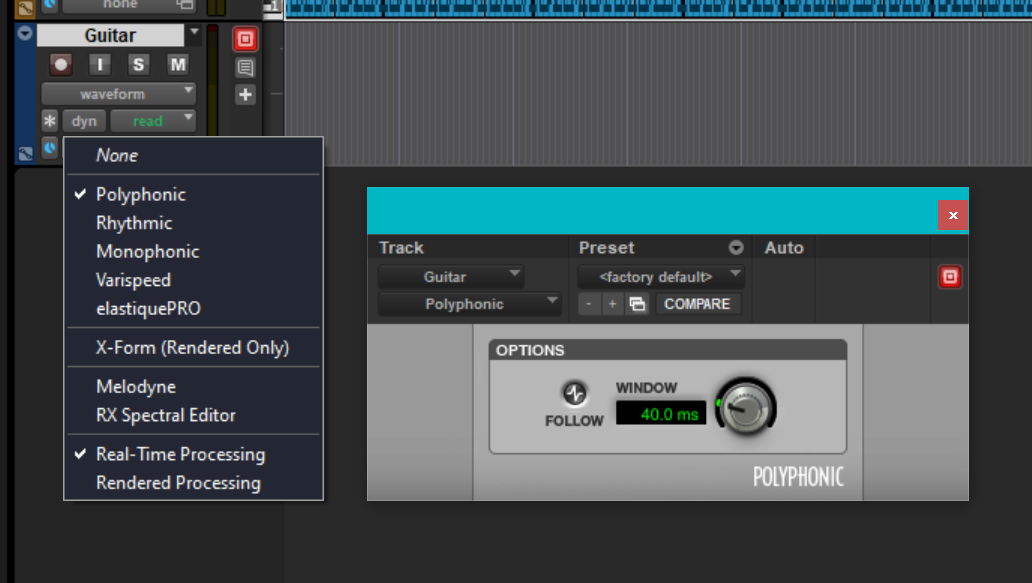
-
Modify the track’s Elastic Properties by clicking on the little genie bottle icon.
- Right-click on the clip in the track that needs to be pitch shifted and select Elastic Properties...
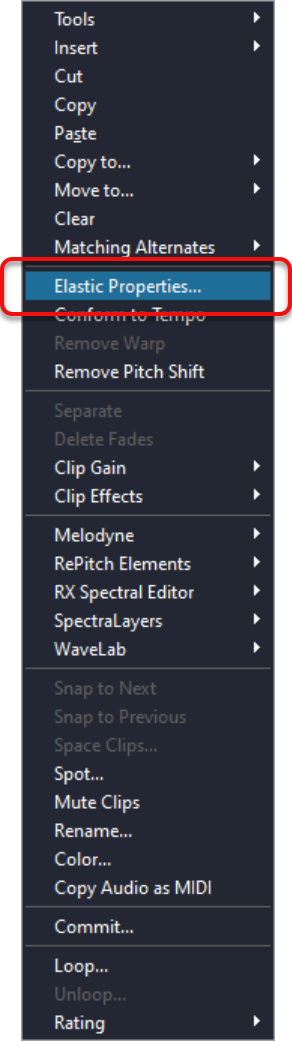
-
The Elastic Properties dialog contains two boxes whose values specify how much to shift the pitch of the selected clip.
The left-most box is where you can specify an integer number of semitones, and
the right-most box is where you can specify the number of cents.
There are 100 cents in a semitone.
Adjust Pitch Shift by clicking within one of these two boxes, after which you actually adjust the pitch one of 3 ways.
- By typing in a value
- By using the arrow keys.
- By clicking dragging the mouse.
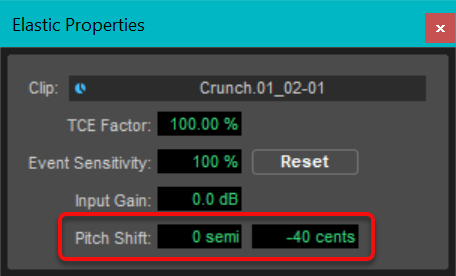
Automation
Slip mode should be enabled when working with automation. Grid mode will be particularly frustrating. Audio tracks and virtual instrument tracks can have volume automation applied; however, the value of the track view selector for each type of track is different.
Track View Selector
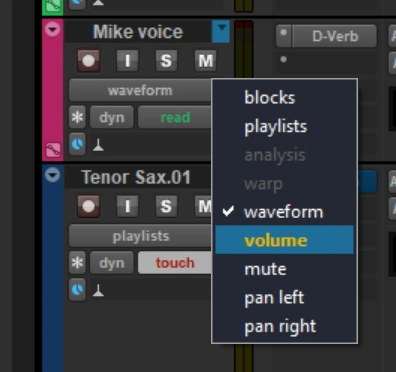
Audio tracks usually have their track view selector pull-downs set to waveform or playlists.
To modify volume automation for audio tracks, set the track view selector to volume.
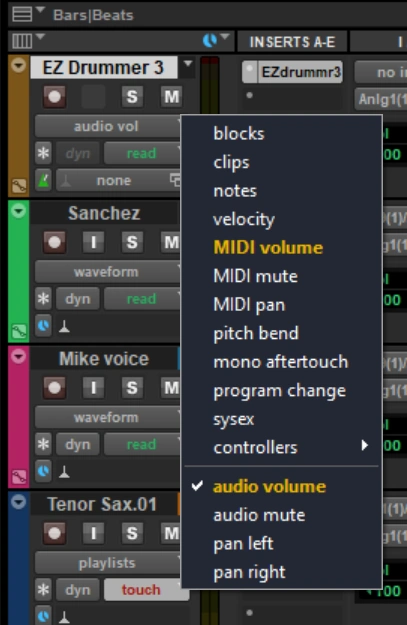
Virtual instrument tracks (for example, EZ Drummer 3) usually have their track view selector pull-downs set to block.
To modify volume automation for virtual instrument tracks, set the track view selector to audio volume.
Keyframes
To insert a keyframe, use ALT-Shift-click. To freely move a keyframe, use click-drag. To move a keyframe left and right while keeping the value unchanged, use ALT-Shift-click-drag.
I have written eighteen articles about Pro Tools. They are somewhat ordered, but largely are meant to be read in any order.
- Pro Tools Overview
- Pro Tools Installation and Preferences
- HUI & MCU
- Pro Tools Keyboards and Hot Keys
- Avid Control, EuControl and EuCon
- Pro Tools Modes and States
- Pro Tools Sessions
- Pro Tools Beats, Bars and Click Tracks
- Pro Tools Operations
- Pro Tools Workspaces and Catalogs
- Pro Tools Sessions
- Pro Tools Editing
- Pro Tools Effects
- Pro Tools Automation
- Pro Tools MIDI
- Pro Tools GrooveCell & Xpand!2
- EZdrummer 3 & Pro Tools
- Pro Tools Issues