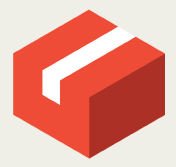Published 2025-01-06.
Last modified 2025-12-08.
Time to read: 6 minutes.
git collection.
- Git Large File System Overview
- Git LFS Client Installation
- Git LFS Server URLs
- Git-ls-files, Wildmatch Patterns and Permutation Scripts
- Git LFS Tracking, Migration and Un-Migration
- Git LFS Client Configuration & Commands
- Working With Git LFS
Instructions for typing along are given for Ubuntu and WSL/Ubuntu. If you have a Mac, the compiled Go programs provided on GitHub should install easily, and most of the textual information should be helpful.
Default LFS Server URL
The default LFS server is assumed to be provided by the same organization as your Git server.
By default, the LFS remote is derived from the origin remote.
For example, if your Git repository resides on GitHub,
the default Git LFS server is also assumed to be provided by GitHub.
If the URL for your origin remote is expressed in scp format as:
git@github.com:foo/bar.git
then the following will be the default value of lfs.url:
https://github.com/foo/bar.git/info/lfs
The rest of this article, and the remainder of this series of articles about Git LFS, assume that you want to use a different Git LFS server than the default. I explained why here.
Server Discovery
I enhanced the following quote with information about some of the Git configuration variables involved
and examples of the various flavors of the local protocol.
One of the Git LFS goals is to work with supporting Git remotes with as few required configuration properties as possible. Git LFS will attempt to use your Git remote to determine the LFS server. You can also configure a custom LFS server if your Git remote doesn't support one, or you just want to use a separate one.
Look for the Endpoint properties in git lfs env to see your current LFS servers,
or examine the value of lfs.url and compare to the value of remote.origin.url.
Guessing the Server
By default, Git LFS will append /info/lfs or .git/info/lfs
to the end of a Git remote URL to build the LFS server URL it will use.
However, this is not the case with the local protocol, which comes in three flavors.
If remote.origin.url specifies a syntax that is recognized as the local protocol,
no Git server is used.
Instead, the Git client does all the work.
Similarly, if lfs.url specifies a syntax that is recognized as the local protocol,
no Git LFS server is used, and again the Git client does all the work.
Git Remote: /foo/bar
LFS Server: none; the Git client directly accesses LFS content in the local directory
/foo/
Git Remote: file:///node/bar
LFS Server: none; the Git client directly accesses LFS content at the shared network directory
file:///node/
Git Remote: file:////unc_dir/bar
LFS Server: none; the Git client directly accesses LFS content in the Windows UNC path \\unc_dir\.
I do not know if Git can use this variant of the local protocol on Macs or Linux machines.
Git Remote: https://git-server.com/
LFS Server: https://git-server.com/
Git Remote: https://git-server.com/
LFS Server: https://git-server.com/
Git Remote: git@git-server.com:foo/
LFS Server: https://git-server.com/
Git Remote: ssh://git-server.com/
LFS Server: https://git-server.com/
You can, of course, override the guessed value of lfs.url.
The next section details how.
.lfsconfig
You probably know about the client-side Git configuration file called .gitignore,
which informs the Git client the files and directories that should not be considered for inclusion
into the Git repository.
Similarly, the Git LFS extension for the Git command-line client looks for another
file at the top of a Git repository: .lfsconfig.
Like .gitignore, .lfsconfig must be checked in.
This means that Git LFS configuration information is automatically available when cloning a Git repository.
.lfsconfig informs the Git client what the access point of the Git LFS server is.
If you want to point the Git client at a different Git LFS server, just change the value for
lfs.url stored in this file.
The man page for git-lfs-config describes the content of .lfsconfig:
The .lfsconfig file in a repository is read and interpreted in
the same format as the file stored in .git/config.
It allows a subset of keys to be used, including and limited to:
lfs.allowincompletepushlfs.fetchexcludelfs.fetchincludelfs.gitprotocollfs.locksverifylfs.pushurllfs.skipdownloaderrorslfs.urllfs.\{*}.accessremote.{name}.lfsurl
The set of keys allowed in this file is restricted for security reasons.
Querying the Current Git and LFS Servers
As you probably know, you can view the Git server for the current repository with:
mslinn@bear my_repo $ git config get remote.origin.url git@github.com:mslinn/www.mslinn.com.git
You can view the current LFS server for each remote with:
mslinn@bear my_repo $ git lfs env | grep Endpoint Endpoint=gojira:test.lfs (auth=none)
Custom Git LFS Server URL
Each Git LFS server is accessed via a unique URL,
known to Git LFS as the lfs.url Git configuration value.
The value should be stored in .lfsconfig;
that file should be committed to the Git repository.
That file can also hold
authentication information.
The general form of the incantation to establish a value for lfs.url is:
mslinn@bear my_repo $ git config -f .lfsconfig lfs.url \ http://my_lfs_server/api/my_org/my_repo
Breaking down the above incantation:
-
git config: This configuration value is local to the current Git repository, so it is not a global setting. -
-f .lfsconfig: Write this configuration value to the file.lfsconfig, not the default file (.git/config). -
lfs.url: This is the name of a morsel of client-side Git LFS configuration data. -
This is the value of the aforementioned morsel of client-side Git LFS configuration data.
When stored in
.lfsconfigit looks as follows:.lfsconfig[lfs] url = "http://my_lfs_server/api/my_org/my_repo" ───────┬───── ─┬─ ──┬─── ───┬─── │ │ │ └ The name of your project │ │ └ Your organization name │ └ See the next section └ The host name and port of your LSF server
The above git config command
also adds the following to .git/config:
[lfs "http://my_lfs_server/api/my_org/my_repo"] locksverify = false
About the api/ Portion of the URL
The api/ portion of the URL depends on the Git LFS server.
The Git LFS standard states that it must be present as shown.
Some Git LFS servers, for example giftless, default to not complying with the standard.
The local protocol, discussed next, does not utilize this portion of the URL.
Example
Create .lfsconfig as follows:
mslinn@bear my_repo $ git config \
-f .lfsconfig \
lfs.url http://gojira:9876/mslinn/myrepo
.lfsconfig should now look like this:
[lfs] url = http://gojira:9876/mslinn/myrepo
Now commit the changes:
mslinn@bear my_repo $ git add .lfsconfig && \
git commit -m 'Set Git LFS server' && \
git push -u origin master
The next time this repository is checked out, the Git LFS server will be defined.
The File URI Schema And The Local Protocol
A Git URL can have one of five types of schemas, which invoke a corresponding protocol.
The Pro Git book
describes most of the protocols.
The complete list of protocols for Git URLs are:
git, http, https, local, and ssh.
Git and Git LFS clients support all of these protocols.
Most of the protocols that Git supports (git, http, https, and ssh)
are request-response protocols.
However, the local protocol is different from the other protocols in that it is passive.
As you know, the only operations that can be performed with files are reading from them and writing to them.
The local protocol does not listen for changes to file systems, so there are no callbacks.
This means that Git client hooks are
never triggered when using the local protocol.
Instead, the Git client does all the work.
The local protocol is available in two flavors.
One of those flavors is the
file URI schema.
Git’s local protocol implementation is less powerful than the implementation provided by web browsers.
The file protocol implementation provided by web browsers is able to traverse local directories
(directories on your computer), and directories shared on a network.
However, the Git implementation is only able to traverse local directories and shared directories that are mounted on the local file system. If a shared network directory is not mounted an error Git will terminate with an error.
This means the only usable Git repositories shown in a web browser while using the file
schema are those located on the local file system, or mounted on the local file system.
See Bare Git Repositories for more information.
The following incantation clones a local repository using the local protocol, which means the directory containing the repository being cloned is accessible from the computer. Note the three slashes in the URI:
mslinn@bear ~ $ git clone file:///my_local_directory
You could also specify the same repository without the file:/// prefix:
mslinn@bear ~ $ git clone "my_local_directory"
Quotation marks are required if the path to the repository has spaces in it.
You can reference a mounted network path using the local protocol.
The following example clones a repository residing on the local file system mount point called gojira_mslinn,
with path git_path:
mslinn@bear ~ $ git clone file:///gojira_mslinn/git_path
UNC Paths
The syntax for a UNC path is similar to the syntax for the network path incantation immediately above. The syntax for a UNC path has four slashes.
The following example clones a repository residing on the machine with UNC address GOJIRA,
in a public directory called git_repo:
mslinn@bear ~ $ git clone file:////GOJIRA/git_repo
- Git Large File System Overview
- Git LFS Client Installation
- Git LFS Server URLs
- Git-ls-files, Wildmatch Patterns and Permutation Scripts
- Git LFS Tracking, Migration and Un-Migration
- Git LFS Client Configuration & Commands
- Working With Git LFS
Instructions for typing along are given for Ubuntu and WSL/Ubuntu. If you have a Mac, the compiled Go programs provided on GitHub should install easily, and most of the textual information should be helpful.