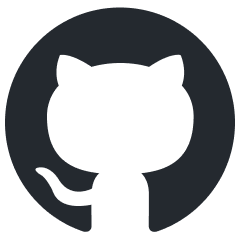Published 2024-01-10.
Last modified 2024-12-22.
Time to read: 4 minutes.
ruby collection.
NuGem creates a scaffold project for a new gem in a new Git repository.
After you add your special code to the gem scaffold,
the project is ready to be released to a public or private gem server.
Features
This gem generates a new working Visual Studio Code project with the following features:
- Compatible with
rbenv. Gemfileand.gemspecfiles set up.- Generates a README with badges.
- Visual Studio Code project is set up with current Ruby extensions.
- Rubocop configured.
- Shellcheck configured.
- Markdown lint configured.
- Launch configurations set up for testing.
- Can automatically create a public or private Git repository on GitHub for your new gem.
- Creates a test infrastructure based on
rspec. - Your gem can be publicly released to
rubygems.org. - Optionally create the gem as:
- A plain old gem.
- A Jekyll plugin (tag or block tag).
The following features are still in development, so they probably do not work yet:
- Automatically creates Git repositories on BitBucket or Geminabox.
- Creates a test infrastructure based on
minitestandminitest-reporters. - Your gem can be privately released to a Geminabox gem server.
- Your gem can include a Thor-based executable.
- Optionally create the gem as:
- A Jekyll plugin (filter, generator, or hooks).
- A Rails plugin, possibly with a mountable engine.
Installation
$ gem install nugem
If you are using rbenv to manage Ruby instances, type:
$ rbenv rehash
To update the program:
$ gem update nugem
Subcommands and Options
NuGem has 4 subcommands gem, jekyll, help and rails.
Currently, only gem, jekyll and help have been properly tested.
help Subcommand
The following lists the available subcommands:
$ nugem help
The following provides detailed help for the specified subcommand:
$ nugem help SUBCOMMAND
Common Options
The gem, jekyll and rails subcommands have common options.
The default option values assume that:
- You do not want an executable for your gem scaffold
- The gem project will be hosted on a public GitHub Git repository
- The gem will be released to
rubygems.org
Common options for the gem, jekyll and rails subcommands are:
--executable- add an executable based on Thor.
--host-
specifies the Git host; possible values are
bitbucket,githubandgeminabox. --out_dir-
specifies the directory to write the generated gem to.
The default is
generated/. --private- the remote repository is made private, and on release the gem will be pushed to a private Geminabox server.
--quiet- reduces verbosity.
--no-todos- do not generate
TODO:strings in generated code.
Common Behavior
The gem, jekyll and rails subcommands have common behavior.
Gem scaffolds are created within the generated/ directory of the current directory by default.
If your user name is not already stored in your Git global config, you will be asked for your GitHub or BitBucket user name. You will also be asked to enter your GitHub or BitBucket password when the remote repository is created for you.
After you create the gem, edit the gemspec and change the summary and the description.
Then commit the changes to Git and invoke rake release,
and your gem will be published.
gem Subcommand
$ nugem gem NAME [COMMON_OPTIONS] [--test-framework=minitest|rspec]
NAME is the name of the gem to be generated.
The default test framework for the gem subcommand is rspec,
but you can specify minitest instead like this:
(Warning: this has not been properly tested)
$ nugem gem my_gem --test-framework=minitest
jekyll Subcommand
The jekyll subcommand extends the gem subcommand and creates a new Jekyll plugin with the given NAME:
$ nugem jekyll NAME [OPTIONS]
NAME is the name of the Jekyll plugin gem to be generated.
In addition to the common options, the jekyll-specific OPTIONS are:
--block, --blockn, --filter, --hooks, --tag, and --tagn.
(Warning: only ‑‑block and ‑‑tag been properly tested.)
Each of these options causes nugem to prompt the user for additional input.
The test framework for jekyll plugins is rspec.
All the above options can be specified more than once, except the ‑‑hooks option.
For example:
$ nugem jekyll test_tags --tag my_tag1 --tag my_tag2
The above creates a Jekyll plugin called test_tags,
which defines Jekyll tags called my_tag1 and my_tag2.
You might use these tags in an HTML document like this:
<pre>
my_tag1 usage: {% my_tag1 %}
my_tag2 usage: {% my_tag2 %}
</pre>
For more information, type:
$ nugem help jekyll
rails Subcommand
The rails subcommand extends the gem subcommand and creates a new Rails plugin with the given NAME:
$ nugem rails NAME [OPTIONS]
NAME is the name of the Ruby on Rails plugin gem to be generated.
In addition to the common options, rails OPTIONS are
--engine and --mountable.
You can specify if the plugin should be an engine (--engine) or a mountable engine (--mountable).
Each of these options causes nugem to prompt the user for additional input.
The test framework for rails gems is minitest.
For more information, type:
$ nugem help rails
Did It Work?
The following shows all files that were committed to the newly created Git repository,
after nugem jekyll finished making two tag blocks:
$ git ls-tree --name-only --full-tree -r HEAD .envrc .gitignore .rspec .rubocop.yml .simplecov .travis.yml .vscode/extensions.json .vscode/launch.json .vscode/settings.json CHANGELOG.md Gemfile LICENCE.txt README.md Rakefile bin/attach bin/console bin/rake bin/setup demo/Gemfile demo/_bin/debug demo/_config.yml demo/_drafts/2022/2022-05-01-test2.html demo/_includes/block_tag_template_wrapper demo/_layouts/default.html demo/_posts/2022/2022-01-02-redact-test.html demo/assets/css/style.css demo/assets/images/404-error.png demo/assets/images/404-error.webp demo/assets/images/favicon.png demo/assets/images/jekyll.png demo/assets/images/jekyll.webp demo/assets/js/clipboard.min.js demo/assets/js/jquery-3.4.1.min.js demo/blog/blogs.html#by_pub_date demo/blog/index.html demo/index.html jekyll_test.code-workspace jekyll_test.gemspec lib/jekyll_test.rb lib/jekyll_test/version.rb lib/my_block1.rb lib/my_block2.rb spec/jekyll_test_spec.rb spec/spec_helper.rb test/jekyll_test_test.rb test/test_helper.rb
Visual Studio Code Support
Nugem Project
Plugins
If you have not installed the
Snippets extension,
Visual Studio Code will suggest that you do so the first time you open this project with Visual Studio Code.
You can also review the list of suggested extensions of with the CTRL-P
Extensions: Show Recommended Extensions command.
Snippets
The predefined snippets for nugem are defined in
.vscode/nugem.json.code-snippets.
These snippets are focused on maintaining nugem itself.
File Associations
.vscode/settings.json defines file associations for various flavors of Thor templates in the
"files.associations" section.
You can disable them by commenting some or all of those definitions.
Generated Projects
Plugins
Similarly, for each gem project generated by nugem, Visual Studio Code will suggest
the user install missing extensions the first time those projects are opened.
Snippets
The predefined snippets for gem projects generated by nugem are defined in
their .vscode/gem.json.code-snippets file.
These snippets are focused on writing Jekyll plugins.
Development
After checking out the repository, run bin/setup to install dependencies.
Then, run rake test to run the tests.
You can also run bin/console for an interactive prompt that will allow you to experiment.
To install this gem onto your local machine, run:
$ exec rake install
To release a new version, run:
$ exec rake release
The above will create a Git tag for the version, push Git commits and tags,
and push the .gem file to rubygems.org.
Contributing
Bug reports and pull requests are welcome on GitHub at
github.com/.