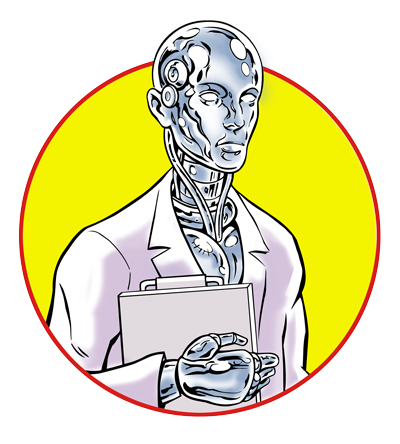Published 2024-01-18.
Last modified 2024-02-13.
Time to read: 8 minutes.
llm collection.
Windows Subsystem for Linux (WSL) provides a virtualized Linux environment. By default, WSL uses Ubuntu, but you can install any Linux distribution you wish. WSL comes in two flavors:
- WSL1 imposes less of a load on your system, but does not include system services, cannot run kernel modules, and is not capable of running all Linux software.
-
WSL2
is a complete Linux, including
systemd, but it requires a more powerful computer.
To run LLMs as a system service your Windows computer will need WSL2. If your computer has trouble running WSL1, forget about attempting to run LLMs locally, because there is no way your machine is powerful enough to run LLMs.
Fixing Slow Ethernet
When working with LLMs locally your machine will often download very large files. However, by default WSL is slow for downloading large files. The fix is quick and easy, if somewhat arcane.
-
Open the Windows Control Panel.
There are two ways to do this:
- Press and release the Windows key, type
Control Panel, then press Enter. -
Hold the Windows key, press R, release the Windows key,
type
Control Panel, then press Enter.
- Press and release the Windows key, type
-
You should see:
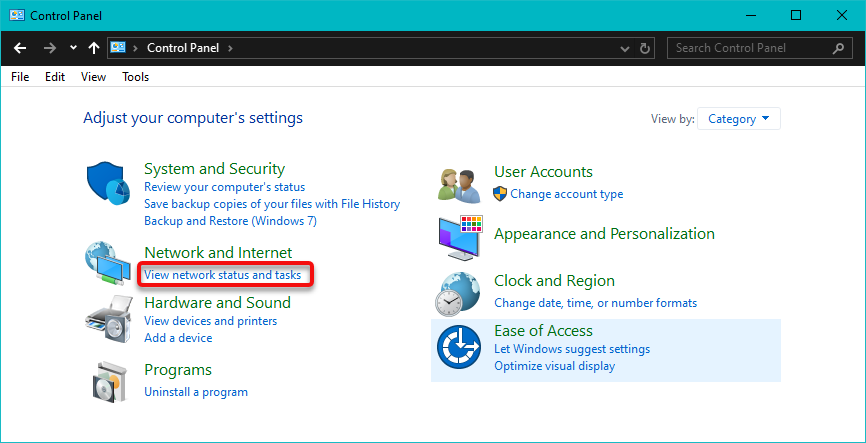
If you do see the above, then go to step 3.
Otherwise, you will see the following; if so, click on Network and Sharing Center and go to step 4.
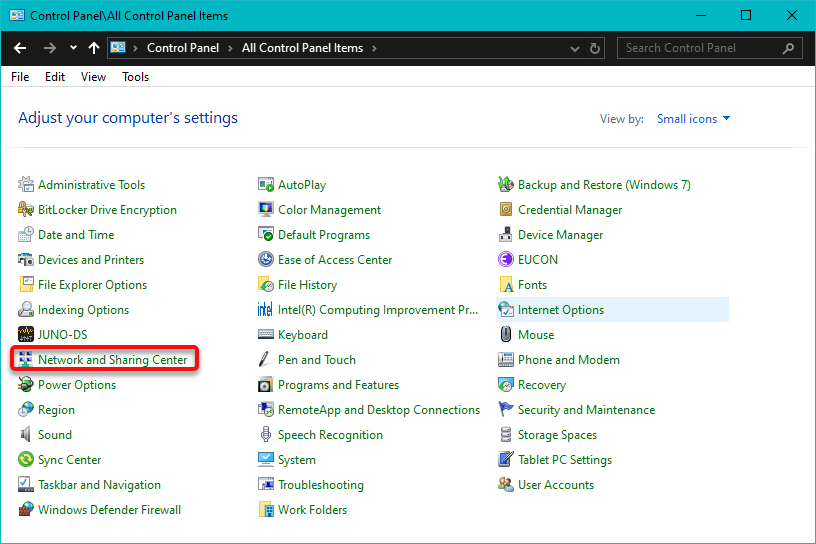
- Find the Network and Internet section and click on View network status and tasks, which will display the Network and Sharing Center.
-
Click on Change adapter settings in the left-hand menu.
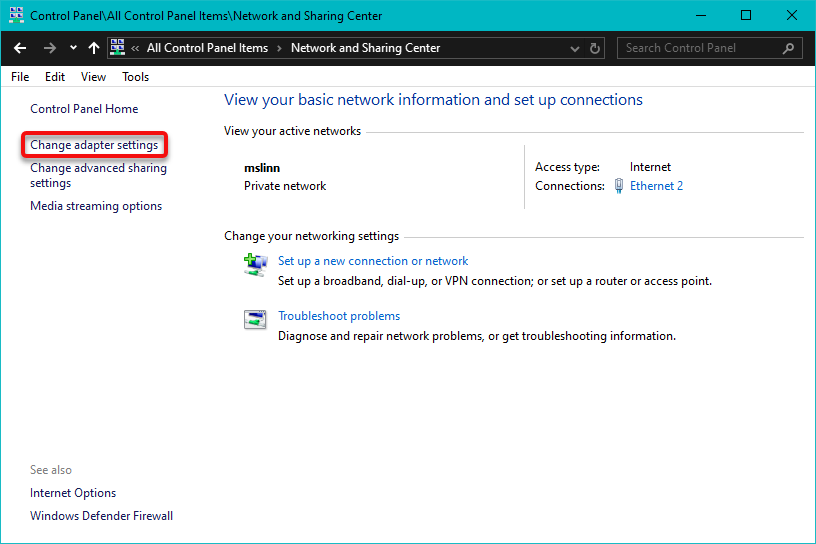
-
A new windows will open, called Control Panel\Network and Internet\Network Connections.
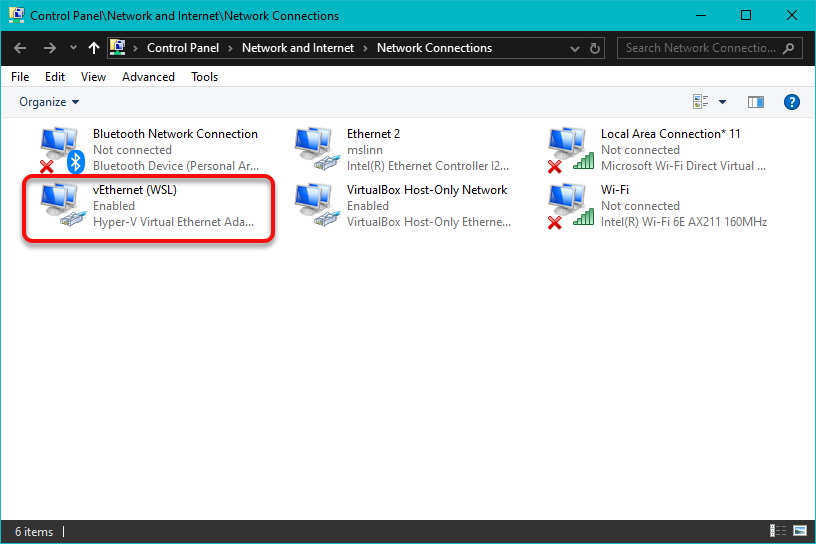
Find the vEthernet (WSL) adapter and double-click on it. -
Another new window will open called vEthernet (WSL) Status.
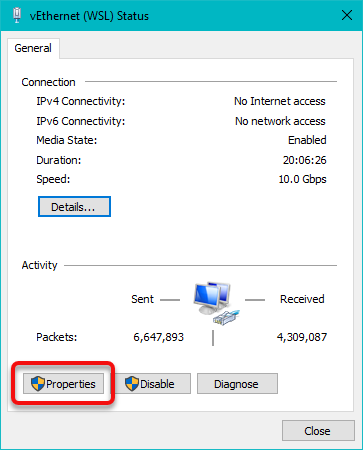
Click on the Properties button. -
Yet another new window will open called vEthernet (WSL) Properties.
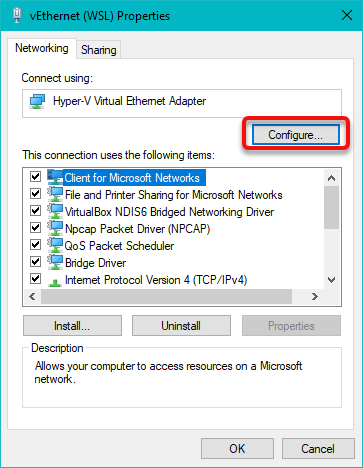
Click on the Configure... button. -
The previous window will close, and a new window called Hyper-V Virtual Ethernet Adapter Properties will open.
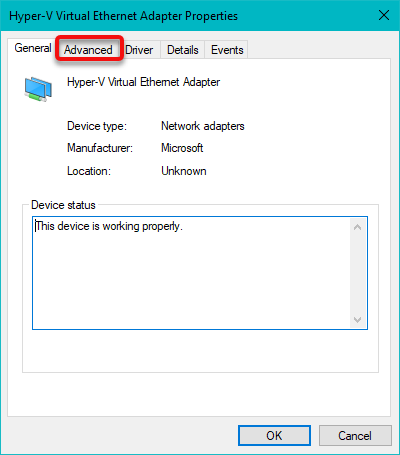
Open the Advanced tab. -
Select Large Send Offload Version 2 (IPv4) and change the drop-down to disabled.
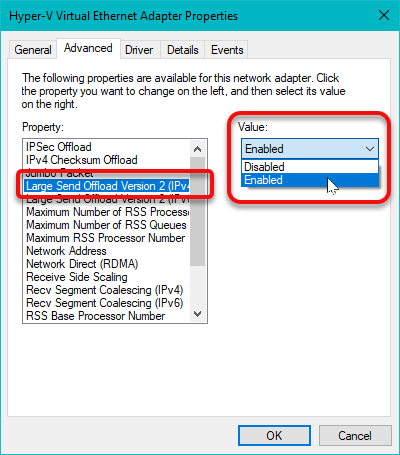
-
Select Large Send Offload Version 2 (IPv6) and change the drop-down to disabled.
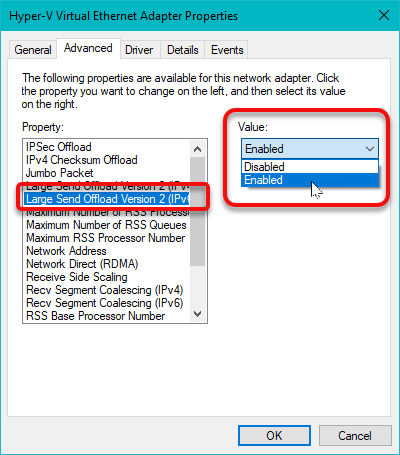
- Click on OK
- Close all the remaining control panel and Ethernet-related windows that you opened during this procedure.
NVIDIA CUDA on WSL/Ubuntu
What is a GPU and do you need one in Deep Learning?
This topic spans Video Drivers,
Building the WSL Kernel,
WDDM,
SMI,
gpustat,
nvtop and
Windows Task Manager.
WSL2 GPU acceleration is available on NVIDIA Pascal and later GPU architecture on both GeForce and Quadro product SKUs in WDDM mode. It is not available on Quadro GPUs in TCC mode or Tesla GPUs yet.
For up-to-date systems with a suitable NVIDIA video card, the proper video driver for Windows should automatically be installed.
This is a relatively recent development.
You should only read this section to verify that your NVIDIA video card is properly set up for use by LLMs that run in WSL2.
😁
If you are reading installation instructions for an LLM that runs on WSL,
and the instructions were written before July 2023, they are out of date.
Things work better now.
libcuda.so,
therefore users must not install any NVIDIA GPU Linux driver within WSL 2.
One has to be very careful here as the default CUDA Toolkit comes packaged with a driver, and it is easy to overwrite the WSL 2 NVIDIA driver with the default installation.
We recommend developers to use a separate CUDA Toolkit for WSL 2 (Ubuntu) available from the CUDA Toolkit Downloads page to avoid this overwriting. This WSL-Ubuntu CUDA toolkit installer will not overwrite the NVIDIA driver that was already mapped into the WSL 2 environment.
The NVIDIA web page cited above has old and incorrect information regarding WSL2 on Windows 10: it is not necessary to enroll in the Windows Insider program. Instead, WSL2 is generally available for Windows 10.
Video Drivers
Some programs require an NVIDIA video driver installed in Windows, plus CUDA installed in WSL, while other products require a Linux video driver, plus CUDA in WSL. To view all NVidia software installed on WSL/Ubuntu, type:
$ apt list --installed 2> /dev/null | grep nvidia libnvidia-compute-525/mantic-updates,mantic-security,now 525.147.05-0ubuntu0.23.10.1 amd64 [installed,automatic] libnvidia-ml-dev/mantic,now 12.0.140~12.0.1-2 amd64 [installed,automatic] nvidia-cuda-dev/mantic,now 12.0.146~12.0.1-2 amd64 [installed,automatic] nvidia-cuda-gdb/mantic,now 12.0.140~12.0.1-2 amd64 [installed,automatic] nvidia-cuda-toolkit-doc/mantic,now 12.0.1-2 all [installed,automatic] nvidia-cuda-toolkit/mantic,now 12.0.140~12.0.1-2 amd64 [installed] nvidia-opencl-dev/mantic,now 12.0.140~12.0.1-2 amd64 [installed,automatic] nvidia-profiler/mantic,now 12.0.146~12.0.1-2 amd64 [installed,automatic] nvidia-visual-profiler/mantic,now 12.0.146~12.0.1-2 amd64 [installed,automatic]
This machine does not have an NVIDIA driver installed on WSL:
$ apt list --installed 2> /dev/null | grep nvidia-driver
Building the WSL Kernel
The kernel needs to be rebuilt in order to link in a video driver. The standard Linux command that fetches the proper headers fails on WSL:
$ yes | sudo apt install linux-headers-$(uname -r) Reading package lists... Done Building dependency tree... Done Reading state information... Done E: Unable to locate package linux-headers-5.15.133.1-microsoft-standard-WSL2 E: Couldn't find any package by glob 'linux-headers-5.15.133.1-microsoft-standard-WSL2'
However, we can use generic headers:
$ yes | sudo apt install linux-headers-generic
Kernel 5.19.0-28-generic needs gcc-12 to compile the nvidia-driver-525 correctly.
$ yes | sudo apt install gcc-12 g++-12
Update-alternatives can make gcc-12 the default C/C++ compiler.
Here is the help message:
$ update-alternatives --help update‐alternatives(1) dpkg suite update‐alternatives(1)
NAME update-alternatives - maintain symbolic links determining default commands
SYNOPSIS update‐alternatives [option...] command
DESCRIPTION update‐alternatives creates, removes, maintains and displays information about the symbolic links comprising the Debian alternatives system.
It is possible for several programs fulfilling the same or similar functions to be installed on a single system at the same time. For example, many systems have several text editors installed at once. This gives choice to the users of a system, allowing each to use a different editor, if desired, but makes it difficult for a program to make a good choice for an editor to invoke if the user has not specified a particular preference.
Debian’s alternatives system aims to solve this problem. A generic name in the filesystem is shared by all files providing interchangeable functionality. The alternatives system and the system administrator together determine which actual file is referenced by this generic name. For example, if the text editors ed(1) and nvi(1) are both installed on the system, the alternatives system will cause the generic name /usr/bin/editor to refer to /usr/bin/nvi by default. The system administrator can override this and cause it to refer to /usr/bin/ed instead, and the alternatives system will not alter this setting until explicitly requested to do so.
The generic name is not a direct symbolic link to the selected alternative. Instead, it is a symbolic link to a name in the alternatives directory, which in turn is a symbolic link to the actual file referenced. This is done so that the system administrator’s changes can be confined within the /etc directory: the FHS (q.v.) gives reasons why this is a Good Thing.
When each package providing a file with a particular functionality is installed, changed or removed, update‐ alternatives is called to update information about that file in the alternatives system. update‐alternatives is usually called from the following Debian package maintainer scripts, postinst (configure) to install the alternative and from prerm and postrm (remove) to remove the alternative. Note: in most (if not all) cases no other maintainer script actions should call update‐alternatives, in particular neither of upgrade nor disappear, as any other such action can lose the manual state of an alternative, or make the alternative temporarily flip‐ flop, or completely switch when several of them have the same priority.
It is often useful for a number of alternatives to be synchronized, so that they are changed as a group; for example, when several versions of the vi(1) editor are installed, the manual page referenced by /usr/share/man/man1/vi.1 should correspond to the executable referenced by /usr/bin/vi. update‐alternatives handles this by means of master and slave links; when the master is changed, any associated slaves are changed too. A master link and its associated slaves make up a link group.
Each link group is, at any given time, in one of two modes: automatic or manual. When a group is in automatic mode, the alternatives system will automatically decide, as packages are installed and removed, whether and how to update the links. In manual mode, the alternatives system will retain the choice of the administrator and avoid changing the links (except when something is broken).
Link groups are in automatic mode when they are first introduced to the system. If the system administrator makes changes to the system’s automatic settings, this will be noticed the next time update‐alternatives is run on the changed link’s group, and the group will automatically be switched to manual mode.
Each alternative has a priority associated with it. When a link group is in automatic mode, the alternatives pointed to by members of the group will be those which have the highest priority.
When using the --config option, update‐alternatives will list all the choices for the link group of which given name is the master alternative name. The current choice is marked with a ‘*’. You will then be prompted for your choice regarding this link group. Depending on the choice made, the link group might no longer be in auto mode. You will need to use the --auto option in order to return to the automatic mode (or you can rerun --config and select the entry marked as automatic).
If you want to configure non‐interactively you can use the --set option instead (see below).
Different packages providing the same file need to do so cooperatively. In other words, the usage of update‐ alternatives is mandatory for all involved packages in such case. It is not possible to override some file in a package that does not employ the update‐alternatives mechanism.
TERMINOLOGY Since the activities of update‐alternatives are quite involved, some specific terms will help to explain its operation.
generic name (or alternative link) A name, like /usr/bin/editor, which refers, via the alternatives system, to one of a number of files of similar function.
alternative name The name of a symbolic link in the alternatives directory.
alternative (or alternative path) The name of a specific file in the filesystem, which may be made accessible via a generic name using the alternatives system.
alternatives directory A directory, by default /etc/alternatives, containing the symlinks.
administrative directory A directory, by default /var/lib/dpkg/alternatives, containing update‐alternatives’ state information.
link group A set of related symlinks, intended to be updated as a group.
master link The alternative link in a link group which determines how the other links in the group are configured.
slave link An alternative link in a link group which is controlled by the setting of the master link.
automatic mode When a link group is in automatic mode, the alternatives system ensures that the links in the group point to the highest priority alternative appropriate for the group.
manual mode When a link group is in manual mode, the alternatives system will not make any changes to the system administrator’s settings.
COMMANDS --install link name path priority [--slave link name path]... Add a group of alternatives to the system. link is the generic name for the master link, name is the name of its symlink in the alternatives directory, and path is the alternative being introduced for the master link. The arguments after --slave are the generic name, symlink name in the alternatives directory and the alternative path for a slave link. Zero or more --slave options, each followed by three arguments, may be specified. Note that the master alternative must exist or the call will fail. However if a slave alternative doesn’t exist, the corresponding slave alternative link will simply not be installed (a warning will still be displayed). If some real file is installed where an alternative link has to be installed, it is kept unless --force is used.
If the alternative name specified exists already in the alternatives system’s records, the information supplied will be added as a new set of alternatives for the group. Otherwise, a new group, set to automatic mode, will be added with this information. If the group is in automatic mode, and the newly added alternatives’ priority is higher than any other installed alternatives for this group, the symlinks will be updated to point to the newly added alternatives.
--set name path Set the program path as alternative for name. This is equivalent to --config but is non‐interactive and thus scriptable.
--remove name path Remove an alternative and all of its associated slave links. name is a name in the alternatives directory, and path is an absolute filename to which name could be linked. If name is indeed linked to path, name will be updated to point to another appropriate alternative (and the group is put back in automatic mode), or removed if there is no such alternative left. Associated slave links will be updated or removed, correspondingly. If the link is not currently pointing to path, no links are changed; only the information about the alternative is removed.
--remove-all name Remove all alternatives and all of their associated slave links. name is a name in the alternatives directory.
--all Call --config on all alternatives. It can be usefully combined with --skip-auto to review and configure all alternatives which are not configured in automatic mode. Broken alternatives are also displayed. Thus a simple way to fix all broken alternatives is to call yes ’’ | update‐ alternatives --force --all.
--auto name Switch the link group behind the alternative for name to automatic mode. In the process, the master symlink and its slaves are updated to point to the highest priority installed alternatives.
--display name Display information about the link group. Information displayed includes the group’s mode (auto or manual), the master and slave links, which alternative the master link currently points to, what other alternatives are available (and their corresponding slave alternatives), and the highest priority alternative currently installed.
--get-selections List all master alternative names (those controlling a link group) and their status (since version 1.15.0). Each line contains up to 3 fields (separated by one or more spaces). The first field is the alternative name, the second one is the status (either auto or manual), and the last one contains the current choice in the alternative (beware: it’s a filename and thus might contain spaces).
--set-selections Read configuration of alternatives on standard input in the format generated by --get-selections and reconfigure them accordingly (since version 1.15.0).
--query name Display information about the link group like --display does, but in a machine parseable way (since version 1.15.0, see section QUERY FORMAT below).
--list name Display all targets of the link group.
--config name Show available alternatives for a link group and allow the user to interactively select which one to use. The link group is updated.
--help Show the usage message and exit.
--version Show the version and exit.
OPTIONS --altdir directory Specifies the alternatives directory, when this is to be different from the default. Defaults to «/etc/alternatives».
--admindir directory Specifies the administrative directory, when this is to be different from the default. Defaults to «/var/lib/dpkg/alternatives» if DPKG_ADMINDIR has not been set.
--instdir directory Specifies the installation directory where alternatives links will be created (since version 1.20.1). Defaults to «/» if DPKG_ROOT has not been set.
--root directory Specifies the root directory (since version 1.20.1). This also sets the alternatives, installation and administrative directories to match. Defaults to «/» if DPKG_ROOT has not been set.
--log file Specifies the log file (since version 1.15.0), when this is to be different from the default (/var/log/alternatives.log).
--force Allow replacing or dropping any real file that is installed where an alternative link has to be installed or removed.
--skip-auto Skip configuration prompt for alternatives which are properly configured in automatic mode. This option is only relevant with --config or --all.
--quiet Do not generate any comments unless errors occur.
--verbose Generate more comments about what is being done.
--debug Generate even more comments, helpful for debugging, about what is being done (since version 1.19.3).
EXIT STATUS 0 The requested action was successfully performed.
2 Problems were encountered whilst parsing the command line or performing the action.
ENVIRONMENT DPKG_ROOT If set and the --instdir or --root options have not been specified, it will be used as the filesystem root directory.
DPKG_ADMINDIR If set and the --admindir option has not been specified, it will be used as the base administrative directory.
FILES /etc/alternatives/ The default alternatives directory. Can be overridden by the --altdir option.
/var/lib/dpkg/alternatives/ The default administration directory. Can be overridden by the --admindir option.
QUERY FORMAT The --query format is using an RFC822-like flat format. It’s made of n + 1 stanzas where n is the number of alternatives available in the queried link group. The first stanza contains the following fields:
Name: name The alternative name in the alternative directory.
Link: link The generic name of the alternative.
Slaves: list‐of‐slaves When this field is present, the next lines hold all slave links associated to the master link of the alternative. There is one slave per line. Each line contains one space, the generic name of the slave alternative, another space, and the path to the slave link.
Status: status The status of the alternative (auto or manual).
Best: best‐choice The path of the best alternative for this link group. Not present if there is no alternatives available.
Value: currently‐selected‐alternative The path of the currently selected alternative. It can also take the magic value none. It is used if the link doesn’t exist.
The other stanzas describe the available alternatives in the queried link group:
Alternative: path‐of‐this‐alternative Path to this stanza’s alternative.
Priority: priority‐value Value of the priority of this alternative.
Slaves: list‐of‐slaves When this field is present, the next lines hold all slave alternatives associated to the master link of the alternative. There is one slave per line. Each line contains one space, the generic name of the slave alternative, another space, and the path to the slave alternative.
Example $ update-alternatives --query editor Name: editor Link: /usr/bin/editor Slaves: editor.1.gz /usr/share/man/man1/editor.1.gz editor.fr.1.gz /usr/share/man/fr/man1/editor.1.gz editor.it.1.gz /usr/share/man/it/man1/editor.1.gz editor.pl.1.gz /usr/share/man/pl/man1/editor.1.gz editor.ru.1.gz /usr/share/man/ru/man1/editor.1.gz Status: auto Best: /usr/bin/vim.basic Value: /usr/bin/vim.basic
Alternative: /bin/ed Priority: -100 Slaves: editor.1.gz /usr/share/man/man1/ed.1.gz
Alternative: /usr/bin/vim.basic Priority: 50 Slaves: editor.1.gz /usr/share/man/man1/vim.1.gz editor.fr.1.gz /usr/share/man/fr/man1/vim.1.gz editor.it.1.gz /usr/share/man/it/man1/vim.1.gz editor.pl.1.gz /usr/share/man/pl/man1/vim.1.gz editor.ru.1.gz /usr/share/man/ru/man1/vim.1.gz
DIAGNOSTICS With --verbose update‐alternatives chatters incessantly about its activities on its standard output channel. If problems occur, update‐alternatives outputs error messages on its standard error channel and returns an exit status of 2. These diagnostics should be self‐explanatory; if you do not find them so, please report this as a bug.
EXAMPLES There are several packages which provide a text editor compatible with vi, for example nvi and vim. Which one is used is controlled by the link group vi, which includes links for the program itself and the associated manpage.
To display the available packages which provide vi and the current setting for it, use the --display action:
update-alternatives --display vi
To choose a particular vi implementation, use this command as root and then select a number from the list:
update-alternatives --config vi
To go back to having the vi implementation chosen automatically, do this as root:
update-alternatives --auto vi
SEE ALSO ln(1), FHS (the Filesystem Hierarchy Standard).
1.22.0 2023‐08‐31 update‐alternatives(1)
Now we can make gcc-12 the default C/C++ compiler:
$ sudo update-alternatives \ --install /usr/bin/gcc gcc /usr/bin/gcc-12 60 \ --slave /usr/bin/g++ g++ /usr/bin/g++-12
$ sudo update-alternatives --set gcc /usr/bin/gcc-12 update-alternatives: using /usr/bin/gcc-12 to provide /usr/bin/gcc (gcc) in manual mode
$ gcc --version gcc (Ubuntu 12.3.0-9ubuntu2) 12.3.0 Copyright (C) 2022 Free Software Foundation, Inc. This is free software; see the source for copying conditions. There is NO warranty; not even for MERCHANTABILITY or FITNESS FOR A PARTICULAR PURPOSE.
I tried to follow the official NVIDIA installation instructions for WSL/Ubuntu, but they did not work. However, the following worked for my RTX 3060. First I filled in NVIDIA driver form and discovered that my system needed version 535.154.05. The following incantation listed available NVIDIA drivers:
$ apt-cache pkgnames nvidia-driver- nvidia-driver-460-server nvidia-driver-525-open nvidia-driver-418 nvidia-driver-430 nvidia-driver-435 nvidia-driver-440 nvidia-driver-450 nvidia-driver-455 nvidia-driver-460 nvidia-driver-465 nvidia-driver-470 nvidia-driver-495 nvidia-driver-510 nvidia-driver-515 nvidia-driver-520 nvidia-driver-525 nvidia-driver-530 nvidia-driver-535 nvidia-driver-545 nvidia-driver-470-server nvidia-driver-545-open nvidia-driver-525-server nvidia-driver-515-open nvidia-driver-515-server nvidia-driver-535-server nvidia-driver-530-open nvidia-driver-535-server-open nvidia-driver-520-open nvidia-driver-535-open nvidia-driver-510-server
Then I installed the driver for my video card and rebooted WSL:
$ yes | sudo apt install nvidia-driver-535
$ sudo reboot
WDDM
The Windows Display Driver Model (WDDM) provides the functionality required to render the desktop and applications using Desktop Window Manager, a compositing window manager running on top of Direct3D. Windows 10 includes WDDM 2.x, which is designed to dramatically reduce workload on the kernel-mode driver for GPUs that support virtual memory addressing, to allow multithreading parallelism in the user-mode driver and result in lower CPU utilization. The Windows 10 May 2020 Update introduced WDDM 2.7. See the Wikipedia article for more information.
You can check the version of WDDM that your computer has.
Type Windows-R, type dxdiag, and press Enter.
You should see:
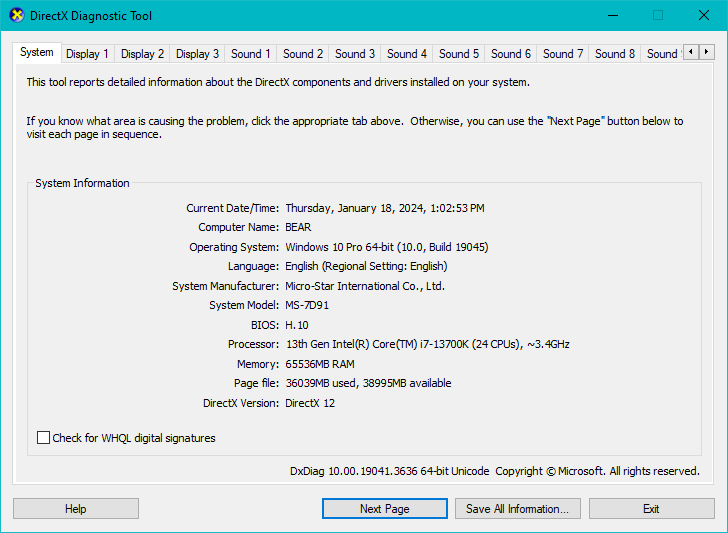
Each video output will have its own tab. My workstation, called Bear, has 3 screens; details about them are shown in the tabs labeled Display 1, Display 2 and Display 3. Each of these tabs should show the same driver model, which for me was WDDM 2.7:
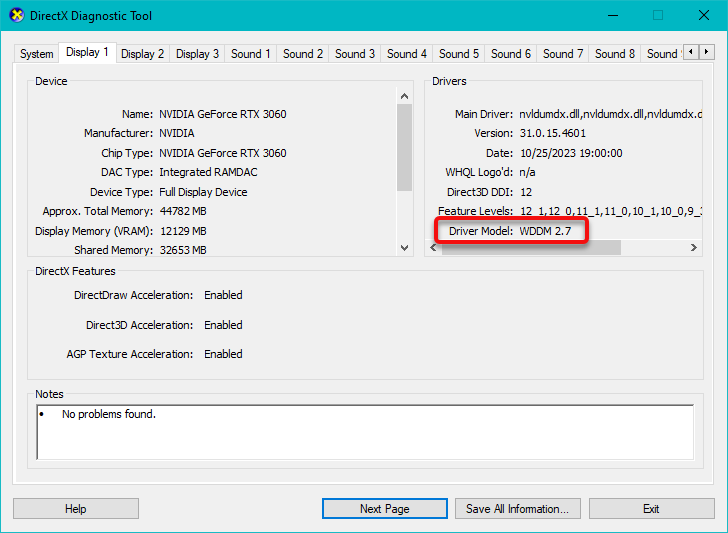
Having verified that the latest publicly available version of WDDM is installed and working, the status of the NVIDIA driver for WSL2 could be checked next.
NVIDIA System Management Interface (SMI)
While running LLMs, you should verify that they are using your hardware properly. Running models without any GPU support potentially means very, very long wait times.
Run your GPU monitoring software before launching LLM models, and watch as the GPU works through its pipelines. Even just monitoring the GPU temperature can be a useful indicator, to verify that programs are in fact using the GPU and not just the CPU.
You can verify that your computer's NVIDIA hardware product is working properly with WSL2.
NVIDIA installs /mnt/c/Windows/system32/nvidia-smi.exe, which reports on CUDA status and usage.
The default Windows installation puts it on the Windows system directory,
which means that default it will also be found on the WSL PATH.
Under both OSes you can run the program without providing its path or filetype.
The help message for nvidia-smi is:
$ nvidia-smi -h NVIDIA System Management Interface -- v546.01
NVSMI provides monitoring information for Tesla and select Quadro devices. The data is presented in either a plain text or an XML format, via stdout or a file. NVSMI also provides several management operations for changing the device state.
Note that the functionality of NVSMI is exposed through the NVML C-based library. See the NVIDIA developer website for more information about NVML. Python wrappers to NVML are also available. The output of NVSMI is not guaranteed to be backwards compatible; NVML and the bindings are backwards compatible.
http://developer.nvidia.com/nvidia-management-library-nvml/ http://pypi.python.org/pypi/nvidia-ml-py/ Supported products: - Full Support - All Tesla products, starting with the Kepler architecture - All Quadro products, starting with the Kepler architecture - All GRID products, starting with the Kepler architecture - GeForce Titan products, starting with the Kepler architecture - Limited Support - All Geforce products, starting with the Kepler architecture nvidia-smi [OPTION1 [ARG1]] [OPTION2 [ARG2]] ...
-h, --help Print usage information and exit.
LIST OPTIONS:
-L, --list-gpus Display a list of GPUs connected to the system.
-B, --list-excluded-gpus Display a list of excluded GPUs in the system.
SUMMARY OPTIONS:
<no arguments> Show a summary of GPUs connected to the system.
[plus any of]
-i, --id= Target a specific GPU. -f, --filename= Log to a specified file, rather than to stdout. -l, --loop= Probe until Ctrl+C at specified second interval.
QUERY OPTIONS:
-q, --query Display GPU or Unit info.
[plus any of]
-u, --unit Show unit, rather than GPU, attributes. -i, --id= Target a specific GPU or Unit. -f, --filename= Log to a specified file, rather than to stdout. -x, --xml-format Produce XML output. --dtd When showing xml output, embed DTD. -d, --display= Display only selected information: MEMORY, UTILIZATION, ECC, TEMPERATURE, POWER, CLOCK, COMPUTE, PIDS, PERFORMANCE, SUPPORTED_CLOCKS, PAGE_RETIREMENT, ACCOUNTING, ENCODER_STATS, SUPPORTED_GPU_TARGET_TEMP, VOLTAGE, FBC_STATS ROW_REMAPPER, RESET_STATUS Flags can be combined with comma e.g. ECC,POWER. Sampling data with max/min/avg is also returned for POWER, UTILIZATION and CLOCK display types. Doesn't work with -u or -x flags. -l, --loop= Probe until Ctrl+C at specified second interval.
-lms, --loop-ms= Probe until Ctrl+C at specified millisecond interval.
SELECTIVE QUERY OPTIONS:
Allows the caller to pass an explicit list of properties to query.
[one of]
--query-gpu Information about GPU. Call --help-query-gpu for more info. --query-supported-clocks List of supported clocks. Call --help-query-supported-clocks for more info. --query-compute-apps List of currently active compute processes. Call --help-query-compute-apps for more info. --query-accounted-apps List of accounted compute processes. Call --help-query-accounted-apps for more info. This query is not supported on vGPU host. --query-retired-pages List of device memory pages that have been retired. Call --help-query-retired-pages for more info. --query-remapped-rows Information about remapped rows. Call --help-query-remapped-rows for more info.
[mandatory]
--format= Comma separated list of format options: csv - comma separated values (MANDATORY) noheader - skip the first line with column headers nounits - don't print units for numerical values
[plus any of]
-i, --id= Target a specific GPU or Unit. -f, --filename= Log to a specified file, rather than to stdout. -l, --loop= Probe until Ctrl+C at specified second interval. -lms, --loop-ms= Probe until Ctrl+C at specified millisecond interval.
DEVICE MODIFICATION OPTIONS:
[any one of]
-e, --ecc-config= Toggle ECC support: 0/DISABLED, 1/ENABLED -p, --reset-ecc-errors= Reset ECC error counts: 0/VOLATILE, 1/AGGREGATE -c, --compute-mode= Set MODE for compute applications: 0/DEFAULT, 1/EXCLUSIVE_THREAD (DEPRECATED), 2/PROHIBITED, 3/EXCLUSIVE_PROCESS -dm, --driver-model= Enable or disable TCC mode: 0/WDDM, 1/TCC -fdm, --force-driver-model= Enable or disable TCC mode: 0/WDDM, 1/TCC Ignores the error that display is connected. --gom= Set GPU Operation Mode: 0/ALL_ON, 1/COMPUTE, 2/LOW_DP -lgc --lock-gpu-clocks= Specifies <minGpuClock,maxGpuClock> clocks as a pair (e.g. 1500,1500) that defines the range of desired locked GPU clock speed in MHz. Setting this will supercede application clocks and take effect regardless if an app is running. Input can also be a singular desired clock value (e.g. <GpuClockValue>). Optionally, --mode can be specified to indicate a special mode. -m --mode= Specifies the mode for --locked-gpu-clocks. Valid modes: 0, 1 -rgc --reset-gpu-clocks Resets the Gpu clocks to the default values. -lmc --lock-memory-clocks= Specifies <minMemClock,maxMemClock> clocks as a pair (e.g. 5100,5100) that defines the range of desired locked Memory clock speed in MHz. Input can also be a singular desired clock value (e.g. <MemClockValue>). -rmc --reset-memory-clocks Resets the Memory clocks to the default values. -lmcd --lock-memory-clocks-deferred= Specifies memClock clock to lock. This limit is applied the next time GPU is initialized. This is guaranteed by unloading and reloading the kernel module. Requires root. -rmcd --reset-memory-clocks-deferred Resets the deferred Memory clocks applied. -ac --applications-clocks= Specifies <memory,graphics> clocks as a pair (e.g. 2000,800) that defines GPU's speed in MHz while running applications on a GPU. -rac --reset-applications-clocks Resets the applications clocks to the default values. -pl --power-limit= Specifies maximum power management limit in watts. Takes an optional argument --scope. -sc --scope= Specifies the device type for --scope: 0/GPU, 1/TOTAL_MODULE (Grace Hopper Only) -cc --cuda-clocks= Overrides or restores default CUDA clocks. In override mode, GPU clocks higher frequencies when running CUDA applications. Only on supported devices starting from the Volta series. Requires administrator privileges. 0/RESTORE_DEFAULT, 1/OVERRIDE -am --accounting-mode= Enable or disable Accounting Mode: 0/DISABLED, 1/ENABLED -caa --clear-accounted-apps Clears all the accounted PIDs in the buffer. --auto-boost-default= Set the default auto boost policy to 0/DISABLED or 1/ENABLED, enforcing the change only after the last boost client has exited. --auto-boost-permission= Allow non-admin/root control over auto boost mode: 0/UNRESTRICTED, 1/RESTRICTED -mig --multi-instance-gpu= Enable or disable Multi Instance GPU: 0/DISABLED, 1/ENABLED Requires root. -gtt --gpu-target-temp= Set GPU Target Temperature for a GPU in degree celsius. Requires administrator privileges
[plus optional]
-i, --id= Target a specific GPU. -eow, --error-on-warning Return a non-zero error for warnings.
UNIT MODIFICATION OPTIONS:
-t, --toggle-led= Set Unit LED state: 0/GREEN, 1/AMBER
[plus optional]
-i, --id= Target a specific Unit.
SHOW DTD OPTIONS:
--dtd Print device DTD and exit.
[plus optional]
-f, --filename= Log to a specified file, rather than to stdout. -u, --unit Show unit, rather than device, DTD.
--debug= Log encrypted debug information to a specified file.
Device Monitoring: dmon Displays device stats in scrolling format. "nvidia-smi dmon -h" for more information.
daemon Runs in background and monitor devices as a daemon process. This is an experimental feature. Not supported on Windows baremetal "nvidia-smi daemon -h" for more information.
replay Used to replay/extract the persistent stats generated by daemon. This is an experimental feature. "nvidia-smi replay -h" for more information.
Process Monitoring: pmon Displays process stats in scrolling format. "nvidia-smi pmon -h" for more information.
NVLINK: nvlink Displays device nvlink information. "nvidia-smi nvlink -h" for more information.
C2C: c2c Displays device C2C information. "nvidia-smi c2c -h" for more information.
CLOCKS: clocks Control and query clock information. "nvidia-smi clocks -h" for more information.
ENCODER SESSIONS: encodersessions Displays device encoder sessions information. "nvidia-smi encodersessions -h" for more information.
FBC SESSIONS: fbcsessions Displays device FBC sessions information. "nvidia-smi fbcsessions -h" for more information.
MIG: mig Provides controls for MIG management. "nvidia-smi mig -h" for more information.
COMPUTE POLICY: compute-policy Control and query compute policies. "nvidia-smi compute-policy -h" for more information.
BOOST SLIDER: boost-slider Control and query boost sliders. "nvidia-smi boost-slider -h" for more information.
POWER HINT: power-hint Estimates GPU power usage. "nvidia-smi power-hint -h" for more information.
BASE CLOCKS: base-clocks Query GPU base clocks. "nvidia-smi base-clocks -h" for more information.
GPU PERFORMANCE MONITORING: gpm Control and query GPU performance monitoring unit. "nvidia-smi gpm -h" for more information.
PCI: pci Display device PCI information. "nvidia-smi pci -h" for more information.
Please see the nvidia-smi documentation for more detailed information.
I tried out a few incantations:
$ nvidia-smi -L GPU 0: NVIDIA GeForce RTX 3060 (UUID: GPU-7dd6e528-14ae-f08d-8312-257d14b212ce)
$ nvidia-smi -B No excluded devices found.
Run the following command in WSL to check CUDA status.
$ nvidia-smi Thu Jan 18 12:43:22 2024 +---------------------------------------------------------------------------------------+ | NVIDIA-SMI 546.01 Driver Version: 546.01 CUDA Version: 12.3 | |-----------------------------------------+----------------------+----------------------+ | GPU Name TCC/WDDM | Bus-Id Disp.A | Volatile Uncorr. ECC | | Fan Temp Perf Pwr:Usage/Cap | Memory-Usage | GPU-Util Compute M. | | | | MIG M. | |=========================================+======================+======================| | 0 NVIDIA GeForce RTX 3060 WDDM | 00000000:01:00.0 On | N/A | | 0% 48C P3 32W / 170W | 6120MiB / 12288MiB | 5% Default | | | | N/A | +-----------------------------------------+----------------------+----------------------+ +---------------------------------------------------------------------------------------+ | Processes: | | GPU GI CI PID Type Process name GPU Memory | | ID ID Usage | |=======================================================================================| | 0 N/A N/A 1964 C+G ...Programs\Microsoft VS Code\Code.exe N/A | | 0 N/A N/A 2300 C+G ...64__8xx8rvfyw5nnt\app\Messenger.exe N/A | | 0 N/A N/A 3100 C+G ...aam7r\AcrobatNotificationClient.exe N/A | | 0 N/A N/A 9288 C+G ...siveControlPanel\SystemSettings.exe N/A | | 0 N/A N/A 10604 C+G ...m Files\Mozilla Firefox\firefox.exe N/A | | 0 N/A N/A 10732 C+G ...r and Support Assistant\DSATray.exe N/A | | 0 N/A N/A 12240 C+G ...GeForce Experience\NVIDIA Share.exe N/A | | 0 N/A N/A 12836 C+G C:\Windows\explorer.exe N/A | | 0 N/A N/A 13108 C+G ...b3d8bbwe\Microsoft.Media.Player.exe N/A | | 0 N/A N/A 14920 C+G ....Search_cw5n1h2txyewy\SearchApp.exe N/A | | 0 N/A N/A 16420 C+G ...x64__jr9bq2af9farr\WorkingHours.exe N/A | | 0 N/A N/A 17208 C+G ...oogle\Chrome\Application\chrome.exe N/A | | 0 N/A N/A 19156 C+G ...Smith\Snagit 2022\SnagitCapture.exe N/A | | 0 N/A N/A 20488 C+G ...m Files\Mozilla Firefox\firefox.exe N/A | | 0 N/A N/A 20784 C+G ...Mozilla Thunderbird\thunderbird.exe N/A | | 0 N/A N/A 20820 C+G ...CBS_cw5n1h2txyewy\TextInputHost.exe N/A | | 0 N/A N/A 23848 C+G ...al\Discord\app-1.0.9030\Discord.exe N/A | | 0 N/A N/A 24048 C+G ...werToys\PowerToys.ColorPickerUI.exe N/A | | 0 N/A N/A 26756 C+G ...ekyb3d8bbwe\PhoneExperienceHost.exe N/A | | 0 N/A N/A 27100 C+G ...\PowerToys\PowerToys.FancyZones.exe N/A | | 0 N/A N/A 27216 C+G ... Files\Avid\Avid Link\Avid Link.exe N/A | | 0 N/A N/A 28460 C+G ...ys\WinUI3Apps\PowerToys.Peek.UI.exe N/A | | 0 N/A N/A 28628 C+G ...werToys\PowerToys.PowerLauncher.exe N/A | | 0 N/A N/A 30556 C+G ...1.0_x64__8wekyb3d8bbwe\Video.UI.exe N/A | | 0 N/A N/A 32032 C+G ...__8wekyb3d8bbwe\WindowsTerminal.exe N/A | | 0 N/A N/A 32928 C+G ....5287.0_x64__8j3eq9eme6ctt\IGCC.exe N/A | | 0 N/A N/A 35792 C+G ...hSmith\Snagit 2022\SnagitEditor.exe N/A | | 0 N/A N/A 36336 C+G ...5n1h2txyewy\ShellExperienceHost.exe N/A | | 0 N/A N/A 41572 C+G ...64.0_x64__56jybvy8sckqj\nvcplui.exe N/A | +---------------------------------------------------------------------------------------+
You can use the Bash watch command to run
nvidia-smi on WSL.
Here is the watch help message:
$ man watch WATCH(1) User Commands WATCH(1)
NAME watch - execute a program periodically, showing output fullscreen
SYNOPSIS watch [options] command
DESCRIPTION watch runs command repeatedly, displaying its output and errors (the first screenfull). This allows you to watch the program output change over time. By default, command is run every 2 seconds and watch will run until interrupted.
OPTIONS -b, --beep Beep if command has a non‐zero exit.
-c, --color Interpret ANSI color and style sequences.
-d, --differences[=permanent] Highlight the differences between successive updates. If the optional permanent argument is specified then watch will show all changes since the first iteration.
-e, --errexit Freeze updates on command error, and exit after a key press.
-g, --chgexit Exit when the output of command changes.
-n, --interval seconds Specify update interval. The command will not allow quicker than 0.1 second interval, in which the smaller values are converted. Both ’.’ and ’,’ work for any lo‐ cales. The WATCH_INTERVAL environment can be used to persistently set a non‐default interval (following the same rules and formatting).
-p, --precise Make watch attempt to run command every --interval sec‐ onds. Try it with ntptime (if present) and notice how the fractional seconds stays (nearly) the same, as op‐ posed to normal mode where they continuously increase.
-q, --equexit <cycles> Exit when output of command does not change for the given number of cycles.
-r, --no‐rerun Do not run the program on terminal resize, the output of the program will re‐appear at the next regular run time.
-t, --no-title Turn off the header showing the interval, command, and current time at the top of the display, as well as the following blank line.
-w, --no-wrap Turn off line wrapping. Long lines will be truncated in‐ stead of wrapped to the next line.
-x, --exec Pass command to exec(2) instead of sh -c which reduces the need to use extra quoting to get the desired effect.
-h, --help Display help text and exit.
-v, --version Display version information and exit.
EXIT STATUS 0 Success. 1 Various failures. 2 Forking the process to watch failed. 3 Replacing child process stdout with write side pipe failed. 4 Command execution failed. 5 Closing child process write pipe failed. 7 IPC pipe creation failed. 8 Getting child process return value with wait‐ pid(2) failed, or command exited up on error. other The watch will propagate command exit status as child exit status. ENVIRONMENT The behavior of watch is affected by the following environment variables.
WATCH_INTERVAL Update interval, follows the same rules as the --inter‐ val command line option.
NOTES POSIX option processing is used (i.e., option processing stops at the first non-option argument). This means that flags after command don’t get interpreted by watch itself.
BUGS Upon terminal resize, the screen will not be correctly re‐ painted until the next scheduled update. All --differences highlighting is lost on that update as well. When using the --no-rerun option, no output of will be visible.
Non‐printing characters are stripped from program output. Use cat ‐v as part of the command pipeline if you want to see them.
Combining Characters that are supposed to display on the char‐ acter at the last column on the screen may display one column early, or they may not display at all.
Combining Characters never count as different in --differences mode. Only the base character counts.
Blank lines directly after a line which ends in the last column do not display.
--precise mode doesn’t yet have advanced temporal distortion technology to compensate for a command that takes more than --interval seconds to execute. watch also can get into a state where it rapid‐fires as many executions of command as it can to catch up from a previous executions running longer than --in‐ terval (for example, netstat(8) taking ages on a DNS lookup).
EXAMPLES To watch for mail, you might do watch -n 60 from To watch the contents of a directory change, you could use watch -d ls -l If you’re only interested in files owned by user joe, you might use watch -d ’ls -l | fgrep joe’ To see the effects of quoting, try these out watch echo $$ watch echo ’$$’ watch echo "’"’$$’"’" To see the effect of precision time keeping, try adding -p to watch -n 10 sleep 1 You can watch for your administrator to install the latest ker‐ nel with watch uname -r (Note that -p isn’t guaranteed to work across reboots, espe‐ cially in the face of ntpdate (if present) or other bootup time‐changing mechanisms)
REPORTING BUGS Please send bug reports to procps@freelists.org
procps‐ng 2023‐01‐17 WATCH(1)
Now lets use the watch command to check the GPU using nvidia-smi every 2 seconds,
and updating the displayed information as it changes.
Recently updated information is highlighted.
$ watch -d nvidia-smi
This is a screen shot of the above command in action:
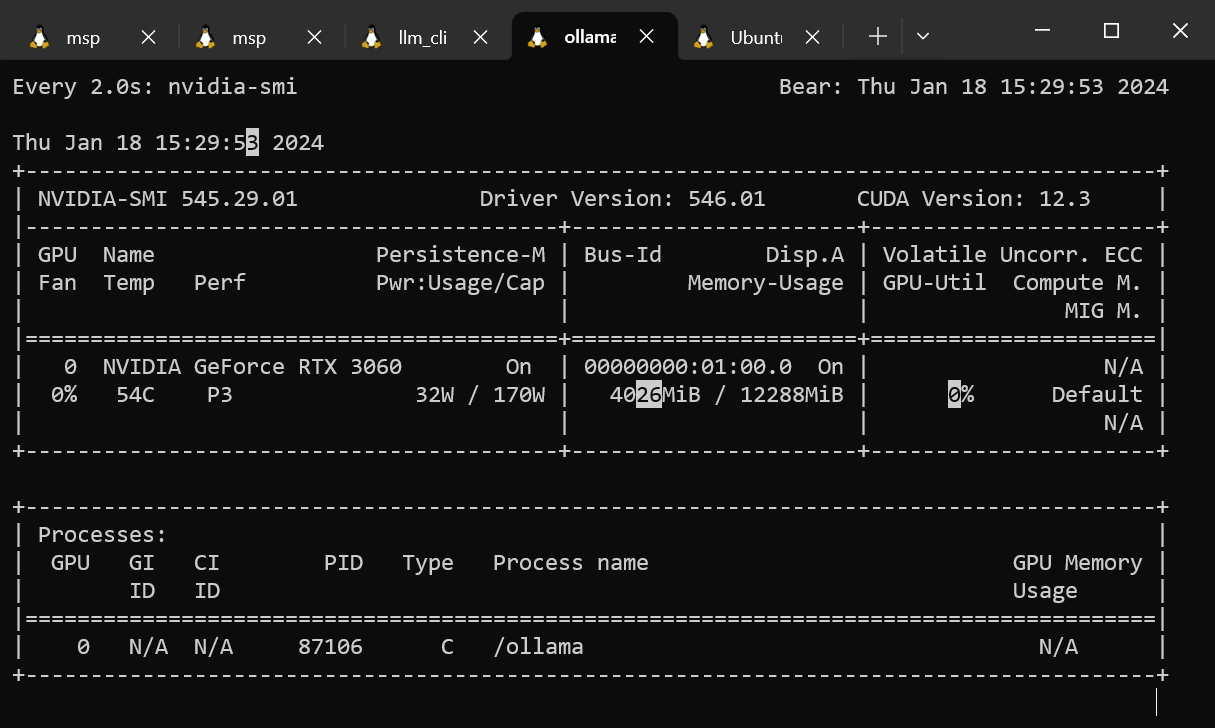
nvtop
Nvtop is an ncurses-based GPU status viewer for NVIDIA GPUs, which functions in a similar manner as the top command.
This program works fine under native Ubuntu, however
nvtop did not detect my RTX 3060 GPU, so I was unable to make this program work under WSL/Ubuntu.
If you are running on WSL/Ubuntu, skip this section and proceed to gpustat
$ yes | sudo apt install nvtop
The help information is:
$ nvtop -h nvtop -h nvtop version 3.0.2 Available options: -d --delay : Select the refresh rate (1 == 0.1s) -v --version : Print the version and exit -c --config-file : Provide a custom config file location to load/save preferences -p --no-plot : Disable bar plot -r --reverse-abs : Reverse abscissa: plot the recent data left and older on the right -C --no-color : No colors line information -f --freedom-unit : Use fahrenheit -E --encode-hide : Set encode/decode auto hide time in seconds (default 30s, negative = always on screen) -h --help : Print help and exit
gpustat
Gpustat is a simple tool to get Nvidia GPU stats on Linux and FreeBSD Unix.
It is written in Python and is a good tool for CLI users, especially ML/AI developers.
Gpustat does not require an NVIDIA driver for Linux.
$ pip install gpustat
Here is the help information:
$ gpustat -h usage: gpustat [-h] [--force-color | --no-color] [-a] [-c] [-f] [-u] [-p] [-F] [-e [{,enc,dec,enc,dec}]] [-P [{,draw,limit,draw,limit,limit,draw}]] [--json] [-i [INTERVAL]] [--no-header] [--gpuname-width GPUNAME_WIDTH] [--debug] [-v]
options: -h, --help show this help message and exit --force-color, --color Force to output with colors --no-color Suppress colored output -a, --show-all Display all gpu properties above -c, --show-cmd Display cmd name of running process -f, --show-full-cmd Display full command and cpu stats of running process -u, --show-user Display username of running process -p, --show-pid Display PID of running process -F, --show-fan-speed, --show-fan Display GPU fan speed -e [{,enc,dec,enc,dec}], --show-codec [{,enc,dec,enc,dec}] Show encoder/decoder utilization -P [{,draw,limit,draw,limit,limit,draw}], --show-power [{,draw,limit,draw,limit,limit,draw}] Show GPU power usage or draw (and/or limit) --json Print all the information in JSON format -i [INTERVAL], --interval [INTERVAL], --watch [INTERVAL] Use watch mode if given; seconds to wait between updates --no-header Suppress header message --gpuname-width GPUNAME_WIDTH The width at which GPU names will be displayed. --debug Allow to print additional informations for debugging. -v, --version show program's version number and exit
We can use watch as before with gpustat to view the GPU load in real time:
$ watch -d gpustat
This is a screen shot of the above command in action:
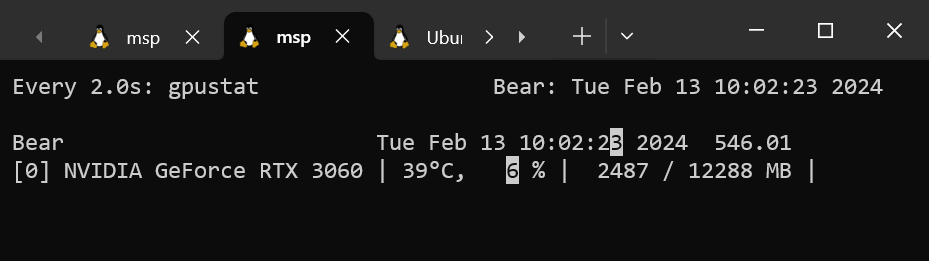
Windows Task Manager
Although nvidia-smi can give detailed information, its lack of historical data makes it of limited use.
The Windows Task Manager can provide a solid indication when the GPU is being utilized.
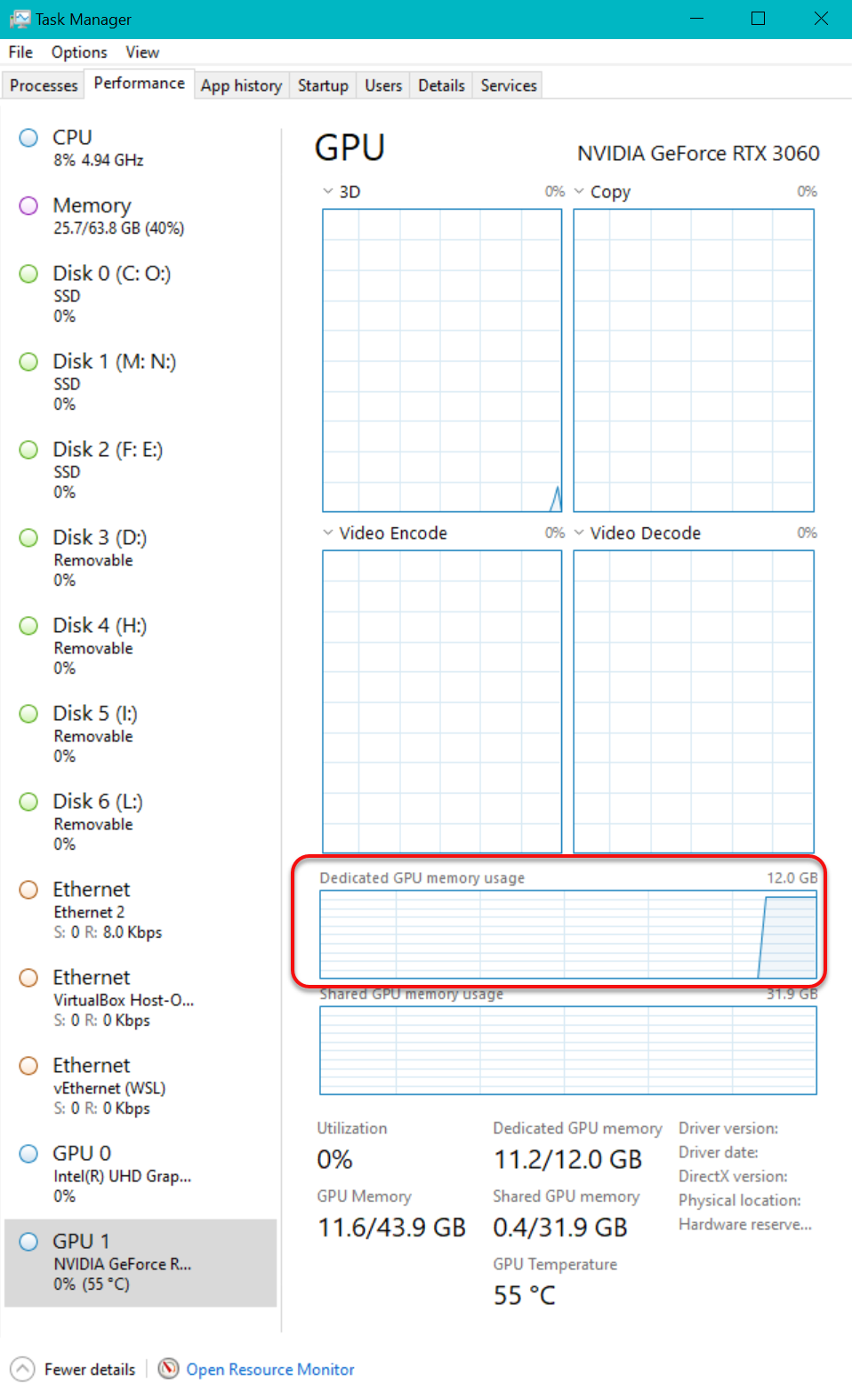
To see the above real-time display, press CTRL-Shift-Esc. The Windows Task Manager should launch, unless you installed an alternative like Process Explorer.
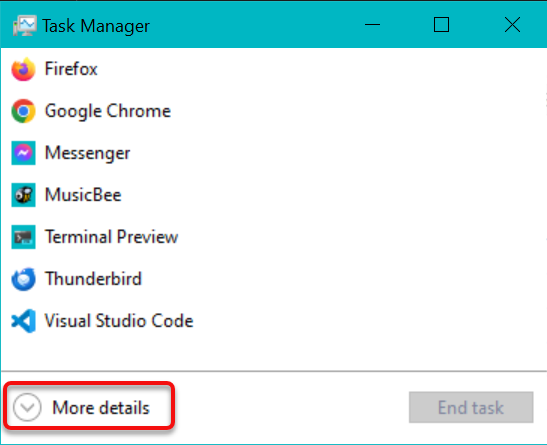
View the more detailed, and larger display layout for Windows Task Manager by clicking on More details as shown in the above image. The window will grow substantially, and several tabs will be shown at the top of the window. Click on the Performance tab as shown in the next image.
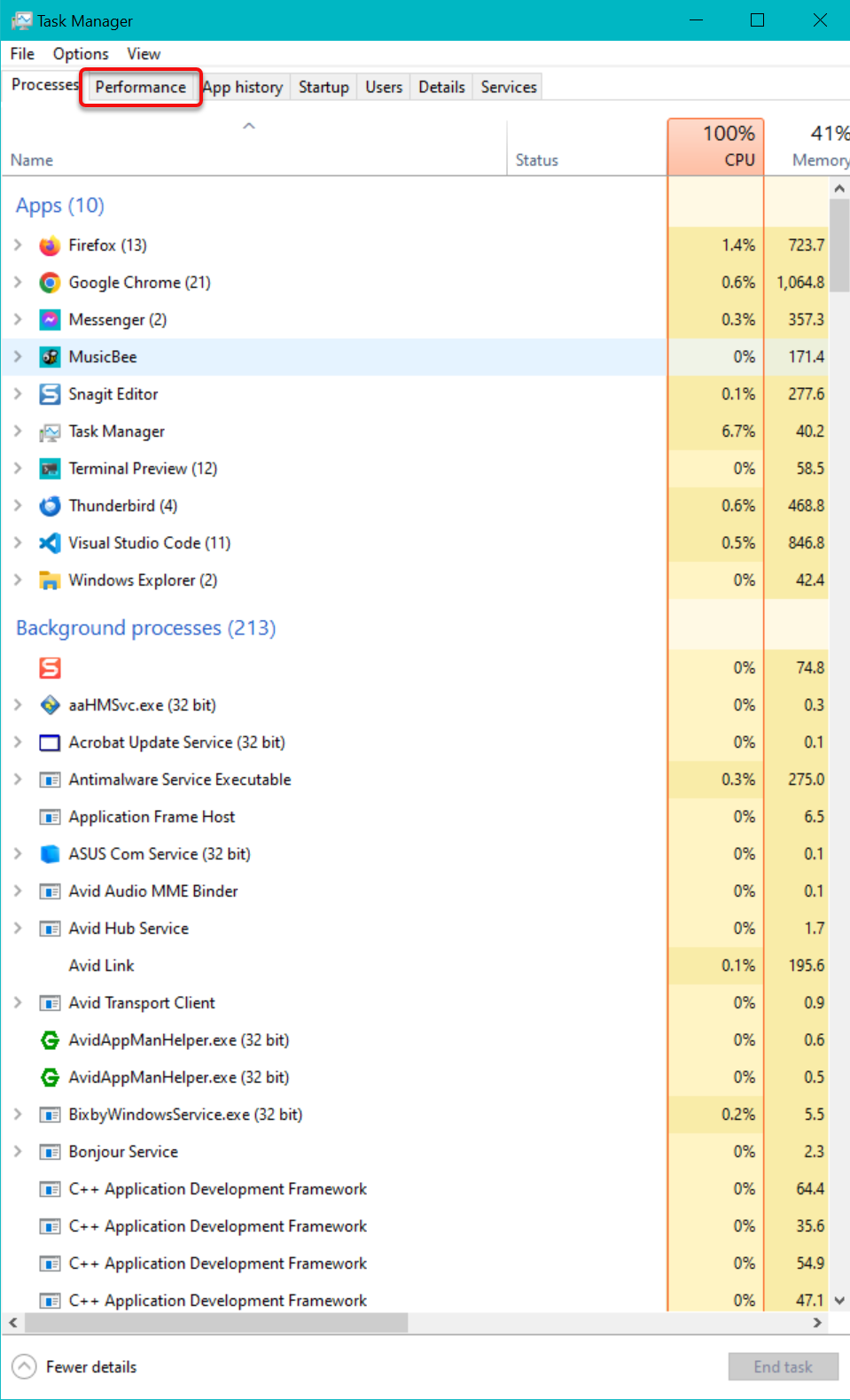
Now click on the GPU 1 area near the bottom left of the window.
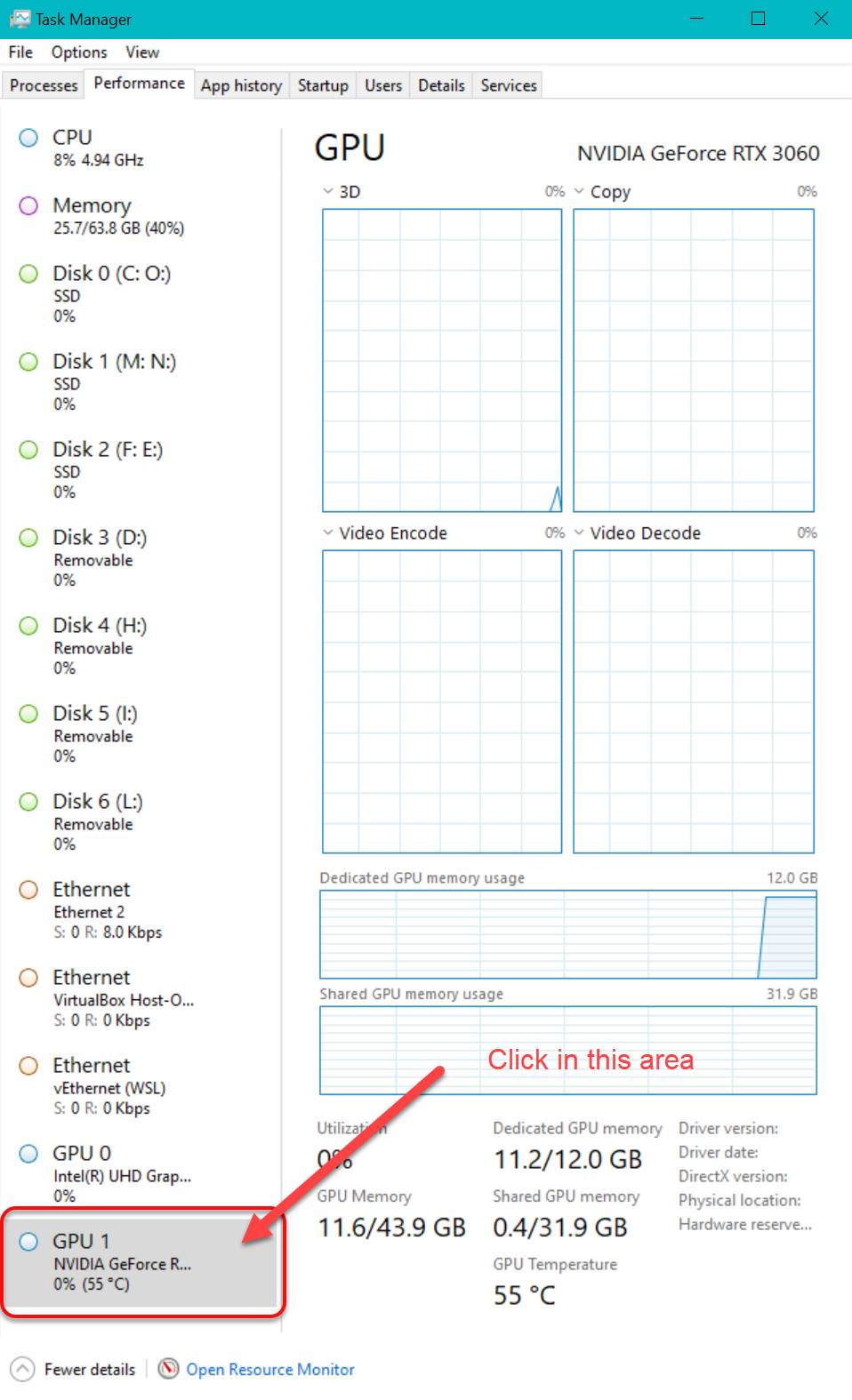
Six real-time graphs appear, with live statistics displayed below. You can use the pull-down menu at the top of every real-time graph to control the information that is displayed within it:
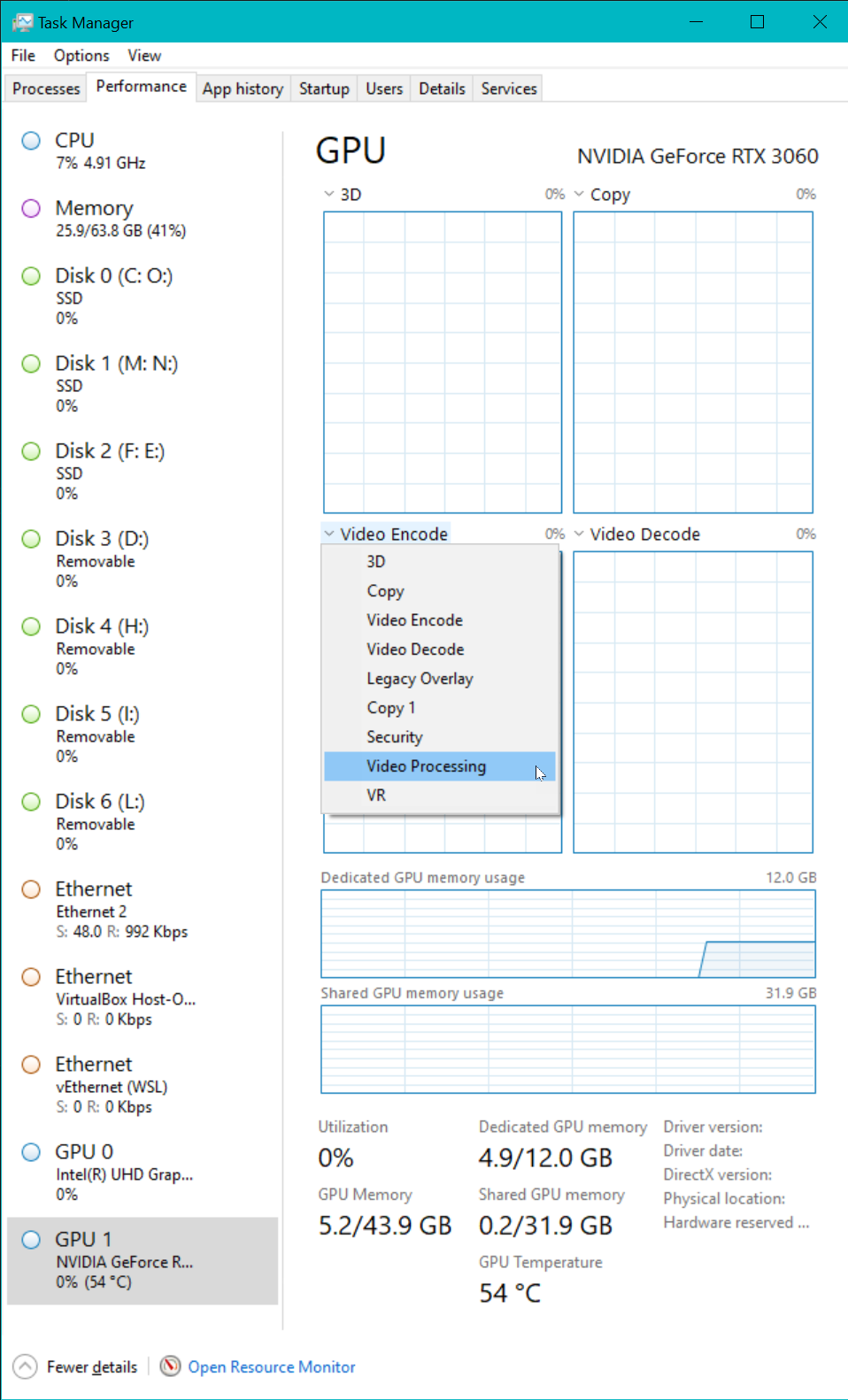
Finally you can launch your model! As it runs, look for the load to appear on the real-time GPU status graphs, as shown below.
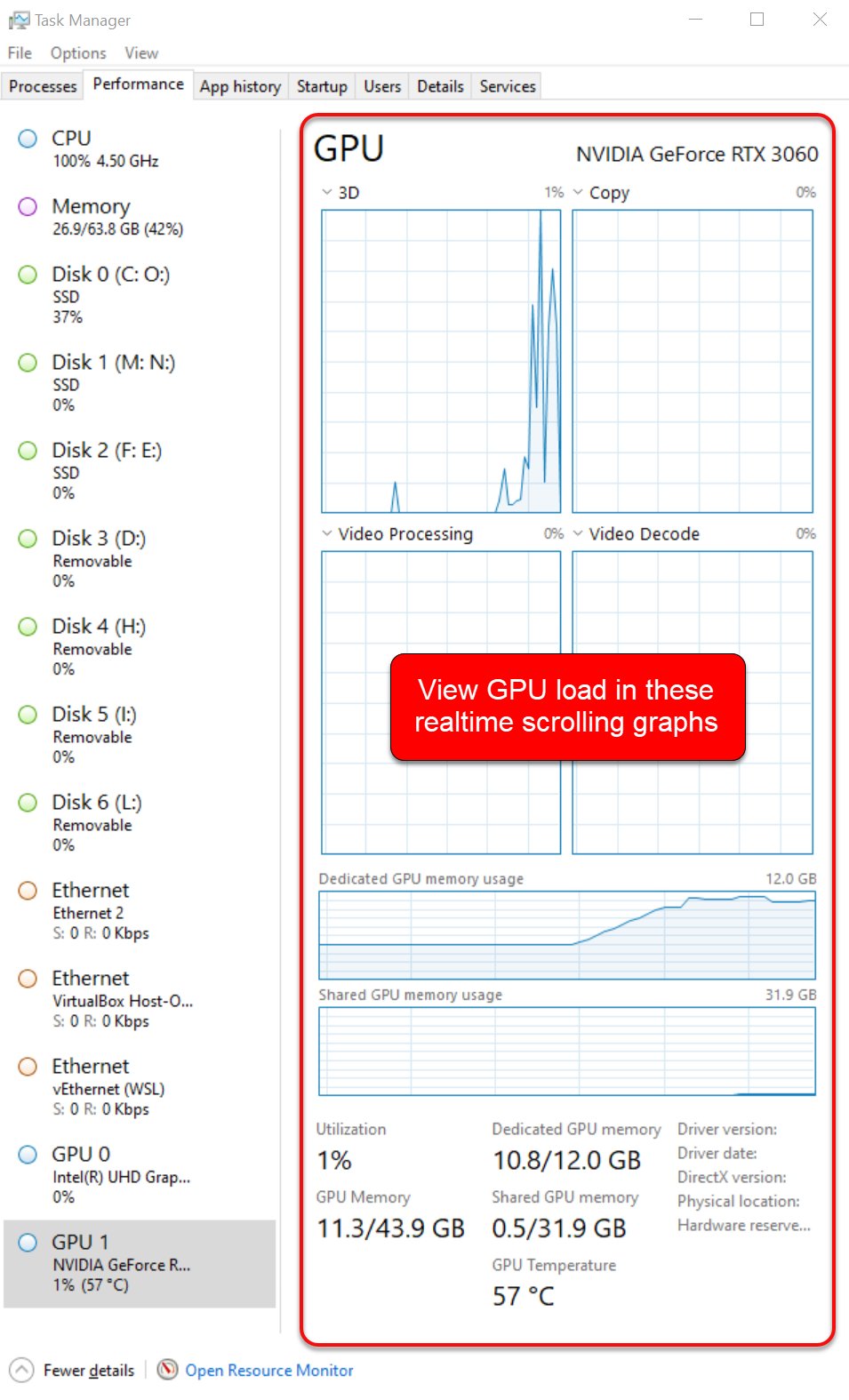
System Swap
Some programs, such as Fooocus, require lots of memory. When physical memory is fully used, operating systems employ virtual memory via system swap space. Swap space should be located on NVMe drives, otherwise computation will be very slow. For fastest operation the partition containing the swap space should not be located the drive containing the system partition, or the partition holding the data that you want to process.
Windows uses the Pagefile to provide swap space.
Microsoft Windows 10 and 11 by default sets up a dynamically resized Pagefile for you.
Windows will automatically resize the Pagefile as required if size is set to Auto,
however because Pagefile must be continguous,
this can lead to swap failure if a swap area needs to grow to larger than available space on the drive in use.
It is better to manually set swap size to the largest size that you expect to need,
on your fastest available drive that resides in a separate partition.
You can use System Information to quickly view the memory and virtual memory parameters of your Windows computer.
Press and release the Windows key, type info and press Enter.
This is what I saw for my workstation:
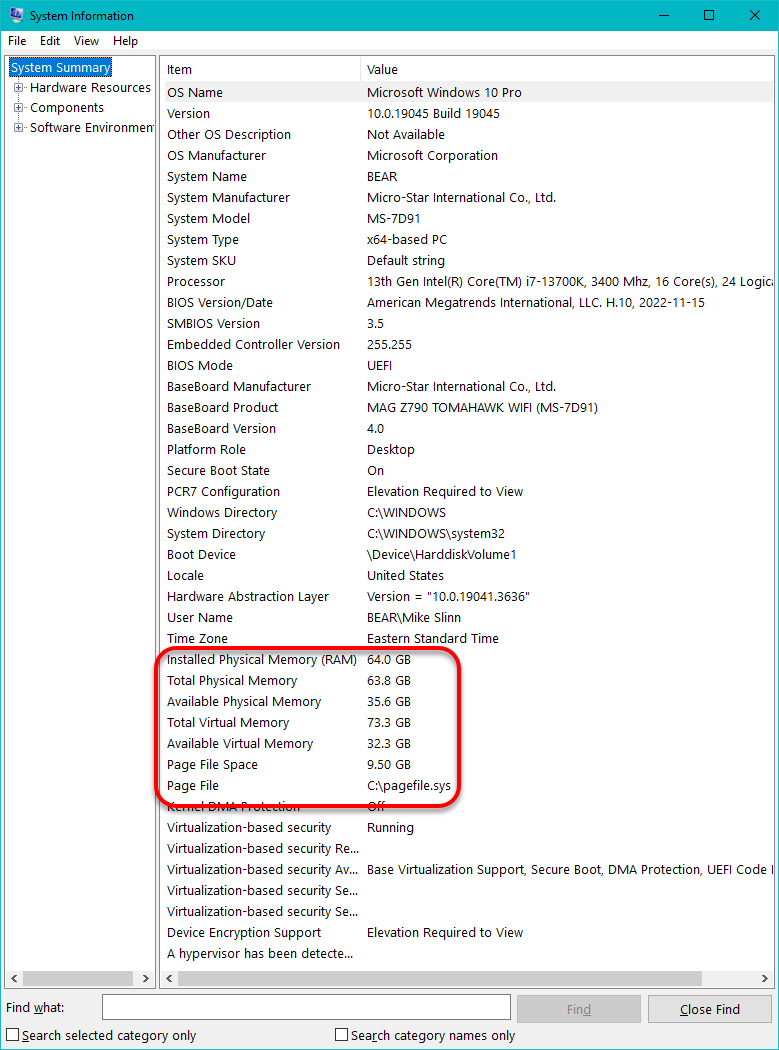
The 9.5 GB pagefile shown above is too small for Fooocus; a Pagefile of 40GB is recommended. Microsoft recommends that the maximum pagefile size should be three times the initial size, which means the initial size should be 9.3 GB.
On a Windows-based computer, when you use the Virtual Memory user interface in Advanced System Settings to set a page file on a partition that is larger than 2 TB, you will receive the following error message: “Drive X: is too small for the maximum paging file size specified. Please enter a smaller number.” This problem occurs because the Virtual Memory user interface incorrectly calculates the maximum space that is required to create the page file.
Windows PowerShell, running with adminstrator privileges, is more reliable way to display and control the Windows pagefile settings.
-
Launch PowerShell by typing Windows, typing
powershell, then selecting Run as administrator.
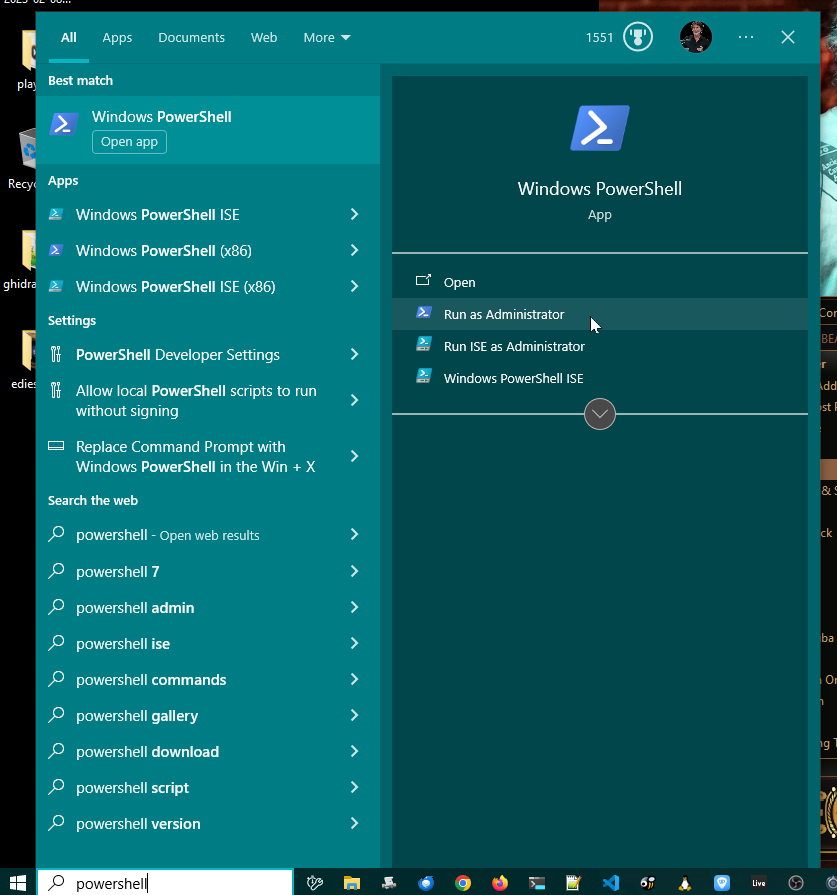
-
Ignore the warning regarding screen readers that might appear.
This seems to be a recently introduced Windows bug.
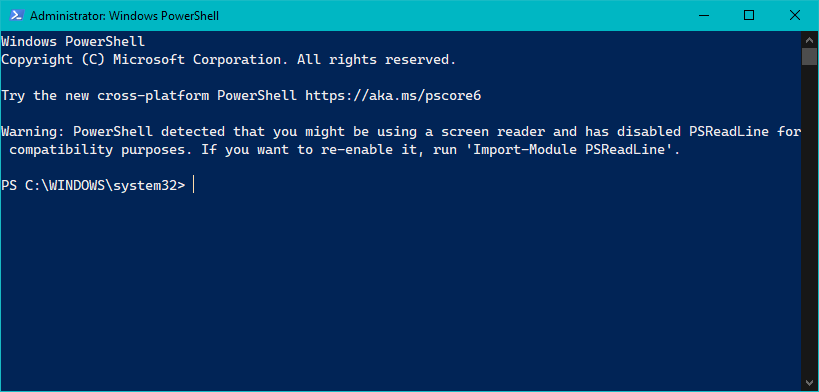
-
I changed directory to
C:\so you could read the commands that I typed more easily. The commands that we will use are unaffected by the current directory.PowerShell (continued)PS C:\WINDOWS\system32> cd \ PS C:\>
- The following incantion can be explained as:
-
The
Get-CimInstancePowerShell command finds an available Common Information Model (CIM) server, such as the Windows Management Instrumentation (WMI) service -
The
Win32_PageFileUsageclass represents the file used for handling virtual memory file swapping on a Win32 system. Information contained within objects instantiated from this class specify the run-time state of the page file. -
flis shorthand forFormat-List
PowerShell (continued)PS C:\> Get-CimInstance Win32_PageFileUsage | fl * Status : Name : C:\pagefile.sys CurrentUsage : 445 Caption : C:\pagefile.sys Description : C:\pagefile.sys InstallDate : 2020-06-24 10:24:59 AM AllocatedBaseSize : 9728 PeakUsage : 457 TempPageFile : False PSComputerName : CimClass : root/cimv2:Win32_PageFileUsage CimInstanceProperties : {Caption, Description, InstallDate, Name...} CimSystemProperties : Microsoft.Management.Infrastructure.CimSystemProperties
We can see from the above that my computer had one pagefile, located on theC:drive. 9,728 MB (9.7 GB) was allocated for the pagefile, but only 445 MB was used. This is a permanent page file that always occupies all allocated space. For more information on using PowerShell for pagefile, see Pagefile configuration and guidance. -
The
-
To remove
the automatic pagefile on drive
C:(notice the tiny backtick at the end of the first line of the command, which continues the command line):PowerShell (continued)PS C:\> $pagefileset = Gwmi win32_pagefilesetting |` where{$_.caption -like 'C:*'} PS C:\> $pagefileset.Delete()
If you check the pagefile using System Information right now, it will still show the old settings. -
On my computer Bear, drive
O:is a 2 TB partition on a 4 TB NVMEe that was not in use. The following sets up a system managed 40 GB pagefile on driveO:. see this and this page for more information.PowerShell (continued)PS C:\> Set-WmiInstance -Class Win32_PageFileSetting -Arguments ` @{name="O:\pagefile.sys"; InitialSize = 9333; MaximumSize = 40000} ` -EnableAllPrivileges | Out-Null - Restart the computer to activate the changes in system swap.