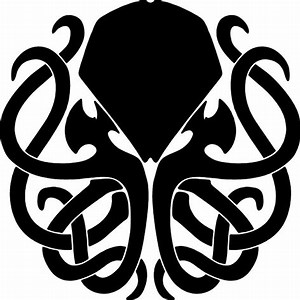Published 2023-05-12.
Last modified 2023-05-15.
Time to read: 3 minutes.
git collection.
Many people use git-merge
for years without realizing how complex this command is.
Git-pull
utilizes git-merge when merging changes.
Because libgit2 is a low-level API,
higher-level functionality such as Git’s git-pull
is not provided.
If you need higher-level functionality you must either write it yourself,
or use whatever extra capability provided by the language binding your project uses.
This means it is important to understand the low-level complexity when using
libgit2 and its language bindings,
such as rugged or pygit2 to merge and pull updates.
$ man git-merge GIT-MERGE(1) Git Manual GIT-MERGE(1)
NAME git‐merge - Join two or more development histories together
SYNOPSIS git merge [-n] [--stat] [--no-commit] [--squash] [--[no-]edit] [--no-verify] [-s <strategy>] [-X <strategy-option>] [-S[<keyid>]] [--[no-]allow-unrelated-histories] [--[no-]rerere-autoupdate] [-m <msg>] [-F <file>] [--into-name <branch>] [<commit>...] git merge (--continue | --abort | --quit)
DESCRIPTION Incorporates changes from the named commits (since the time their histories diverged from the current branch) into the current branch. This command is used by git pull to incorporate changes from another repository and can be used by hand to merge changes from one branch into another.
Assume the following history exists and the current branch is "master":
A---B---C topic / D---E---F---G master
Then "git merge topic" will replay the changes made on the topic branch since it diverged from master (i.e., E) until its current commit (C) on top of master, and record the result in a new commit along with the names of the two parent commits and a log message from the user describing the changes. Before the operation, ORIG_HEAD is set to the tip of the current branch (C).
A---B---C topic / \ D---E---F---G---H master
The second syntax ("git merge --abort") can only be run after the merge has resulted in conflicts. git merge --abort will abort the merge process and try to reconstruct the pre-merge state. However, if there were uncommitted changes when the merge started (and especially if those changes were further modified after the merge was started), git merge --abort will in some cases be unable to reconstruct the original (pre-merge) changes. Therefore:
Warning: Running git merge with non-trivial uncommitted changes is discouraged: while possible, it may leave you in a state that is hard to back out of in the case of a conflict.
The third syntax ("git merge --continue") can only be run after the merge has resulted in conflicts.
OPTIONS --commit, --no-commit Perform the merge and commit the result. This option can be used to override --no-commit.
With --no-commit perform the merge and stop just before creating a merge commit, to give the user a chance to inspect and further tweak the merge result before committing.
Note that fast-forward updates do not create a merge commit and therefore there is no way to stop those merges with --no-commit. Thus, if you want to ensure your branch is not changed or updated by the merge command, use --no-ff with --no-commit.
--edit, -e, --no-edit Invoke an editor before committing successful mechanical merge to further edit the auto-generated merge message, so that the user can explain and justify the merge. The --no-edit option can be used to accept the auto-generated message (this is generally discouraged). The --edit (or -e) option is still useful if you are giving a draft message with the -m option from the command line and want to edit it in the editor.
Older scripts may depend on the historical behaviour of not allowing the user to edit the merge log message. They will see an editor opened when they run git merge. To make it easier to adjust such scripts to the updated behaviour, the environment variable GIT_MERGE_AUTOEDIT can be set to no at the beginning of them.
--cleanup=<mode> This option determines how the merge message will be cleaned up before committing. See git‐commit(1) for more details. In addition, if the <mode> is given a value of scissors, scissors will be appended to MERGE_MSG before being passed on to the commit machinery in the case of a merge conflict.
--ff, --no-ff, --ff-only Specifies how a merge is handled when the merged-in history is already a descendant of the current history. --ff is the default unless merging an annotated (and possibly signed) tag that is not stored in its natural place in the refs/tags/ hierarchy, in which case --no-ff is assumed.
With --ff, when possible resolve the merge as a fast-forward (only update the branch pointer to match the merged branch; do not create a merge commit). When not possible (when the merged-in history is not a descendant of the current history), create a merge commit.
With --no-ff, create a merge commit in all cases, even when the merge could instead be resolved as a fast-forward.
With --ff-only, resolve the merge as a fast-forward when possible. When not possible, refuse to merge and exit with a non-zero status.
-S[<keyid>], --gpg-sign[=<keyid>], --no-gpg-sign GPG-sign the resulting merge commit. The keyid argument is optional and defaults to the committer identity; if specified, it must be stuck to the option without a space. --no-gpg-sign is useful to countermand both commit.gpgSign configuration variable, and earlier --gpg-sign.
--log[=<n>], --no-log In addition to branch names, populate the log message with one-line descriptions from at most <n> actual commits that are being merged. See also git‐fmt‐merge‐msg(1).
With --no-log do not list one-line descriptions from the actual commits being merged.
--signoff, --no-signoff Add a Signed-off-by trailer by the committer at the end of the commit log message. The meaning of a signoff depends on the project to which you’re committing. For example, it may certify that the committer has the rights to submit the work under the project’s license or agrees to some contributor representation, such as a Developer Certificate of Origin. (See http://developercertificate.org for the one used by the Linux kernel and Git projects.) Consult the documentation or leadership of the project to which you’re contributing to understand how the signoffs are used in that project.
The --no-signoff option can be used to countermand an earlier --signoff option on the command line.
--stat, -n, --no-stat Show a diffstat at the end of the merge. The diffstat is also controlled by the configuration option merge.stat.
With -n or --no-stat do not show a diffstat at the end of the merge.
--squash, --no-squash Produce the working tree and index state as if a real merge happened (except for the merge information), but do not actually make a commit, move the HEAD, or record $GIT_DIR/MERGE_HEAD (to cause the next git commit command to create a merge commit). This allows you to create a single commit on top of the current branch whose effect is the same as merging another branch (or more in case of an octopus).
With --no-squash perform the merge and commit the result. This option can be used to override --squash.
With --squash, --commit is not allowed, and will fail.
--[no-]verify By default, the pre-merge and commit-msg hooks are run. When --no-verify is given, these are bypassed. See also githooks(5).
-s <strategy>, --strategy=<strategy> Use the given merge strategy; can be supplied more than once to specify them in the order they should be tried. If there is no -s option, a built-in list of strategies is used instead (ort when merging a single head, octopus otherwise).
-X <option>, --strategy-option=<option> Pass merge strategy specific option through to the merge strategy.
--verify-signatures, --no-verify-signatures Verify that the tip commit of the side branch being merged is signed with a valid key, i.e. a key that has a valid uid: in the default trust model, this means the signing key has been signed by a trusted key. If the tip commit of the side branch is not signed with a valid key, the merge is aborted.
--summary, --no-summary Synonyms to --stat and --no-stat; these are deprecated and will be removed in the future.
-q, --quiet Operate quietly. Implies --no-progress.
-v, --verbose Be verbose.
--progress, --no-progress Turn progress on/off explicitly. If neither is specified, progress is shown if standard error is connected to a terminal. Note that not all merge strategies may support progress reporting.
--autostash, --no-autostash Automatically create a temporary stash entry before the operation begins, record it in the special ref MERGE_AUTOSTASH and apply it after the operation ends. This means that you can run the operation on a dirty worktree. However, use with care: the final stash application after a successful merge might result in non-trivial conflicts.
--allow-unrelated-histories By default, git merge command refuses to merge histories that do not share a common ancestor. This option can be used to override this safety when merging histories of two projects that started their lives independently. As that is a very rare occasion, no configuration variable to enable this by default exists and will not be added.
-m <msg> Set the commit message to be used for the merge commit (in case one is created).
If --log is specified, a shortlog of the commits being merged will be appended to the specified message.
The git fmt-merge-msg command can be used to give a good default for automated git merge invocations. The automated message can include the branch description.
--into-name <branch> Prepare the default merge message as if merging to the branch <branch>, instead of the name of the real branch to which the merge is made.
-F <file>, --file=<file> Read the commit message to be used for the merge commit (in case one is created).
If --log is specified, a shortlog of the commits being merged will be appended to the specified message.
--rerere-autoupdate, --no-rerere-autoupdate After the rerere mechanism reuses a recorded resolution on the current conflict to update the files in the working tree, allow it to also update the index with the result of resolution. --no-rerere-autoupdate is a good way to double-check what rerere did and catch potential mismerges, before committing the result to the index with a separate git add.
--overwrite-ignore, --no-overwrite-ignore Silently overwrite ignored files from the merge result. This is the default behavior. Use --no-overwrite-ignore to abort.
--abort Abort the current conflict resolution process, and try to reconstruct the pre-merge state. If an autostash entry is present, apply it to the worktree.
If there were uncommitted worktree changes present when the merge started, git merge --abort will in some cases be unable to reconstruct these changes. It is therefore recommended to always commit or stash your changes before running git merge.
git merge --abort is equivalent to git reset --merge when MERGE_HEAD is present unless MERGE_AUTOSTASH is also present in which case git merge --abort applies the stash entry to the worktree whereas git reset --merge will save the stashed changes in the stash list.
--quit Forget about the current merge in progress. Leave the index and the working tree as-is. If MERGE_AUTOSTASH is present, the stash entry will be saved to the stash list.
--continue After a git merge stops due to conflicts you can conclude the merge by running git merge --continue (see "HOW TO RESOLVE CONFLICTS" section below).
<commit>... Commits, usually other branch heads, to merge into our branch. Specifying more than one commit will create a merge with more than two parents (affectionately called an Octopus merge).
If no commit is given from the command line, merge the remote-tracking branches that the current branch is configured to use as its upstream. See also the configuration section of this manual page.
When FETCH_HEAD (and no other commit) is specified, the branches recorded in the .git/FETCH_HEAD file by the previous invocation of git fetch for merging are merged to the current branch.
PRE-MERGE CHECKS Before applying outside changes, you should get your own work in good shape and committed locally, so it will not be clobbered if there are conflicts. See also git‐stash(1). git pull and git merge will stop without doing anything when local uncommitted changes overlap with files that git pull/git merge may need to update.
To avoid recording unrelated changes in the merge commit, git pull and git merge will also abort if there are any changes registered in the index relative to the HEAD commit. (Special narrow exceptions to this rule may exist depending on which merge strategy is in use, but generally, the index must match HEAD.)
If all named commits are already ancestors of HEAD, git merge will exit early with the message "Already up to date."
FAST-FORWARD MERGE Often the current branch head is an ancestor of the named commit. This is the most common case especially when invoked from git pull: you are tracking an upstream repository, you have committed no local changes, and now you want to update to a newer upstream revision. In this case, a new commit is not needed to store the combined history; instead, the HEAD (along with the index) is updated to point at the named commit, without creating an extra merge commit.
This behavior can be suppressed with the --no-ff option.
TRUE MERGE Except in a fast-forward merge (see above), the branches to be merged must be tied together by a merge commit that has both of them as its parents.
A merged version reconciling the changes from all branches to be merged is committed, and your HEAD, index, and working tree are updated to it. It is possible to have modifications in the working tree as long as they do not overlap; the update will preserve them.
When it is not obvious how to reconcile the changes, the following happens:
1. The HEAD pointer stays the same.
2. The MERGE_HEAD ref is set to point to the other branch head.
3. Paths that merged cleanly are updated both in the index file and in your working tree.
4. For conflicting paths, the index file records up to three versions: stage 1 stores the version from the common ancestor, stage 2 from HEAD, and stage 3 from MERGE_HEAD (you can inspect the stages with git ls-files -u). The working tree files contain the result of the "merge" program; i.e. 3-way merge results with familiar conflict markers <<< === >>>.
5. No other changes are made. In particular, the local modifications you had before you started merge will stay the same and the index entries for them stay as they were, i.e. matching HEAD.
If you tried a merge which resulted in complex conflicts and want to start over, you can recover with git merge --abort.
MERGING TAG When merging an annotated (and possibly signed) tag, Git always creates a merge commit even if a fast-forward merge is possible, and the commit message template is prepared with the tag message. Additionally, if the tag is signed, the signature check is reported as a comment in the message template. See also git‐tag(1).
When you want to just integrate with the work leading to the commit that happens to be tagged, e.g. synchronizing with an upstream release point, you may not want to make an unnecessary merge commit.
In such a case, you can "unwrap" the tag yourself before feeding it to git merge, or pass --ff-only when you do not have any work on your own. e.g.
git fetch origin git merge v1.2.3^0 git merge --ff-only v1.2.3
HOW CONFLICTS ARE PRESENTED During a merge, the working tree files are updated to reflect the result of the merge. Among the changes made to the common ancestor’s version, non-overlapping ones (that is, you changed an area of the file while the other side left that area intact, or vice versa) are incorporated in the final result verbatim. When both sides made changes to the same area, however, Git cannot randomly pick one side over the other, and asks you to resolve it by leaving what both sides did to that area.
By default, Git uses the same style as the one used by the "merge" program from the RCS suite to present such a conflicted hunk, like this:
Here are lines that are either unchanged from the common ancestor, or cleanly resolved because only one side changed, or cleanly resolved because both sides changed the same way. <<<<<<< yours:sample.txt Conflict resolution is hard; let's go shopping. ======= Git makes conflict resolution easy. >>>>>>> theirs:sample.txt And here is another line that is cleanly resolved or unmodified.
The area where a pair of conflicting changes happened is marked with markers <<<<<<<, =======, and >>>>>>>. The part before the ======= is typically your side, and the part afterwards is typically their side.
The default format does not show what the original said in the conflicting area. You cannot tell how many lines are deleted and replaced with Barbie’s remark on your side. The only thing you can tell is that your side wants to say it is hard and you’d prefer to go shopping, while the other side wants to claim it is easy.
An alternative style can be used by setting the "merge.conflictStyle" configuration variable to either "diff3" or "zdiff3". In "diff3" style, the above conflict may look like this:
Here are lines that are either unchanged from the common ancestor, or cleanly resolved because only one side changed, <<<<<<< yours:sample.txt or cleanly resolved because both sides changed the same way. Conflict resolution is hard; let's go shopping. ||||||| base:sample.txt or cleanly resolved because both sides changed identically. Conflict resolution is hard. ======= or cleanly resolved because both sides changed the same way. Git makes conflict resolution easy. >>>>>>> theirs:sample.txt And here is another line that is cleanly resolved or unmodified.
while in "zdiff3" style, it may look like this:
Here are lines that are either unchanged from the common ancestor, or cleanly resolved because only one side changed, or cleanly resolved because both sides changed the same way. <<<<<<< yours:sample.txt Conflict resolution is hard; let's go shopping. ||||||| base:sample.txt or cleanly resolved because both sides changed identically. Conflict resolution is hard. ======= Git makes conflict resolution easy. >>>>>>> theirs:sample.txt And here is another line that is cleanly resolved or unmodified.
In addition to the <<<<<<<, =======, and >>>>>>> markers, it uses another ||||||| marker that is followed by the original text. You can tell that the original just stated a fact, and your side simply gave in to that statement and gave up, while the other side tried to have a more positive attitude. You can sometimes come up with a better resolution by viewing the original.
HOW TO RESOLVE CONFLICTS After seeing a conflict, you can do two things:
• Decide not to merge. The only clean-ups you need are to reset the index file to the HEAD commit to reverse 2. and to clean up working tree changes made by 2. and 3.; git merge --abort can be used for this.
• Resolve the conflicts. Git will mark the conflicts in the working tree. Edit the files into shape and git add them to the index. Use git commit or git merge --continue to seal the deal. The latter command checks whether there is a (interrupted) merge in progress before calling git commit.
You can work through the conflict with a number of tools:
• Use a mergetool. git mergetool to launch a graphical mergetool which will work you through the merge.
• Look at the diffs. git diff will show a three-way diff, highlighting changes from both the HEAD and MERGE_HEAD versions.
• Look at the diffs from each branch. git log --merge -p <path> will show diffs first for the HEAD version and then the MERGE_HEAD version.
• Look at the originals. git show :1:filename shows the common ancestor, git show :2:filename shows the HEAD version, and git show :3:filename shows the MERGE_HEAD version.
EXAMPLES • Merge branches fixes and enhancements on top of the current branch, making an octopus merge:
$ git merge fixes enhancements
• Merge branch obsolete into the current branch, using ours merge strategy:
$ git merge -s ours obsolete
• Merge branch maint into the current branch, but do not make a new commit automatically:
$ git merge --no-commit maint
This can be used when you want to include further changes to the merge, or want to write your own merge commit message.
You should refrain from abusing this option to sneak substantial changes into a merge commit. Small fixups like bumping release/version name would be acceptable.
MERGE STRATEGIES The merge mechanism (git merge and git pull commands) allows the backend merge strategies to be chosen with -s option. Some strategies can also take their own options, which can be passed by giving -X<option> arguments to git merge and/or git pull.
ort This is the default merge strategy when pulling or merging one branch. This strategy can only resolve two heads using a 3-way merge algorithm. When there is more than one common ancestor that can be used for 3-way merge, it creates a merged tree of the common ancestors and uses that as the reference tree for the 3-way merge. This has been reported to result in fewer merge conflicts without causing mismerges by tests done on actual merge commits taken from Linux 2.6 kernel development history. Additionally this strategy can detect and handle merges involving renames. It does not make use of detected copies. The name for this algorithm is an acronym ("Ostensibly Recursive’s Twin") and came from the fact that it was written as a replacement for the previous default algorithm, recursive.
The ort strategy can take the following options:
ours This option forces conflicting hunks to be auto-resolved cleanly by favoring our version. Changes from the other tree that do not conflict with our side are reflected in the merge result. For a binary file, the entire contents are taken from our side.
This should not be confused with the ours merge strategy, which does not even look at what the other tree contains at all. It discards everything the other tree did, declaring our history contains all that happened in it.
theirs This is the opposite of ours; note that, unlike ours, there is no theirs merge strategy to confuse this merge option with.
ignore-space-change, ignore-all-space, ignore-space-at-eol, ignore-cr-at-eol Treats lines with the indicated type of whitespace change as unchanged for the sake of a three-way merge. Whitespace changes mixed with other changes to a line are not ignored. See also git‐diff(1) -b, -w, --ignore-space-at-eol, and --ignore-cr-at-eol.
• If their version only introduces whitespace changes to a line, our version is used;
• If our version introduces whitespace changes but their version includes a substantial change, their version is used;
• Otherwise, the merge proceeds in the usual way.
renormalize This runs a virtual check-out and check-in of all three stages of a file when resolving a three-way merge. This option is meant to be used when merging branches with different clean filters or end-of-line normalization rules. See "Merging branches with differing checkin/checkout attributes" in gitattributes(5) for details.
no-renormalize Disables the renormalize option. This overrides the merge.renormalize configuration variable.
find-renames[=<n>] Turn on rename detection, optionally setting the similarity threshold. This is the default. This overrides the merge.renames configuration variable. See also git‐diff(1) --find-renames.
rename-threshold=<n> Deprecated synonym for find-renames=<n>.
subtree[=<path>] This option is a more advanced form of subtree strategy, where the strategy makes a guess on how two trees must be shifted to match with each other when merging. Instead, the specified path is prefixed (or stripped from the beginning) to make the shape of two trees to match.
recursive This can only resolve two heads using a 3-way merge algorithm. When there is more than one common ancestor that can be used for 3-way merge, it creates a merged tree of the common ancestors and uses that as the reference tree for the 3-way merge. This has been reported to result in fewer merge conflicts without causing mismerges by tests done on actual merge commits taken from Linux 2.6 kernel development history. Additionally this can detect and handle merges involving renames. It does not make use of detected copies. This was the default strategy for resolving two heads from Git v0.99.9k until v2.33.0.
The recursive strategy takes the same options as ort. However, there are three additional options that ort ignores (not documented above) that are potentially useful with the recursive strategy:
patience Deprecated synonym for diff-algorithm=patience.
diff-algorithm=[patience|minimal|histogram|myers] Use a different diff algorithm while merging, which can help avoid mismerges that occur due to unimportant matching lines (such as braces from distinct functions). See also git‐diff(1) --diff-algorithm. Note that ort specifically uses diff-algorithm=histogram, while recursive defaults to the diff.algorithm config setting.
no-renames Turn off rename detection. This overrides the merge.renames configuration variable. See also git‐ diff(1) --no-renames.
resolve This can only resolve two heads (i.e. the current branch and another branch you pulled from) using a 3-way merge algorithm. It tries to carefully detect criss-cross merge ambiguities. It does not handle renames.
octopus This resolves cases with more than two heads, but refuses to do a complex merge that needs manual resolution. It is primarily meant to be used for bundling topic branch heads together. This is the default merge strategy when pulling or merging more than one branch.
ours This resolves any number of heads, but the resulting tree of the merge is always that of the current branch head, effectively ignoring all changes from all other branches. It is meant to be used to supersede old development history of side branches. Note that this is different from the -Xours option to the recursive merge strategy.
subtree This is a modified ort strategy. When merging trees A and B, if B corresponds to a subtree of A, B is first adjusted to match the tree structure of A, instead of reading the trees at the same level. This adjustment is also done to the common ancestor tree.
With the strategies that use 3-way merge (including the default, ort), if a change is made on both branches, but later reverted on one of the branches, that change will be present in the merged result; some people find this behavior confusing. It occurs because only the heads and the merge base are considered when performing a merge, not the individual commits. The merge algorithm therefore considers the reverted change as no change at all, and substitutes the changed version instead.
CONFIGURATION branch.<name>.mergeOptions Sets default options for merging into branch <name>. The syntax and supported options are the same as those of git merge, but option values containing whitespace characters are currently not supported.
Everything above this line in this section isn’t included from the git‐config(1) documentation. The content that follows is the same as what’s found there:
merge.conflictStyle Specify the style in which conflicted hunks are written out to working tree files upon merge. The default is "merge", which shows a <<<<<<< conflict marker, changes made by one side, a ======= marker, changes made by the other side, and then a >>>>>>> marker. An alternate style, "diff3", adds a ||||||| marker and the original text before the ======= marker. The "merge" style tends to produce smaller conflict regions than diff3, both because of the exclusion of the original text, and because when a subset of lines match on the two sides they are just pulled out of the conflict region. Another alternate style, "zdiff3", is similar to diff3 but removes matching lines on the two sides from the conflict region when those matching lines appear near either the beginning or end of a conflict region.
merge.defaultToUpstream If merge is called without any commit argument, merge the upstream branches configured for the current branch by using their last observed values stored in their remote-tracking branches. The values of the branch.<current branch>.merge that name the branches at the remote named by branch.<current branch>.remote are consulted, and then they are mapped via remote.<remote>.fetch to their corresponding remote-tracking branches, and the tips of these tracking branches are merged. Defaults to true.
merge.ff By default, Git does not create an extra merge commit when merging a commit that is a descendant of the current commit. Instead, the tip of the current branch is fast-forwarded. When set to false, this variable tells Git to create an extra merge commit in such a case (equivalent to giving the --no-ff option from the command line). When set to only, only such fast-forward merges are allowed (equivalent to giving the --ff-only option from the command line).
merge.verifySignatures If true, this is equivalent to the --verify-signatures command line option. See git‐merge(1) for details.
merge.branchdesc In addition to branch names, populate the log message with the branch description text associated with them. Defaults to false.
merge.log In addition to branch names, populate the log message with at most the specified number of one-line descriptions from the actual commits that are being merged. Defaults to false, and true is a synonym for 20.
merge.suppressDest By adding a glob that matches the names of integration branches to this multi-valued configuration variable, the default merge message computed for merges into these integration branches will omit "into <branch name>" from its title.
An element with an empty value can be used to clear the list of globs accumulated from previous configuration entries. When there is no merge.suppressDest variable defined, the default value of master is used for backward compatibility.
merge.renameLimit The number of files to consider in the exhaustive portion of rename detection during a merge. If not specified, defaults to the value of diff.renameLimit. If neither merge.renameLimit nor diff.renameLimit are specified, currently defaults to 7000. This setting has no effect if rename detection is turned off.
merge.renames Whether Git detects renames. If set to "false", rename detection is disabled. If set to "true", basic rename detection is enabled. Defaults to the value of diff.renames.
merge.directoryRenames Whether Git detects directory renames, affecting what happens at merge time to new files added to a directory on one side of history when that directory was renamed on the other side of history. If merge.directoryRenames is set to "false", directory rename detection is disabled, meaning that such new files will be left behind in the old directory. If set to "true", directory rename detection is enabled, meaning that such new files will be moved into the new directory. If set to "conflict", a conflict will be reported for such paths. If merge.renames is false, merge.directoryRenames is ignored and treated as false. Defaults to "conflict".
merge.renormalize Tell Git that canonical representation of files in the repository has changed over time (e.g. earlier commits record text files with CRLF line endings, but recent ones use LF line endings). In such a repository, Git can convert the data recorded in commits to a canonical form before performing a merge to reduce unnecessary conflicts. For more information, see section "Merging branches with differing checkin/checkout attributes" in gitattributes(5).
merge.stat Whether to print the diffstat between ORIG_HEAD and the merge result at the end of the merge. True by default.
merge.autoStash When set to true, automatically create a temporary stash entry before the operation begins, and apply it after the operation ends. This means that you can run merge on a dirty worktree. However, use with care: the final stash application after a successful merge might result in non-trivial conflicts. This option can be overridden by the --no-autostash and --autostash options of git‐merge(1). Defaults to false.
merge.tool Controls which merge tool is used by git‐mergetool(1). The list below shows the valid built-in values. Any other value is treated as a custom merge tool and requires that a corresponding mergetool.<tool>.cmd variable is defined.
merge.guitool Controls which merge tool is used by git‐mergetool(1) when the -g/--gui flag is specified. The list below shows the valid built-in values. Any other value is treated as a custom merge tool and requires that a corresponding mergetool.<guitool>.cmd variable is defined.
araxis Use Araxis Merge (requires a graphical session)
bc Use Beyond Compare (requires a graphical session)
bc3 Use Beyond Compare (requires a graphical session)
bc4 Use Beyond Compare (requires a graphical session)
codecompare Use Code Compare (requires a graphical session)
deltawalker Use DeltaWalker (requires a graphical session)
diffmerge Use DiffMerge (requires a graphical session)
diffuse Use Diffuse (requires a graphical session)
ecmerge Use ECMerge (requires a graphical session)
emerge Use Emacs' Emerge
examdiff Use ExamDiff Pro (requires a graphical session)
guiffy Use Guiffy’s Diff Tool (requires a graphical session)
gvimdiff Use gVim (requires a graphical session) with a custom layout (see git help mergetool's BACKEND SPECIFIC HINTS section)
gvimdiff1 Use gVim (requires a graphical session) with a 2 panes layout (LOCAL and REMOTE)
gvimdiff2 Use gVim (requires a graphical session) with a 3 panes layout (LOCAL, MERGED and REMOTE)
gvimdiff3 Use gVim (requires a graphical session) where only the MERGED file is shown
kdiff3 Use KDiff3 (requires a graphical session)
meld Use Meld (requires a graphical session) with optional auto merge (see git help mergetool's CONFIGURATION section)
nvimdiff Use Neovim with a custom layout (see git help mergetool's BACKEND SPECIFIC HINTS section)
nvimdiff1 Use Neovim with a 2 panes layout (LOCAL and REMOTE)
nvimdiff2 Use Neovim with a 3 panes layout (LOCAL, MERGED and REMOTE)
nvimdiff3 Use Neovim where only the MERGED file is shown
opendiff Use FileMerge (requires a graphical session)
p4merge Use HelixCore P4Merge (requires a graphical session)
smerge Use Sublime Merge (requires a graphical session)
tkdiff Use TkDiff (requires a graphical session)
tortoisemerge Use TortoiseMerge (requires a graphical session)
vimdiff Use Vim with a custom layout (see git help mergetool's BACKEND SPECIFIC HINTS section)
vimdiff1 Use Vim with a 2 panes layout (LOCAL and REMOTE)
vimdiff2 Use Vim with a 3 panes layout (LOCAL, MERGED and REMOTE)
vimdiff3 Use Vim where only the MERGED file is shown
winmerge Use WinMerge (requires a graphical session)
xxdiff Use xxdiff (requires a graphical session)
merge.verbosity Controls the amount of output shown by the recursive merge strategy. Level 0 outputs nothing except a final error message if conflicts were detected. Level 1 outputs only conflicts, 2 outputs conflicts and file changes. Level 5 and above outputs debugging information. The default is level 2. Can be overridden by the GIT_MERGE_VERBOSITY environment variable.
merge.<driver>.name Defines a human-readable name for a custom low-level merge driver. See gitattributes(5) for details.
merge.<driver>.driver Defines the command that implements a custom low-level merge driver. See gitattributes(5) for details.
merge.<driver>.recursive Names a low-level merge driver to be used when performing an internal merge between common ancestors. See gitattributes(5) for details.
SEE ALSO git‐fmt‐merge‐msg(1), git‐pull(1), gitattributes(5), git‐ reset(1), git‐diff(1), git‐ls‐files(1), git‐add(1), git‐rm(1), git‐mergetool(1)
GIT Part of the git(1) suite
Git 2.40.1 05/18/2023 GIT-MERGE(1)
Git-Merge Scenarios
Merging two commit sequences is generally performed when the sequences are on different branches. The commits on the branch to be merged are incorporated into the commits of the current branch, also known as the target branch. This article has several references to the target branch; remember that this is always the current branch. This is so the merge commit can be created, and the working tree and index can be updated.
When discussing the mechanics of a merge,
and the HEAD of the target branch is called the target HEAD,
the branches to be merged are called merge branch(es).
and the HEAD(s) of the merge branches are called merge HEAD(s).
If the Git repository is not corrupt,
the target branch and the branch to be merged share a common ancestor commit.
This commit is called the merge base.
The git-merge-base command shows this commit.
$ man git-merge-base GIT-MERGE-BASE(1) Git Manual GIT-MERGE-BASE(1)
NAME git‐merge‐base - Find as good common ancestors as possible for a merge
SYNOPSIS git merge-base [-a | --all] <commit> <commit>... git merge-base [-a | --all] --octopus <commit>... git merge-base --is-ancestor <commit> <commit> git merge-base --independent <commit>... git merge-base --fork-point <ref> [<commit>]
DESCRIPTION git merge-base finds best common ancestor(s) between two commits to use in a three-way merge. One common ancestor is better than another common ancestor if the latter is an ancestor of the former. A common ancestor that does not have any better common ancestor is a best common ancestor, i.e. a merge base. Note that there can be more than one merge base for a pair of commits.
OPERATION MODES As the most common special case, specifying only two commits on the command line means computing the merge base between the given two commits.
More generally, among the two commits to compute the merge base from, one is specified by the first commit argument on the command line; the other commit is a (possibly hypothetical) commit that is a merge across all the remaining commits on the command line.
As a consequence, the merge base is not necessarily contained in each of the commit arguments if more than two commits are specified. This is different from git‐show‐branch(1) when used with the --merge-base option.
--octopus Compute the best common ancestors of all supplied commits, in preparation for an n-way merge. This mimics the behavior of git show-branch --merge-base.
--independent Instead of printing merge bases, print a minimal subset of the supplied commits with the same ancestors. In other words, among the commits given, list those which cannot be reached from any other. This mimics the behavior of git show-branch --independent.
--is-ancestor Check if the first <commit> is an ancestor of the second <commit>, and exit with status 0 if true, or with status 1 if not. Errors are signaled by a non-zero status that is not 1.
--fork-point Find the point at which a branch (or any history that leads to <commit>) forked from another branch (or any reference) <ref>. This does not just look for the common ancestor of the two commits, but also takes into account the reflog of <ref> to see if the history leading to <commit> forked from an earlier incarnation of the branch <ref> (see discussion on this mode below).
OPTIONS -a, --all Output all merge bases for the commits, instead of just one.
DISCUSSION Given two commits A and B, git merge-base A B will output a commit which is reachable from both A and B through the parent relationship.
For example, with this topology:
o---o---o---B / ---o---1---o---o---o---A
the merge base between A and B is 1.
Given three commits A, B and C, git merge-base A B C will compute the merge base between A and a hypothetical commit M, which is a merge between B and C. For example, with this topology:
o---o---o---o---C / / o---o---o---B / / ---2---1---o---o---o---A
the result of git merge-base A B C is 1. This is because the equivalent topology with a merge commit M between B and C is:
o---o---o---o---o / \ / o---o---o---o---M / / ---2---1---o---o---o---A
and the result of git merge-base A M is 1. Commit 2 is also a common ancestor between A and M, but 1 is a better common ancestor, because 2 is an ancestor of 1. Hence, 2 is not a merge base.
The result of git merge-base --octopus A B C is 2, because 2 is the best common ancestor of all commits.
When the history involves criss-cross merges, there can be more than one best common ancestor for two commits. For example, with this topology:
---1---o---A \ / X / \ ---2---o---o---B
both 1 and 2 are merge-bases of A and B. Neither one is better than the other (both are best merge bases). When the --all option is not given, it is unspecified which best one is output.
A common idiom to check "fast-forward-ness" between two commits A and B is (or at least used to be) to compute the merge base between A and B, and check if it is the same as A, in which case, A is an ancestor of B. You will see this idiom used often in older scripts.
A=$(git rev-parse --verify A) if test "$A" = "$(git merge-base A B)" then ... A is an ancestor of B ... fi
In modern git, you can say this in a more direct way:
if git merge-base --is-ancestor A B then ... A is an ancestor of B ... fi
instead.
DISCUSSION ON FORK-POINT MODE After working on the topic branch created with git switch -c topic origin/master, the history of remote-tracking branch origin/master may have been rewound and rebuilt, leading to a history of this shape:
o---B2 / ---o---o---B1--o---o---o---B (origin/master) \ B0 \ D0---D1---D (topic)
where origin/master used to point at commits B0, B1, B2 and now it points at B, and your topic branch was started on top of it back when origin/master was at B0, and you built three commits, D0, D1, and D, on top of it. Imagine that you now want to rebase the work you did on the topic on top of the updated origin/master.
In such a case, git merge-base origin/master topic would return the parent of B0 in the above picture, but B0^..D is not the range of commits you would want to replay on top of B (it includes B0, which is not what you wrote; it is a commit the other side discarded when it moved its tip from B0 to B1).
git merge-base --fork-point origin/master topic is designed to help in such a case. It takes not only B but also B0, B1, and B2 (i.e. old tips of the remote-tracking branches your repository’s reflog knows about) into account to see on which commit your topic branch was built and finds B0, allowing you to replay only the commits on your topic, excluding the commits the other side later discarded.
Hence
$ fork_point=$(git merge-base --fork-point origin/master topic)
will find B0, and
$ git rebase --onto origin/master $fork_point topic
will replay D0, D1 and D on top of B to create a new history of this shape:
o---B2 / ---o---o---B1--o---o---o---B (origin/master) \ \ B0 D0'--D1'--D' (topic - updated) \ D0---D1---D (topic - old)
A caveat is that older reflog entries in your repository may be expired by git gc. If B0 no longer appears in the reflog of the remote-tracking branch origin/master, the --fork-point mode obviously cannot find it and fails, avoiding to give a random and useless result (such as the parent of B0, like the same command without the --fork-point option gives).
Also, the remote-tracking branch you use the --fork-point mode with must be the one your topic forked from its tip. If you forked from an older commit than the tip, this mode would not find the fork point (imagine in the above sample history B0 did not exist, origin/master started at B1, moved to B2 and then B, and you forked your topic at origin/master^ when origin/master was B1; the shape of the history would be the same as above, without B0, and the parent of B1 is what git merge-base origin/master topic correctly finds, but the --fork-point mode will not, because it is not one of the commits that used to be at the tip of origin/master).
SEE ALSO git‐rev‐list(1), git‐show‐branch(1), git‐merge(1)
GIT Part of the git(1) suite
Git 2.40.1 05/18/2023 GIT-MERGE-BASE(1)
Merge Analysis
The git-merge command first analyzes the commit sequences to merge.
It categorizes the situation into one of four possible scenarios:
- up_to_date
-
The merge
HEADs are reachable from the targetHEAD. This means the targetHEADis up-to-date, and no action needs to be taken. - fastforward
-
There can be only one merge head when fast-forwarding,
so if merge analysis returns this value we know:
- There is only one merge
HEAD. - The target
HEADcan be reached by fast-forwarding from the mergeHEAD - Fast-forwarding was explicitly requested on the command line or implicitly permitted via configuration setting.
HEADcan simply be set to the mergeHEAD. - There is only one merge
- normal
-
In this scenario, both the target branch and the commit sequence to merge have diverged from their common ancestor. A normal merge (sometimes called a true merge) is required to reconcile divergent branches.
A normal merge will also be performed even though fast-forwarding might be possible when:
- The
‑‑no‑ffoption to thegit-mergecommand is specified. -
Git was configured to default to
disabling fast-forward
prior to running the
git-mergecommand.
Shell$ git config --add merge.ff false
The divergent commit sequences are merged by creating a new commit that joins them; this is called a merge commit. As you should know, commits are always made on the current branch. The reason why target branch must be the current branch for a merge is so the merge commit is created on the proper branch.
The merge commit has a reference to the first commit in the sequence to merge, and a reference to the common ancestor commit in the target branch; this is why we say the merge commit has two parents.
Octupus commits have more than two parents. Because this article does not discuss merge strategies, no further mention will be made of Cthulhu.
At this point the newly created merge commit is
HEAD. After the new commit is created, the working tree and the index are updated. - The
- unborn
-
The
HEADof the target branch is said to be unborn when it does not point to anything yet. Since there is no common ancestor forHEADand the commit sequences to merge, a normal merge is not possible. If there is only one commit sequence to merge, the logical action would be to setHEADof the current branch to theHEADof the commit sequence to merge.
Examining the libgit2 C source code for
merge.c and
merge.h
should help understand the mechanics better.
Libgit2 merge_analysis
Libgit2 has a method called
git_merge_analysis
that performs the same analysis as just described.
It is used in the merge.c example.