Published 2012-11-14.
Time to read: 2 minutes.
Sites hosted directly off AWS S3 only respond to the www subdomain.
In other words, if you tried to navigate to https://mysite.com for a site that was hosted on AWS S3, a 404 status would result, however
https://www.mysite.com would work.
Some registrars, like Namecheap and GoDaddy have URL Redirect, while others, like GKG.net, do not.
Here is how to set up Namecheap to redirect requests like https://mysite.com/blah to
https://www.mysite.com/blah so AWS S3 will respond.
I also show how to set up the DNS for email with Rackspace.
- Originally AWS buckets could only be used for serving websites if they started with
www, for example:www.artforhealingenvironments. This restriction no longer exists. - Go to the Namecheap FreeDNS service. This will set up your domain for a smooth transfer to Namecheap, for uninterrupted web presence during and after the transfer.
- Enter your domain name, for example
artforhealingenvironments.com, and click on Get DNS - On the next page, click on Add DNS Service For the Selected Domains
- Fill in the Namecheap
Hosted Domains page.
It will look something like this when you are done, for the
artforhealingenvironments.comdomain.
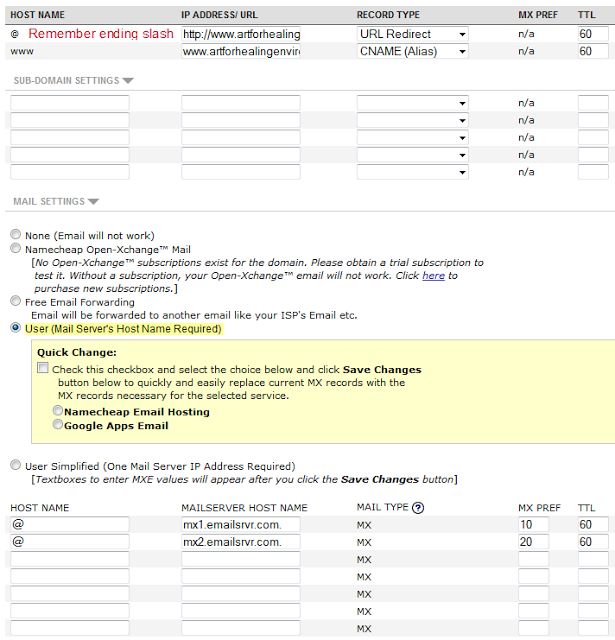
- In the first IP ADDRESS/URL, put the fully resolved HTTP URL, with a trailing slash; set the record type to URL Redirect:
https://www.artforhealingenvironments.com/ - In the second IP ADDRESS/URL, put the AWS bucket name, followed by the S3 site's domain; Namecheap will automatically add a period after,
so you do not have to.
Set the record type to CNAME:
www.artforhealingenvironments.com.s3-website-us-east-1.amazonaws.com - Namecheap's minimum TTL is 60 minutes.
- Namecheap's website automatically adds a period after each domain name.
- The MX records for email are shown at the bottom; they won't appear until you press the Save Changes button once (not shown).
The MAILSERVER HOST NAME values are
mx1.emailsrvr.comandmx2.emailsrvr.com. - After the transfer completes, the FreeDNS entry will automatically be removed, and you will manage the domain on the Namecheap Manage Domains page.













