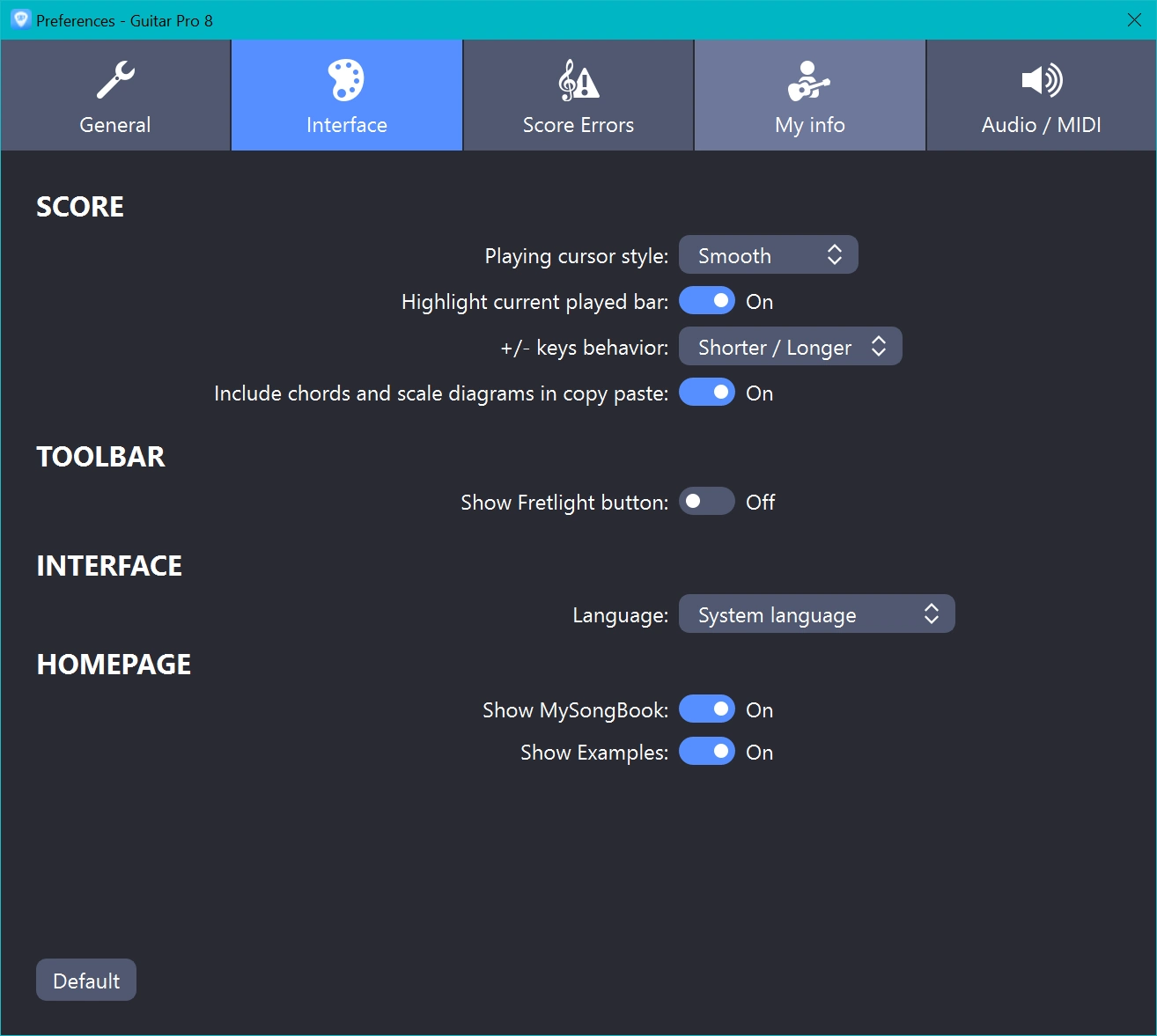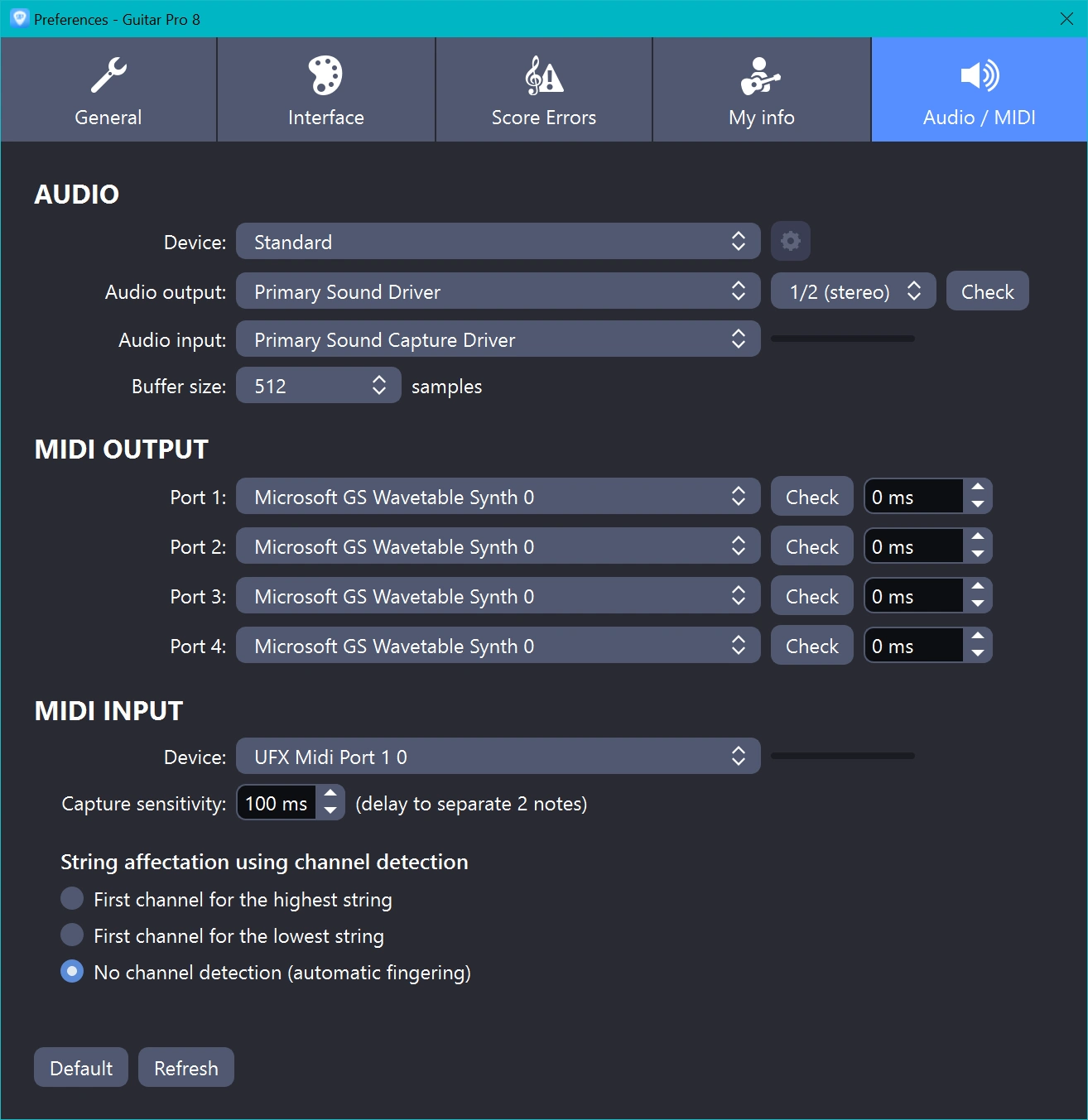Published 2022-12-13.
Last modified 2023-11-07.
Time to read: 5 minutes.
av_studio collection.
Guitar Pro, by Arobas Software, is capable and inexpensive software for music notation and playback. It is available for Windows, Mac, Android and iOS. This program is quick and easy to learn and offers many powerful features.
The quality of this software is superb. As is often the case in my articles, I made many statements in this article that sound critical, but every program has room for improvement. Guitar Pro is a terrific program and one of my favorites, but that does not prevent me from cursing occasionally when I use it.
There are two types of software in this world:
- Software that people do not use
- Software that people complain about
One Year Older (Happy Birthday Alternative)
I was writing a song using Guitar Pro while I also wrote this article. Provisionally called “Happy Birthday Alternative” at first, later on, I named the song “One Year Older”.
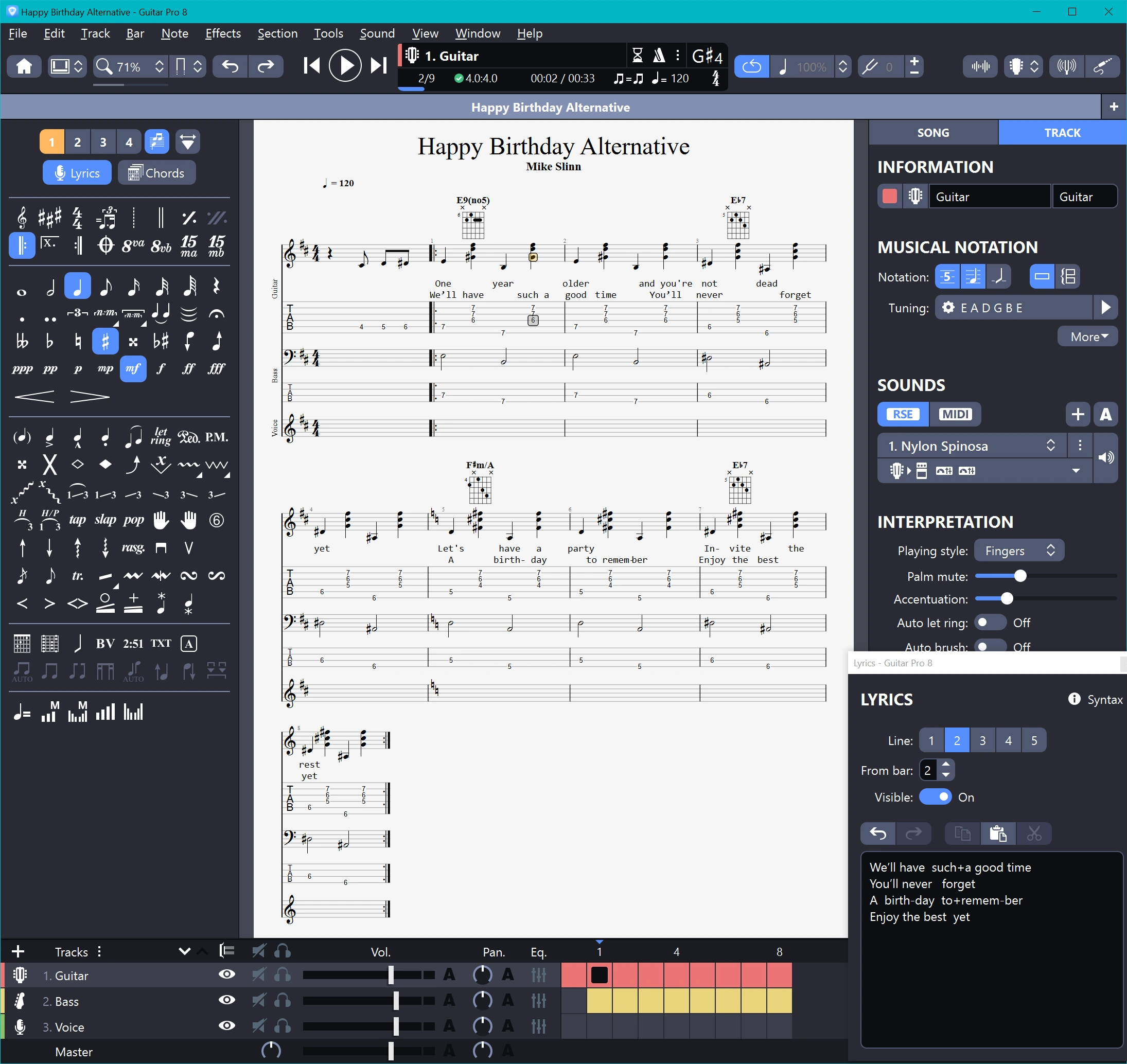
4K Monitor Settings
The following high-DPI settings had to be invoked to see the program properly on a 4K monitor.
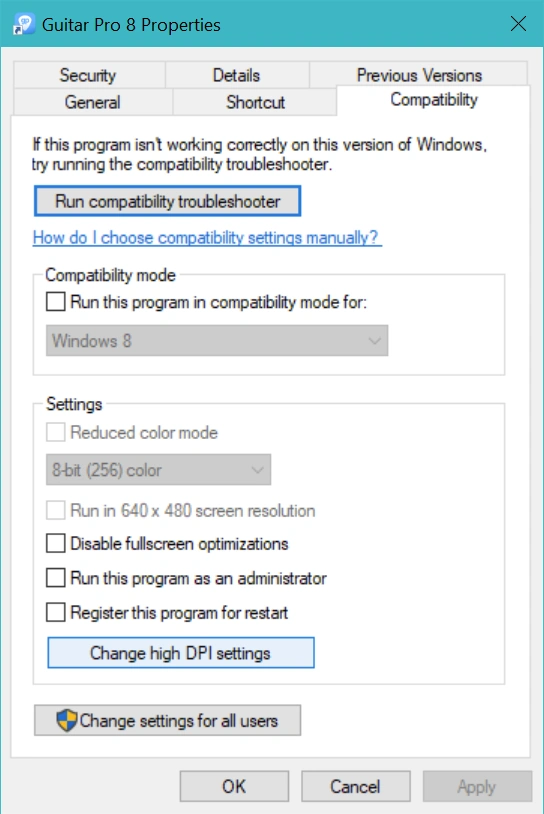
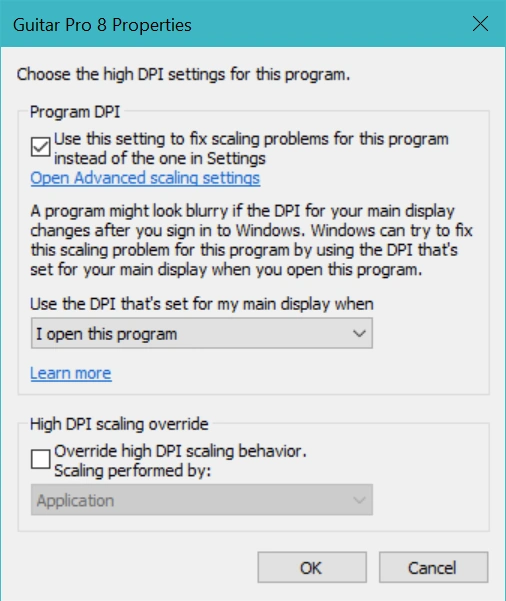
Stylesheet
The stylesheet feature has the following issues:
- Whoever thought that 7 point type was a good choice for lyrics clearly has much younger eyes than I. In my stylesheet, lyrics are displayed at 11 points, and although I want to use an even larger font, practicalities prevent this.
- Stylesheet settings that you modified do not persist when you close a score. You must explicitly save to a stylesheet file every time you make a change. Worse, Guitar Pro does not remember the name of the stylesheet that was last saved to; it must be selected every time the stylesheet is saved.
- There is no visual indication that you have changes to save to the stylesheet, and the program does not prompt you to save stylesheet changes when you close a score.
- After I edited the stylesheet and saved it, the next time I loaded the project, that stylesheet was not applied. I want letter-size paper, not A4, which is also defined in the stylesheet. It seems the stylesheet must be manually reloaded every time the project is opened. If I give the project to someone else and forget to give them the stylesheet, the score will not be presented properly.
-
Loading the stylesheet is a five-step process after opening the project, which is non-obvious:
- F7
- Select Options (not obvious)
- Select Load Style... from the tiny menu near the bottom of the window. On my 4K monitor, that menu shows as 4-point type, even though I am using high DPI settings.
- Select stylesheet
- Click OK
Suggestions
I have a few suggestions for Arobas to consider:
-
Once lyrics are input, they will not appear in the Lyrics window when a stylesheet is applied.
If the project is closed and reopened, the lyrics are visible in the lyrics window,
but I cannot read them on the screen because they are tiny again because there is no stylesheet loaded.
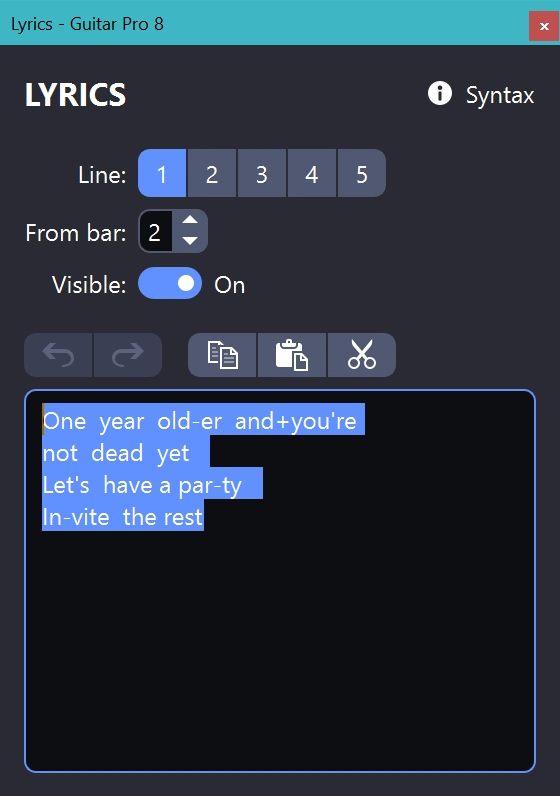
- The first label in the Lyrics window says "Line:", but it really should say "Verse:". That is confusing.
- Yes, I know the name of the product is Guitar Pro, but it has outgrown its origin. The lyrics should be associated with whatever track the author wants, instead of being forced between guitar staff notation and guitar tab notation. I write the singer's track out, note by note, and I want the lyrics next to that track. Maybe above, perhaps below; it probably depends on what the composer has in mind for the piece.
-
It would be most helpful if just the lyrics could be exported in various formats,
so the singer could have their own sheet.
Although Guitar Pro uses extra spaces for positioning words,
they should be removed for legibility.
However, the embedded dashes that Guitar Pro also uses for positioning would be
as helpful to the singer as they are to the software.
For example, I want to print out the complete lyrics for a singer. Following are the lyrics, with the verses manually concatenated together. Notice the blank line between lines 1 and 2 of each verse. I did not enter a blank line; it just appeared in the Windows copy buffer:
The desired lyrics for a singer would remove the extra embedded spaces and the extra line, but preserve the dashes. Plus signs would be converted to spaces:One year old-er and+you're
not dead yet Let's have a par-ty In-vite the rest
We’ll have such+a good time
You’ll never forget A birth-day to+remem-ber Enjoy the best yet!
One year old-er and you're not dead yet Let's have a par-ty In-vite the rest
We’ll have such a good time You’ll never forget A birth-day to remem-ber Enjoy the best yet! -
Lyrics should be exportable to
pdf,txtanddocxfile types. A stylesheet for HTML, PDF and Word formats would also be helpful. Instead of specifying everything, the stylesheet(s) need only specify format changes. - Implement microtiming, such as swing and samba swing.
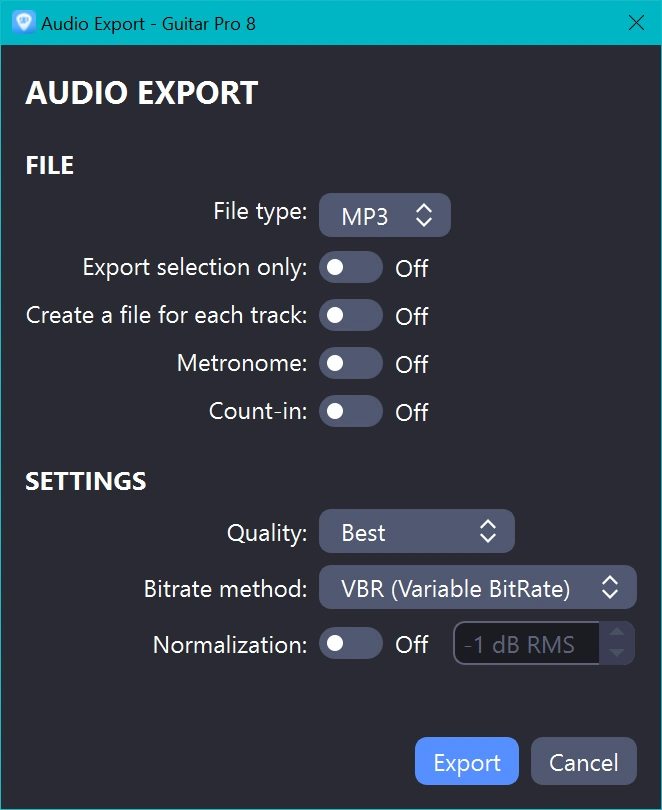
Exporting Audio
To export an MP3 from a composition, use File / Export / Audio…. Each instrument can be exported separately, or the entire ensemble can be mixed and exported as a single file.
Depending on the quality of the sound fonts used, you might not want to import these audio tracks into a DAW. Instead, exporting as MusicXML might be a better choice, depending on the capabilities of your DAW. To accomplish that, use File / Export / MusicXML.
Keystroke shortcuts
General shortcuts
- Space – Play the song from the cursor.
- F7 – Display Stylesheet window (for the current score).
- F11 – Toggle full-screen mode.
- ⇧-Space / CTRL-Space – Play the song from the beginning.
- ⌘-G / CTRL-G – Select the bar to move to.
- ⌘-⇦ / CTRL-⇦ – Move the cursor to the first note of the previous bar.
- ⌘-⇨ / CTRL-⇨ – Move the cursor to the first note of the next bar.
- ⌘-⇧ / CTRL-⇧ – View the previous track (wraps around).
- ⌘-⇩ / CTRL-⇩ – View the next track (wraps around).
- ⌘-O / CTRL-O – Open a song.
- ⌘-W / CTRL-W – Close the current song.
- ⇧-⌘-W / CTRL-Shift-W – Close all songs.
- ⌘-⌥-D / CTRL-ALT-D Toggle design mode (must be in page view).
Editing shortcuts
- Enter – Insert note at cursor.
- + / = – Lengthen the current note.
- - – Shorten the current note.
- 0 ... 19 – Lengthen the current note.
- A – Open the Chord window.
- . – Toggle the dot on the current note or rest.
- B – Add a bend to the current note.
- D – Show the Direction window.
- L – Tie the selected notes.
- R – Place a rest at the cursor.
- T – Place free text at the cursor.
- F3 – Toggle multitrack view.
- ⌘-+ / Ins – Insert a beat after the cursor.
- Shift-Left & Shift-Right– Select previous or next beat.
- Shift-Del – Delete the selected beats.
- ⌘0 ... ⌘-4 / CTRL0 ... CTRL-4 – Select voice 1, 2, 3 or 4 for editing.
- CTRL-- – Delete the current bar.
- CTRL-Ins – Insert a bar on every track, before the current bar. The only way to add a bar (on every track) after the last bar in the score is to click within the last bar, then press the right arrow key (⇨).
- CTRL-Shift-/ – Convert selected notes to / from triplet feel.
- ⌥-⌘-+ / Shift-Ins – Edit the name of a section.
- ⌥-↓ / ALT-Down – Move a note to a lower string.
- ⌥-↑ / ALT-Up – Move a note to a higher string.
- ⌥-⌘-N / CTRL-Shift-Ins – Add a new track.
- ⌥-Shift-Down / ALT-Shift-Down – Lower the pitch of the selected note(s) by a semitone.
- ⌥-Shift-Up / ALT-Shift-Up – Raise the pitch of the selected note(s) by a semitone.
- ⇧-% / Shift-% – Repeat the current bar.
- ⌘-D / CTRL-D – Add a brush down stroke.
- ⌘-M / CTRL-M – Switch to multivoice editing.
- ⌘-R / CTRL-R – Fill empty bars with rests. This is helpful for cleaning up a track.
- ⌘-T / CTRL-T – Open the Time Signature window.
- ⌘-U / CTRL-U – Add a brush upstroke.
- ⇧-⌘-C & ⇧-⌘-V / CTRL-Shift-C & CTRL-Shift-V – Copy and paste, while preserving the time signature.
- ⌥-⌘-⇧ / CTRL-ALT-⇧ – Reorder this track above the previous track.
- ⌥-⌘-⇩ / CTRL-ALT-⇩ – Reorder this track below the next track.
Preferences
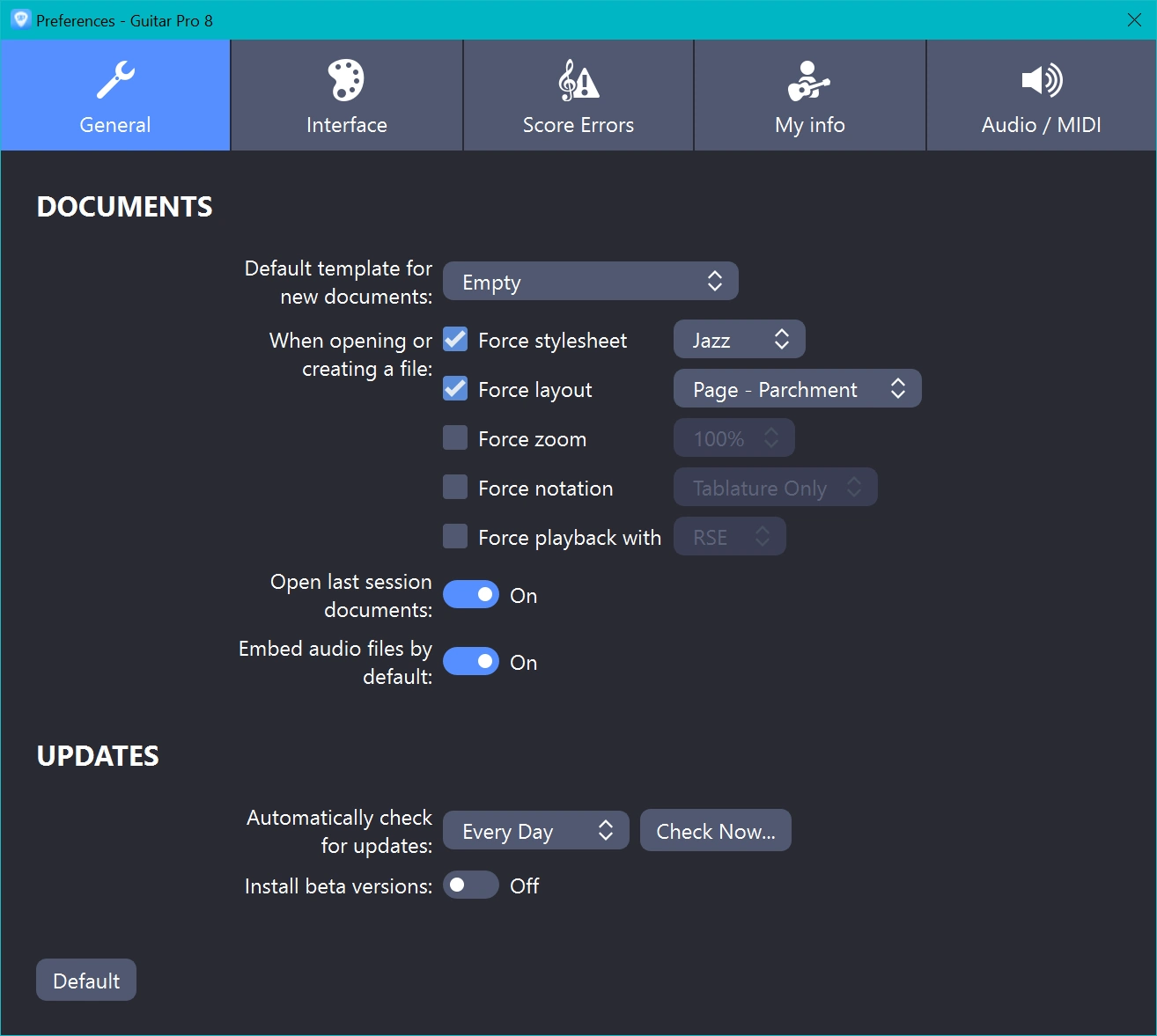
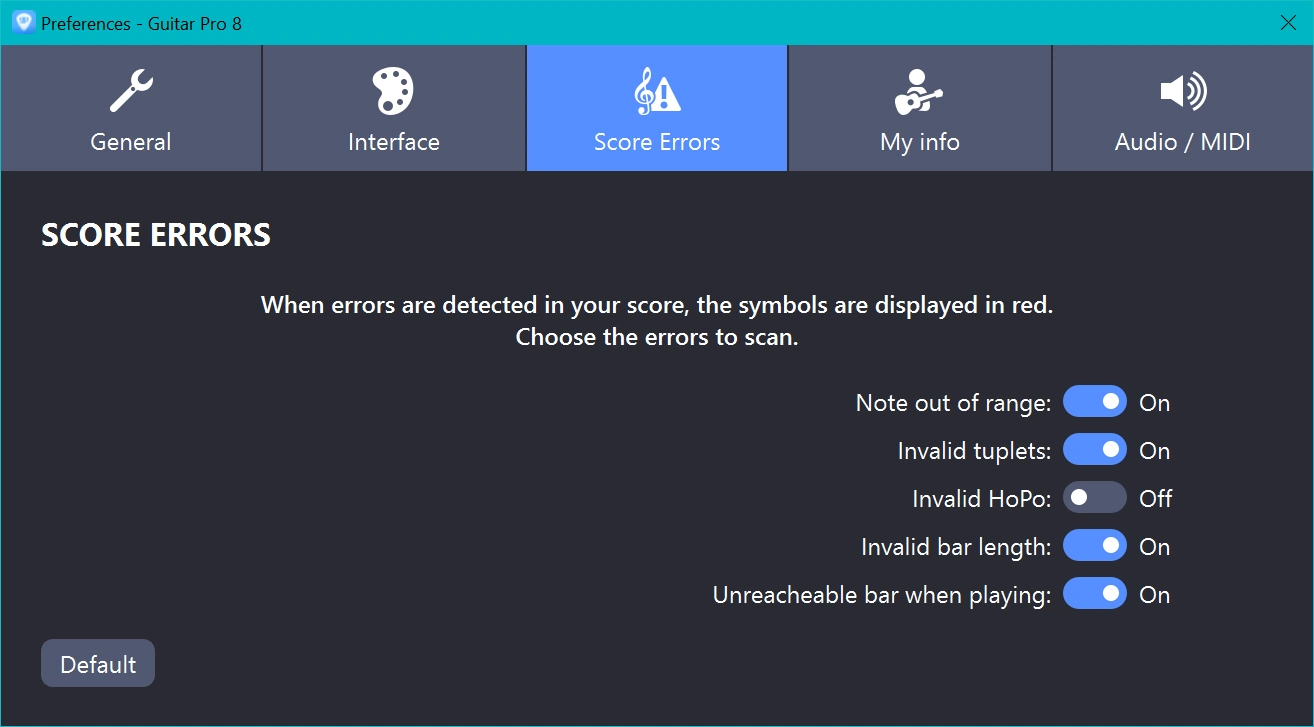
Note: HoPo is an abbreviation of hammer-ons and pull-offs.