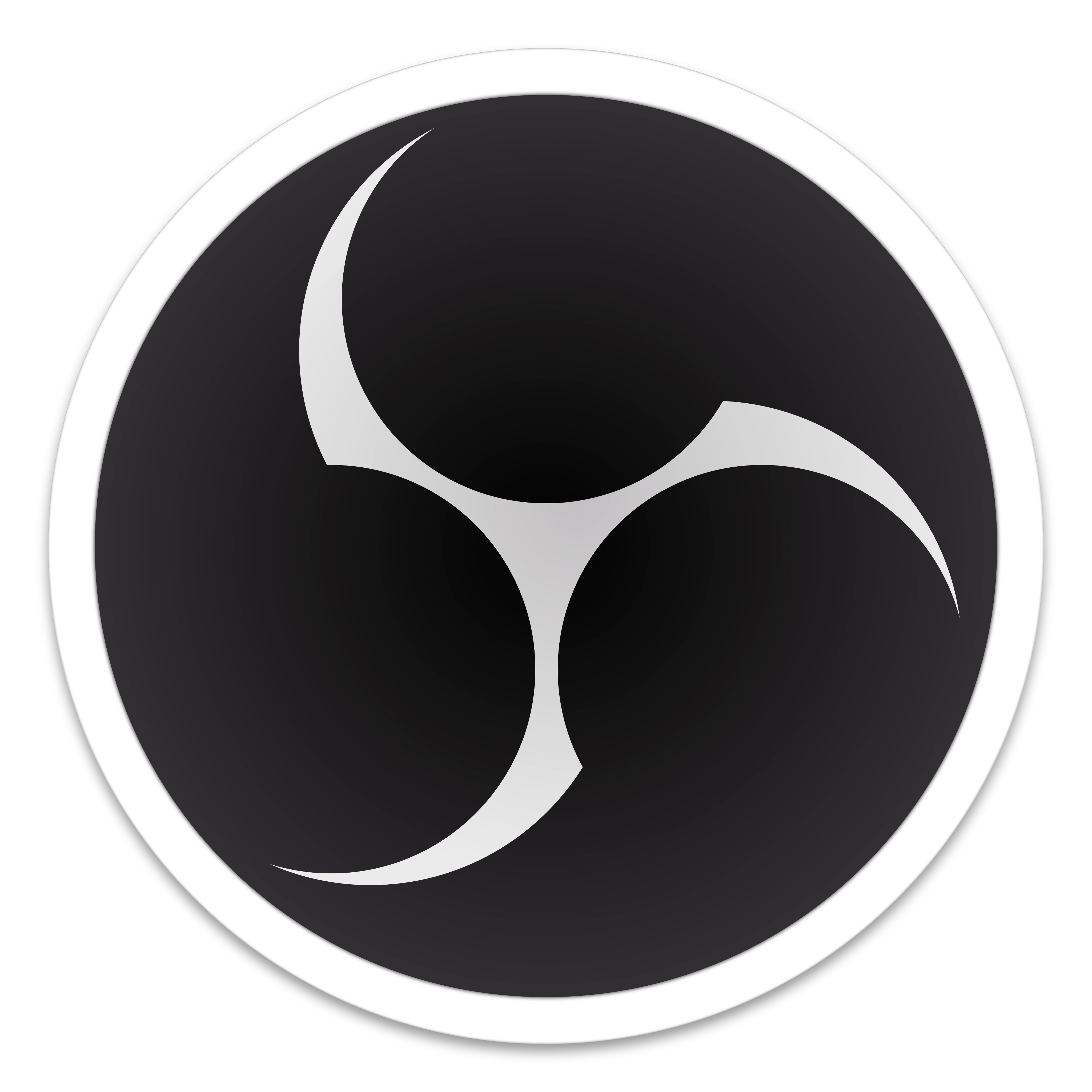Published 2020-03-01.
Last modified 2024-11-24.
Time to read: 3 minutes.
av_studio collection.
ASIO Plugin
OBS Studio requires a plugin to record audio from ASIO devices. ASIO is for Windows only. obs-asio is one such plugin.
The ASIO plugin is able to obtain input signals from microphones and instruments plugged into my RME audio interfaces.
This ASIO plugin cannot capture ASIO outputs. The mixes sent to output such as headphones and speakers cannot be intercepted by this ASIO plugin. Workarounds generally exist for this task, for example using an Application Audio Capture (BETA) to grab the audio output of a program such as Ableton Live or Pro Tools.
Audio Settings
OBS Studio does not know about mono channels, only stereo channels. This causes two problems:
-
The left and right channels are hard-panned left and right, which is seldom what you want.
To center the channels, go to Edit / Advanced Audio Properties and enable “Mono”
for the channel pair, which means “downmix to mono”.
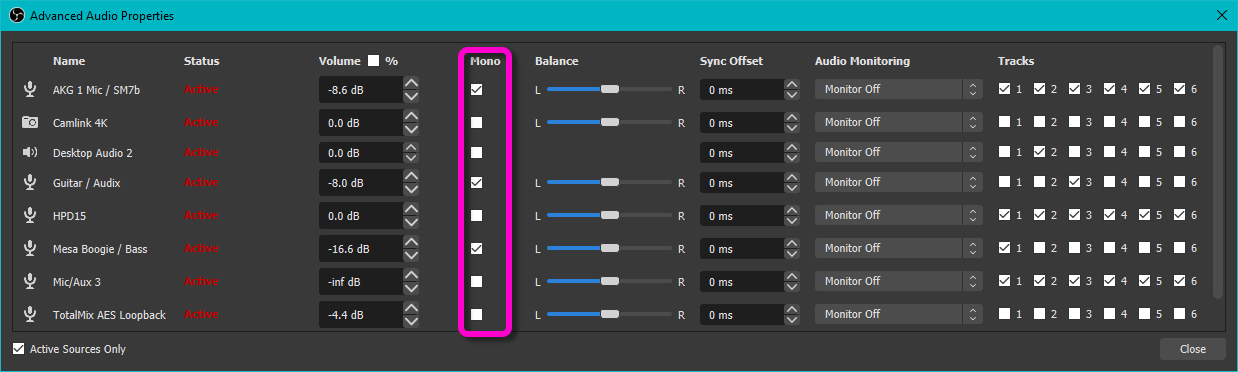
Mouse over to enlarge this image - OBS Studio has no provision for adjusting the volumes of the left and right channels independently. Use RME TotalMix to adjust the mix for the AES Loopback channels.
Downmix Stereo to Mono
To change a file (audio or video) from stereo, with only one channel recorded, to mono,
use ffmpeg with the -ac 1 option:
$ ffmpeg -i "stereo_but_only_one_channel.mkv" -ac 1 "mono.mkv"
VST Plugins
The directories that OBS Studio looks for VST plugins in cannot be changed. Windows users can use Junction to link two directories together, however.
I copied the following from obsproject.com/kb/vst-2-x-plugin-filter:
Command Line
OBS Studio command line options include two that I sometimes use:
--safe-modeDisables third-party plugins, scripts, and websockets.--disable-shutdown-check--verbosefor debugging stubborn issues
OBS Studio must be started from its installation directory.
C:\Users\Mike Slinn> cd "%ProgramFiles%\obs-studio\bin\64bit\"
C:\Program Files\obs-studio\bin\64bit> obs64.exe --disable-shutdown-check --safe-mode
C:\Program Files\obs-studio\bin\64bit> obs64.exe --disable-shutdown-check --verbose
Windows
On Windows, VST files use the .dll extension.
Note: %ProgramFiles% generally corresponds to C:\Program Files or C:\Program Files (x86).
%ProgramFiles%\Steinberg\VstPlugins\%ProgramFiles%\Common Files\Steinberg/Shared Components\%ProgramFiles%\Common Files\VST2\%ProgramFiles%\Common Files\VSTPlugins\%ProgramFiles%\VSTPlugins\
macOS
On macOS, VST files use the .vst extension.
/Library/Audio/Plug-Ins/VST/~/Library/Audio/Plug-ins/VST/ (Home folder)
OBS Log Analyzer
The analyzer reviews an OBS log file for common issues and problems and provides suggestions for how to solve them. This innovative web-based service works very well.
The Log Analyzer does not yet process crash logs.
There are 2 ways to upload the OBS log file for analysis:
-
This method requires OBS Studio to be functional.
In OBS Studio, select Help > Log Files > Upload last Log File.
Copy the URL and paste it here.
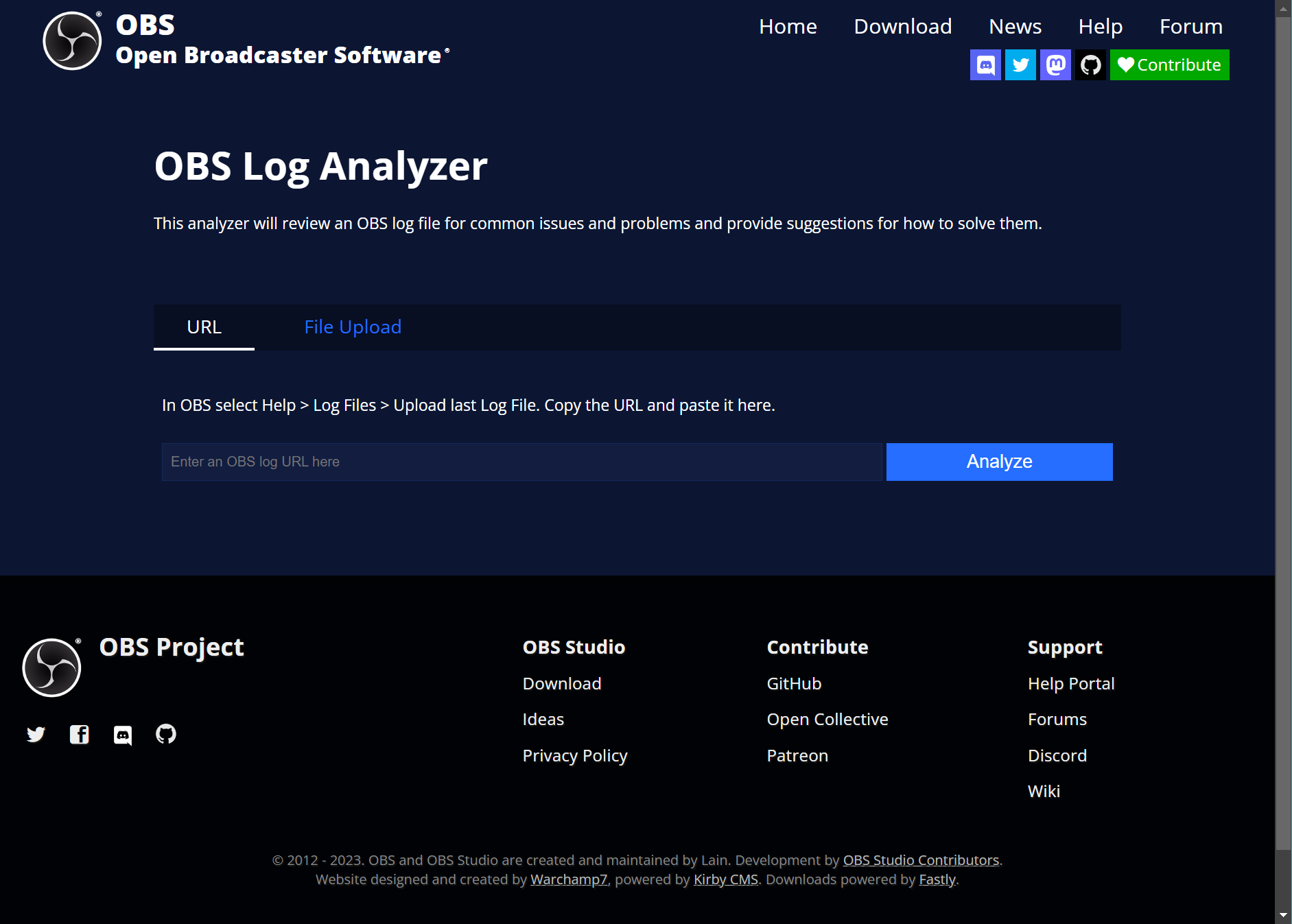
-
This method can be used without running OBS Studio.
The directories for OBS Studio log files for each supported OS are:
- Windows:
%AppData%\obs-studio\logs - MacOS:
~/Library/Application Support/obs-studio/logs - Linux:
~/.config/obs-studio/logs
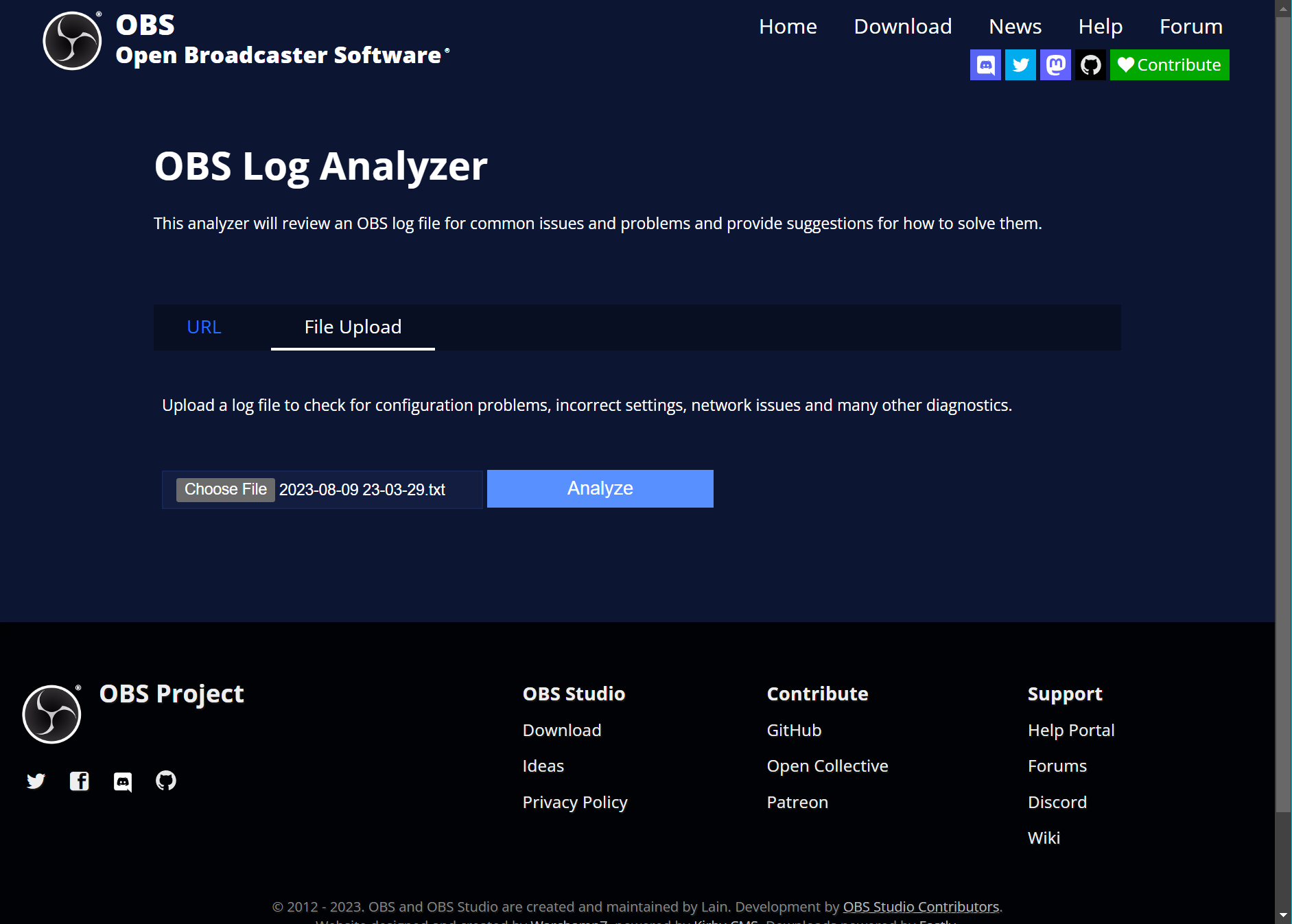
- Windows:
Here are the results of a log analysis:
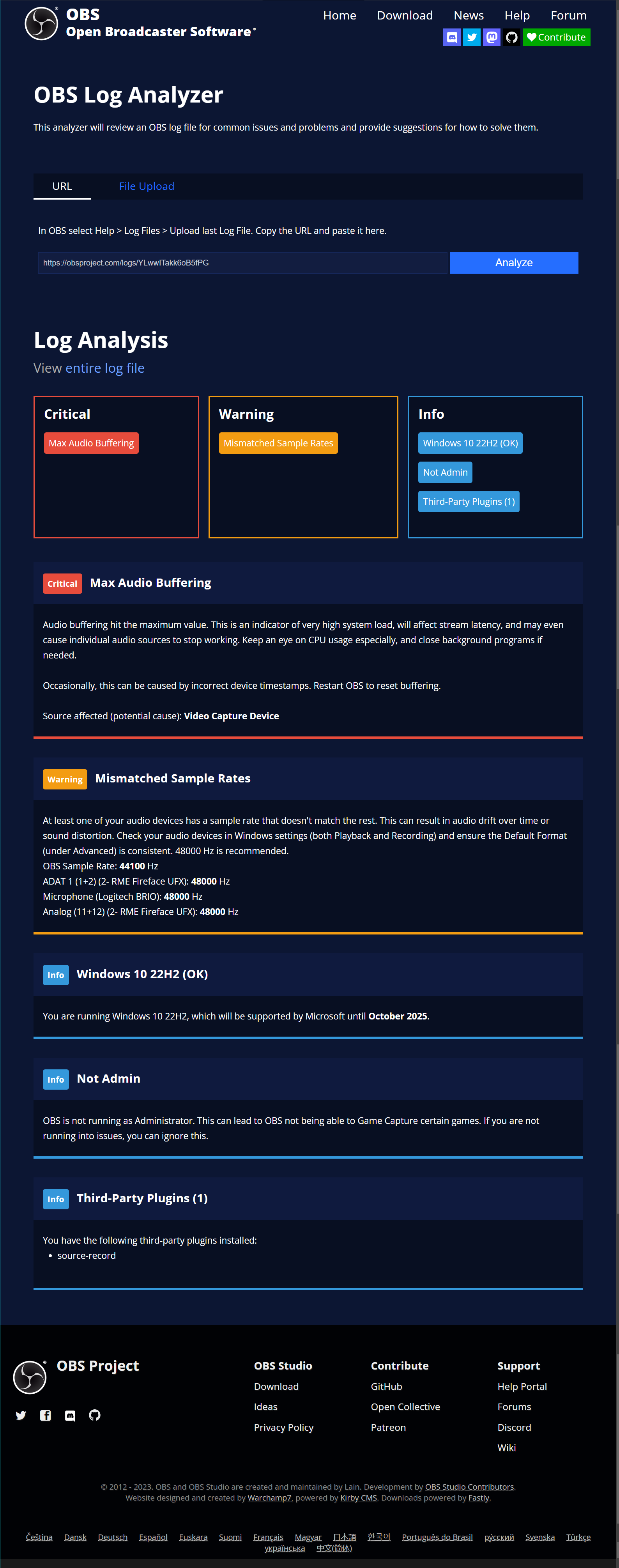
Reporting Bugs
Report bugs to the OBS Studio GitHub project.
Source Record Plugin
The Source Record plugin for OBS Studio provides a filter for sources and scenes that allows them to be individually recorded into separate files.
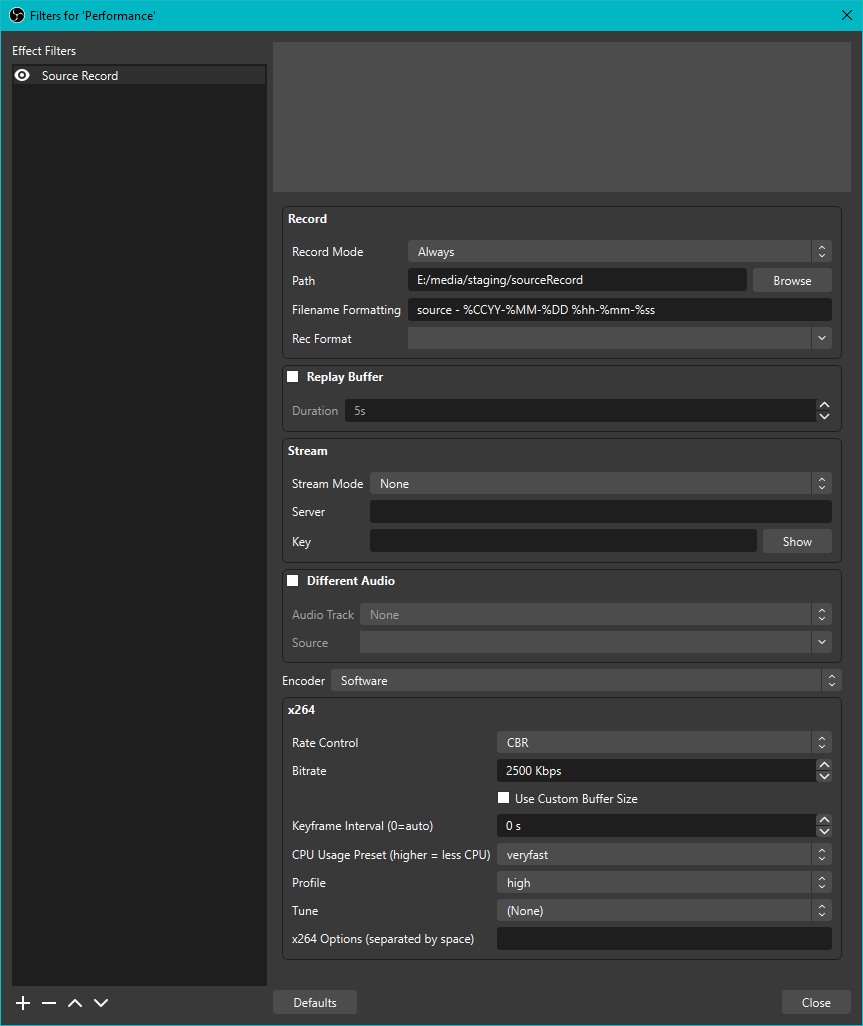
Unfortunately, I found this plugin would not allow OBS Studio to exit properly.
The plugin cannot be disabled, the only way to remove it is to delete
%ProgramFiles%\obs-studio\obs-plugins\64bit\source-record.*.
This issue apparently has a workaround:
disable the Source Record's Replay Buffer.
However, I found that did not help.
I stopped using this plugin because of this problem, and no updates were available for quite a while.
The developer, Exeldro, has published many updates to this plugin since then.
Perhaps this problem got fixed - I should check it out again one day.