Published 2025-08-01.
Time to read: 5 minutes.
av_studio collection.
Room EQ
TotalMix can do Room EQ for the UFX III and UCX II. To open the Room EQ panel for the selected output:
- Open the channel settings panel for the output channel that needs EQ correction.
- Click on the Room EQ button for that channel.
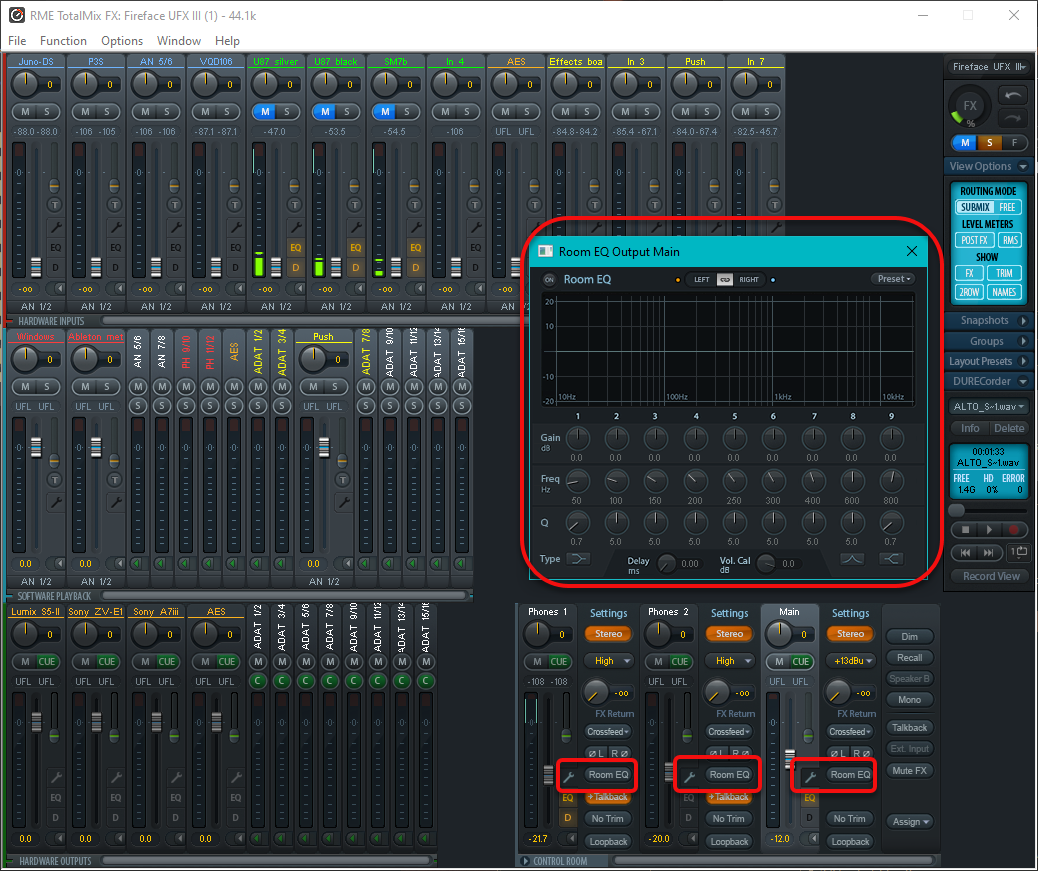
Quick Hack: Best Guess
With the RME TotalMix Room EQ panel open, you can make a best guess at the room EQ by adjusting the sliders until the frequency response sounds flat.
No microphone is needed for this approach, but it is not very accurate. It is a quick and dirty way to get a rough idea of the room EQ. This approach is better than nothing, but not as good as a proper measurement.
Simple But Accurate Approach: Pink Noise
Pink noise is a type of noise that has equal energy per octave, which makes it sound more balanced to the human ear than white noise. It is often used in audio testing and calibration.
Why not generate pink noise (perhaps from a DAW plugin), use a microphone to sample the pink noise, and use a DAW plugin to display an realtime audio spectrogram of the pink noise?
Then adjust the Room EQ in TotalMix until the DAW spectrogram shows a flat response across the frequency spectrum.
This seems like a much simpler way to configure room EQ than using Room EQ Wizard or similar software.
Complex Approach: Room EQ Wizard
It includes tools for generating audio test signals; measuring SPL and impedance; measuring frequency and impulse responses; measuring distortion; generating phase, group delay and spectral decay plots, waterfalls, spectrograms and energy-time curves; generating real time analyser (RTA) plots; calculating reverberation times; calculating Thiele-Small parameters; determining the frequencies and decay times of modal resonances; displaying equaliser responses and automatically adjusting the settings of parametric equalisers to counter the effects of room modes and adjust responses to match a target curve.
Generally speaking, to use Room EQ Wizard with TotalMix FX, route your audio output from REW to the speakers through TotalMix and ensure proper input and output configurations.
Installation
The most recent version is here. Following are three screens from the installation process to note.
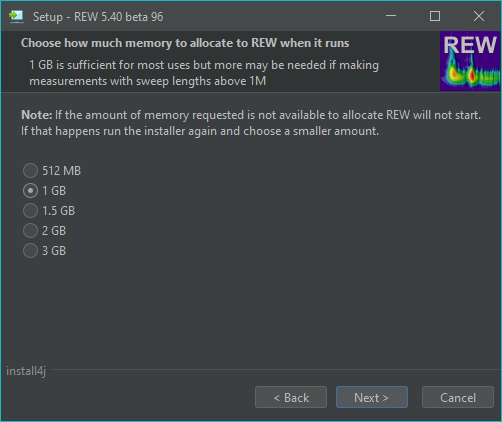
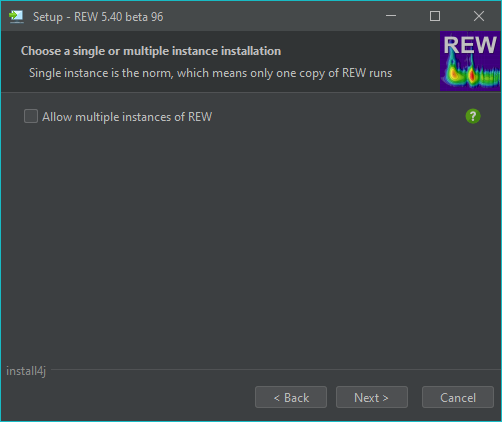
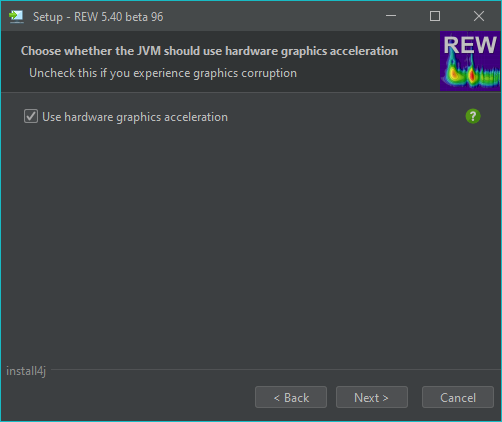
Configuration
The software looks like the following when it is running.
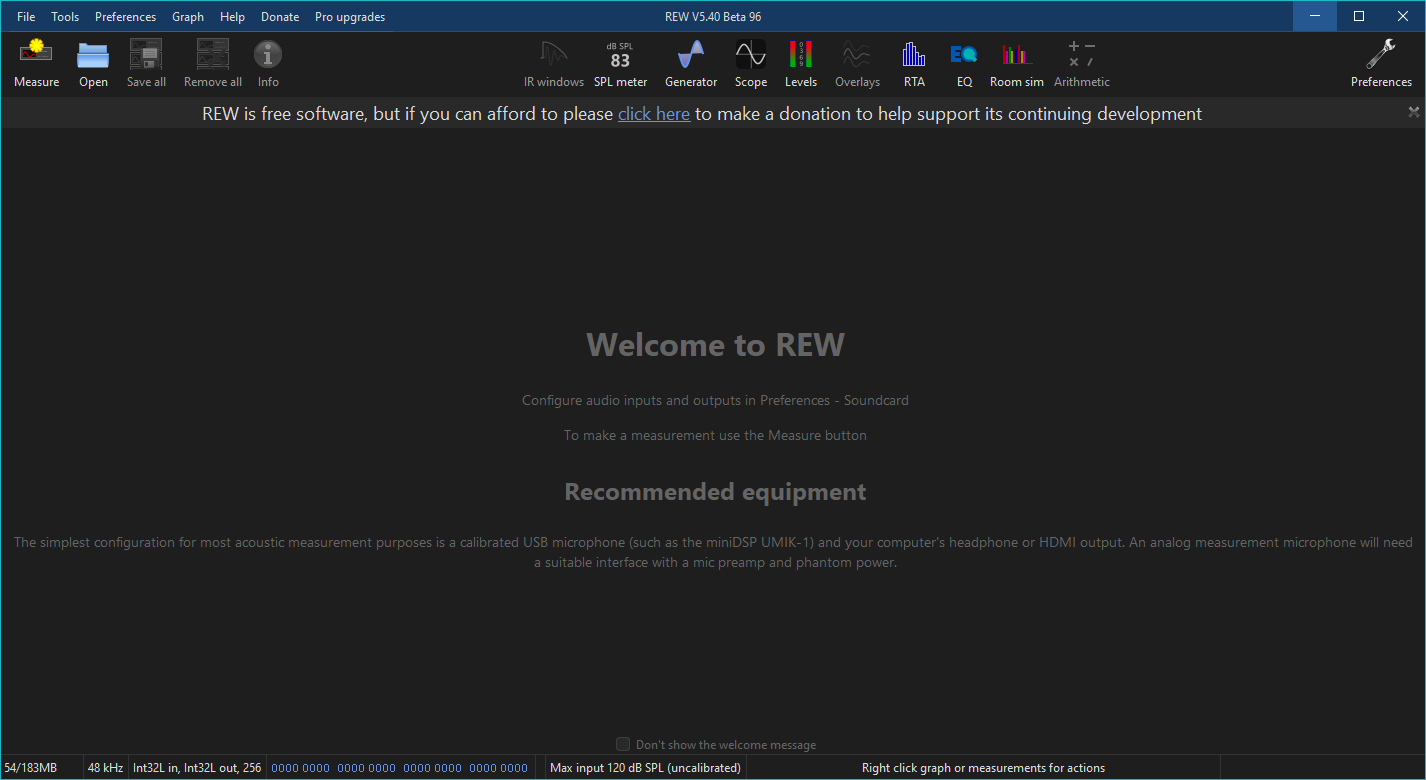
The preferences dialog has the following tabs.
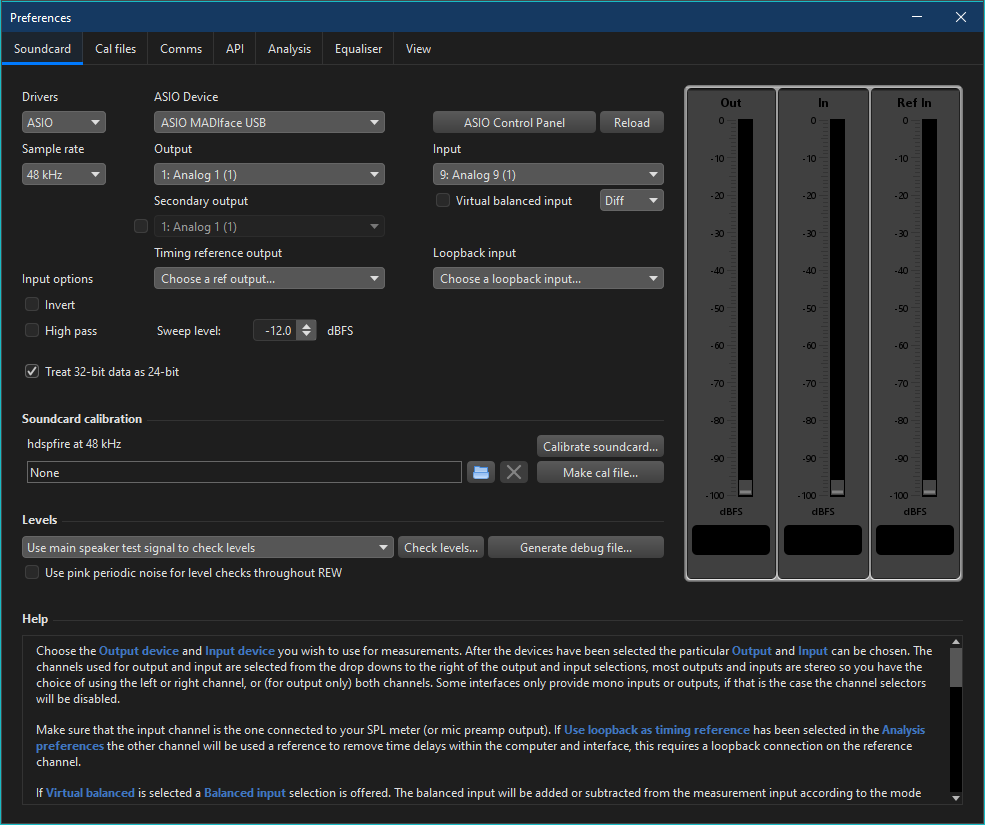
The calibration files
for a microphone are sometimes available from the manufacturer.
Official documentation from Neumann (such as manuals and spec sheets)
includes frequency response graphs and specs—but these are generic response curves,
not individual calibration profiles tied to a serial number.
A calibration file can be requested from Neumann
by providing the microphone’ serial number, which is usually printed near the XLR connector.
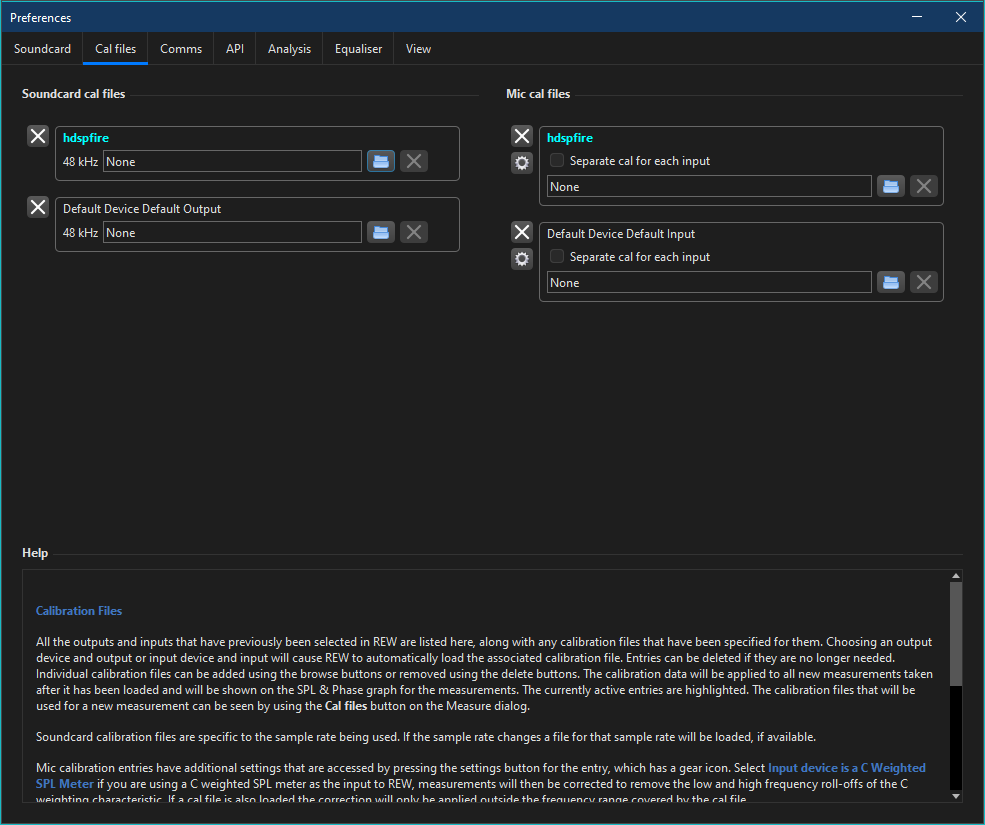
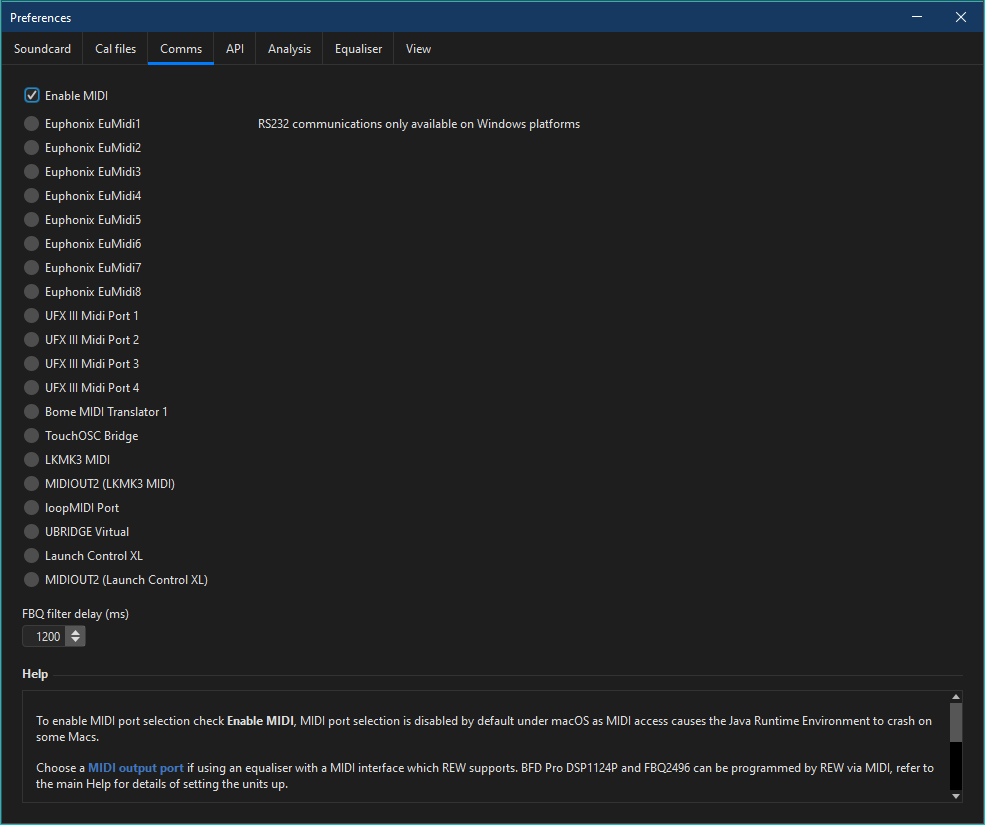
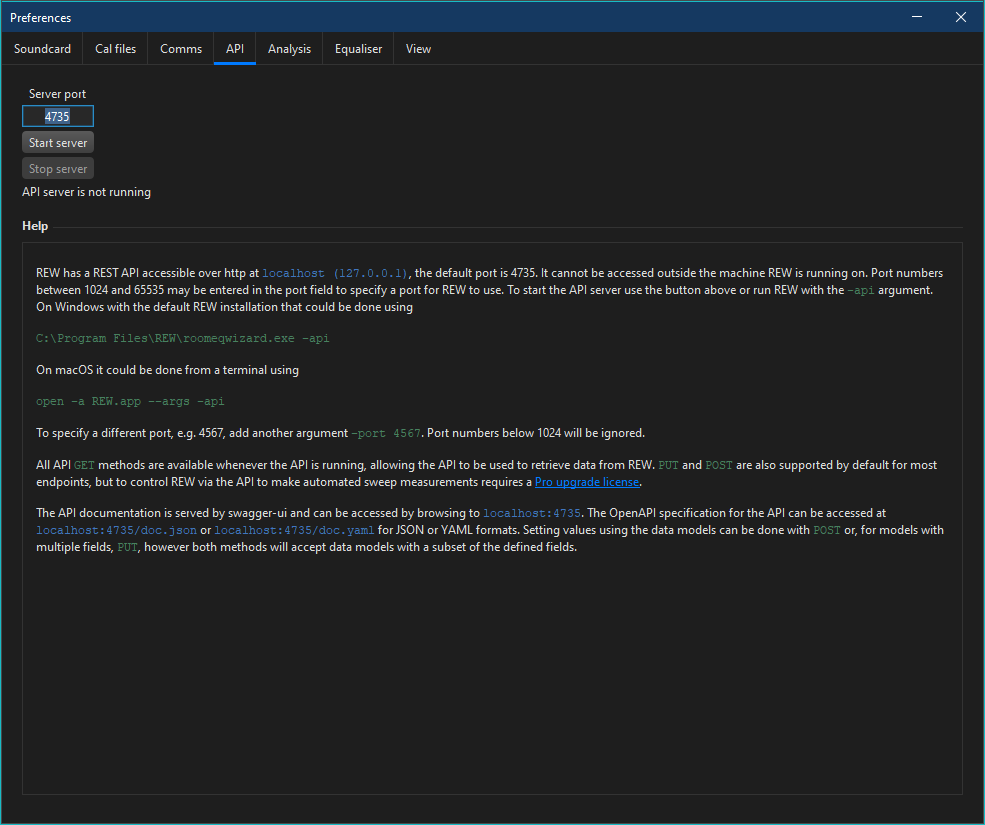
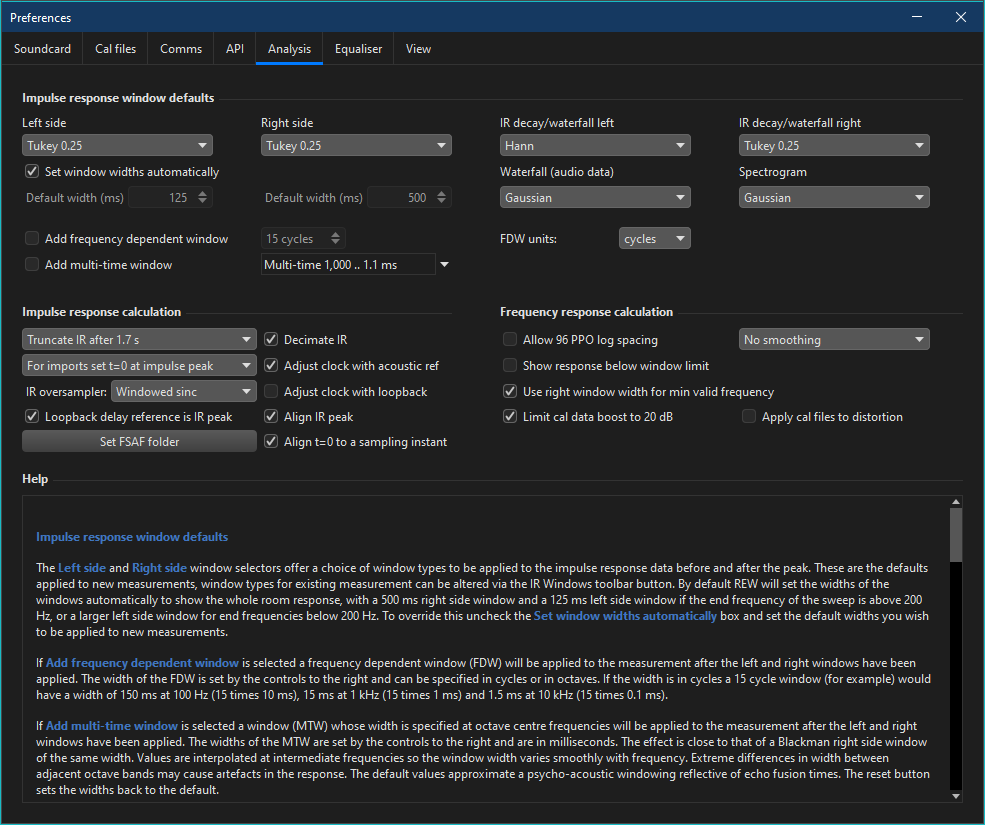
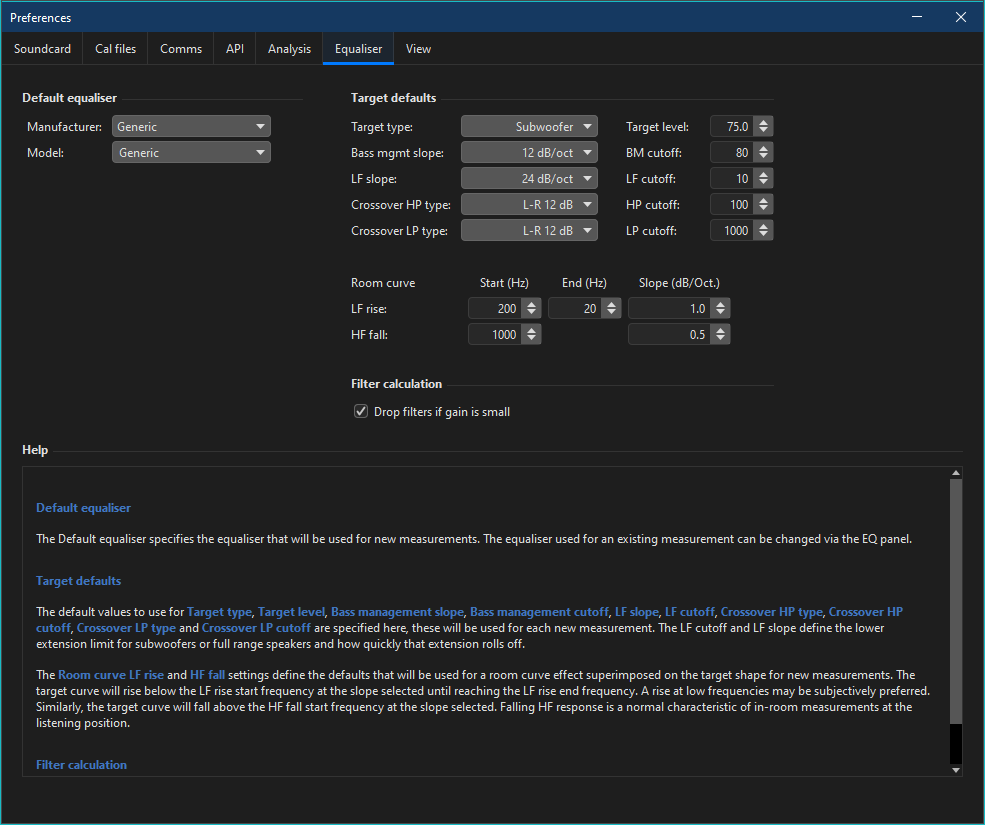
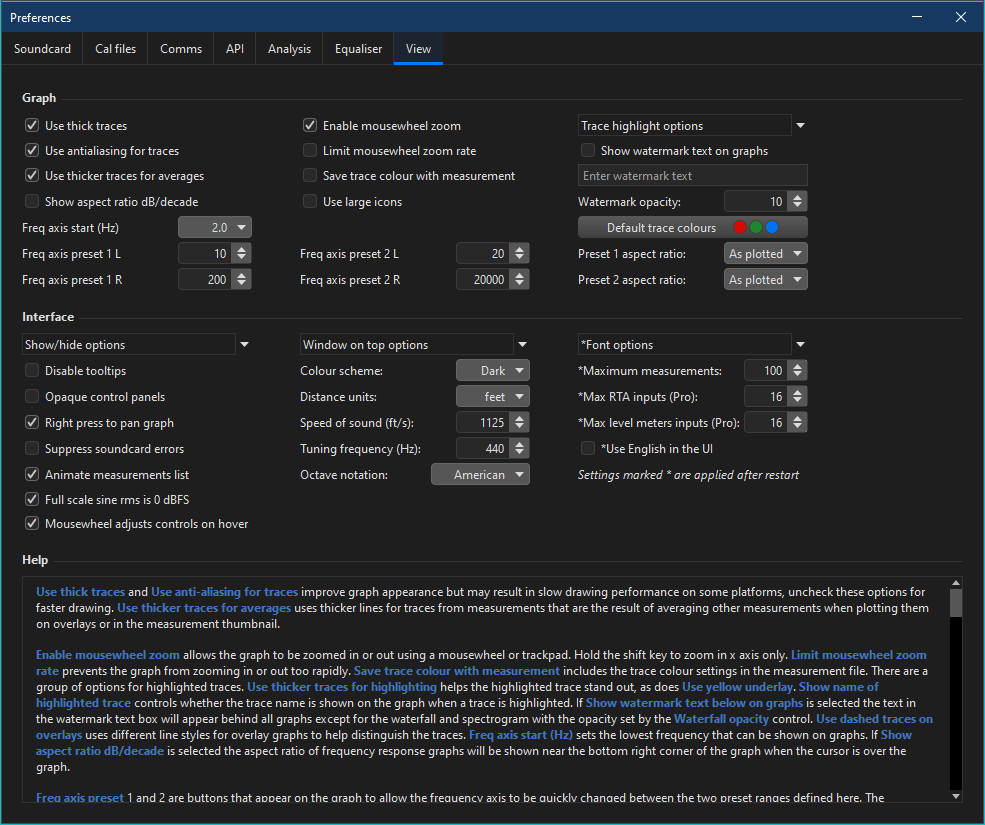
Usage
I am trying to piece together step-by-step instructions that are specific to RME audio interfaces that support TotalMix room EQ, for example the RME UCX II and the RME UFX III. See the discussion on the RME forum. The following instructions are a work in progress:
- In TotalMix, route the REW output from your computer's playback channel to your main speakers, which are usually analog outputs 1 and 2.
- Optional for RME audio interfaces: Enable loopback to route the output signal back into REW for analysis. The loopback should be line-to-line loop at -18 dB. When running the room test, keep that level at -18 dB also.
- Raise the output fader on the software playback channel to 0 dB.,
- Cautiously adjust the main output fader for your speakers.
-
Open REW's preferences, navigate to the Soundcard tab and:
- Select your audio interface as the output device.
- Set the drivers to ASIO.
- Choose the specific TotalMix output channel(s) that you routed the REW output to (AN 1 or 2, which are left and right Main speaker).
- If using a microphone, select the interface as the input device and enable phantom power if required.
- Select the input channel the microphone is connected to. Set your input device and channel to AN 9 (Mic 1).
- Ensure you haven't accidentally set a Loopback button on any channel.
-
TotallMix Mixer view, select the Main Out fader and:
- Set the Main Out fader to silence (-∞).
- Ensure the mic input channel (AN 9), has its fader set to -infinity (silence),
- The REW output signal will appear on Software Playback channel 1. Set the Software Playback channel 1 fader to 0 dB. This will cause TotalMix to route the REW output signal to Main Out. otherwise the mic input will be sent to the speakers and you'll get a feedback loop.
- In REW, load and verify your microphone's calibration file.
- In REW, click Calibrate, then click Next. This starts the level checking signal. You should see it appear in REW's output meter, set by default to -18dbFS. Now, slowly turn up the Main Out and the mic gain until you get something close to -18dbFS on the REW input meter. Do not turn the speakers up so loud that you damage your hearing - follow the instructions and warnings in the REW instructions on this.
- In REW, configure the measurement parameters (start/end frequencies, sweep length, etc.).
- Initiate the measurement process.
- Examine the frequency response, waterfall plot, and other data generated by REW to assess your room's acoustics.
- Use REW's EQ features to create corrective filters based on the measurements, and then export those filters for use in TotalMix's built-in parametric EQ.














