Published 2021-11-12.
Time to read: 3 minutes.
av_studio collection.
When you are making a video recording of yourself and no one is helping you, the first problem you are likely to encounter is the need to see yourself. There are many reasons for needing to see yourself, including the need to ensure that:
- The camera is pointing at the desired spot.
- The zoom level is correct.
- The camera is focused on the desired area.
- The depth of field is appropriate.
- You look the way you want.
Flip Monitors
Some cameras have a small flip-out viewscreen that can be seen from the front of the camera. That is only useful if you are very close to the camera, which means that most of the above reasons are not satisfied.

You need a larger monitor, and it would be best if that monitor was located in the direction that you will be looking while making the recording. Quite often, this means the monitor should be directly under or over the camera.
Overkill
If you search online for solutions to this problem, you might get the impression that you need to spend a lot of money on external camera monitors that are 5" or 8" wide. Many articles and videos imply that you might even want to build a cage around the camera to hold both the monitor and extra batteries. This can cost hundreds or even thousands of dollars, but there is no need to go that way if you are shooting video indoors, for example, in a music studio. Not only that, but an 8"-wide monitor is too small to be useful when working solo.

Computer Monitors
You can instead attach a computer monitor or a good-quality TV to your camera. They are much larger, and some computer monitors and TVs provide powered USB ports for devices such as the camera, a music stand light, etc. This reduces the number of wires and power plugs necessary.
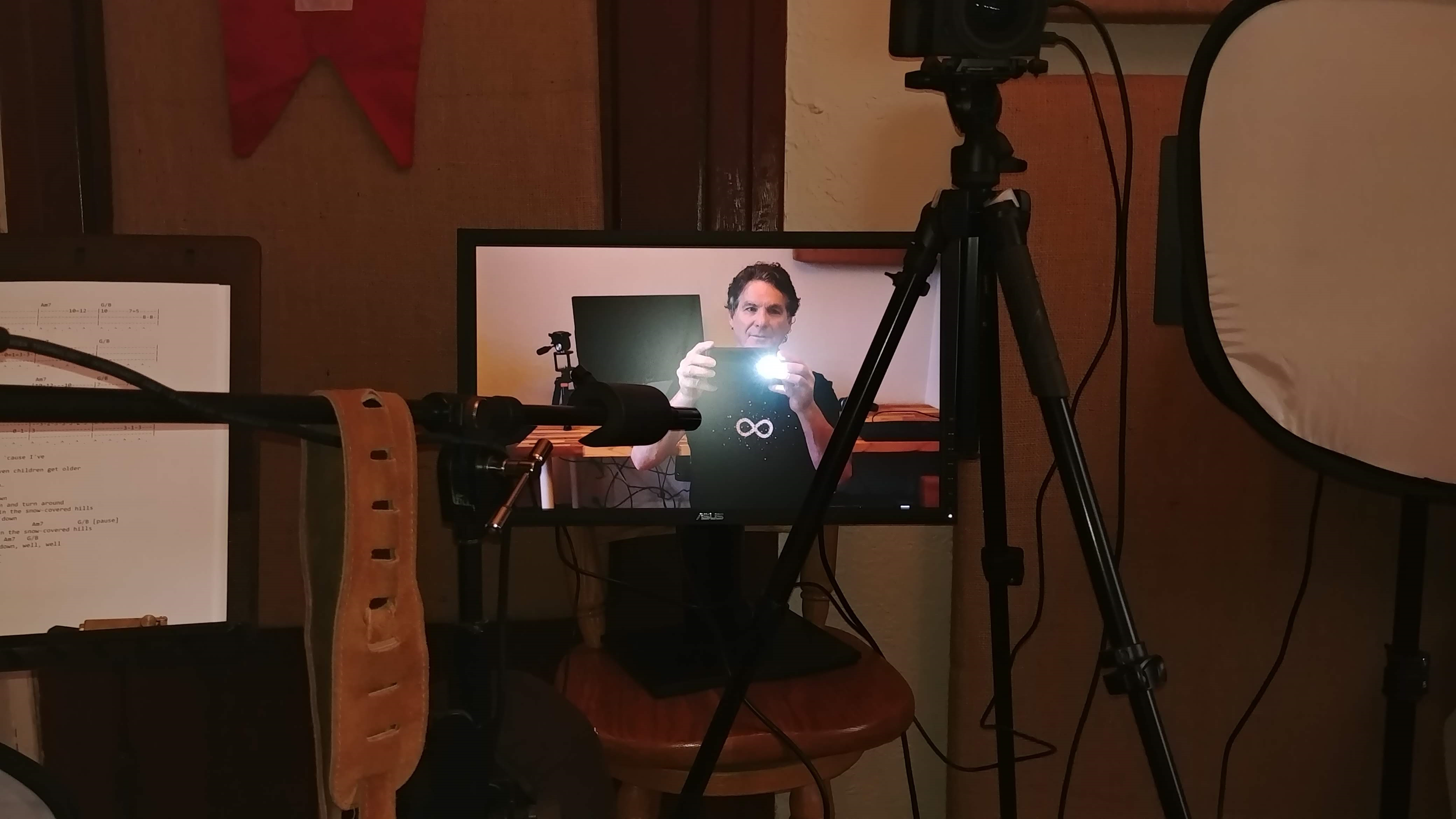
Most cameras provide a micro HDMI port, and most computer monitors accept full-size HDMI connections. A micro HDMI to full-size HDMI adaptor cable is all you need to connect the camera to the computer monitor. Note that most cameras do not provide audio on the HDMI output port.
USB Ports
The least expensive computer monitors do not have USB ports, and some USB ports provide more power than others. Read the monitor specifications before you buy.
For this to work, the computer monitor needs to have USB type A ports, as shown below, either on the back of the monitor or on the side. There is no need to connect the USB type B port to anything if you just want to provide power via USB type A connectors.
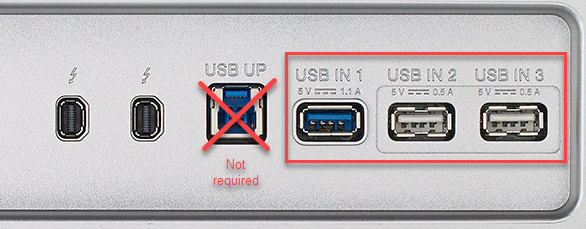
The USB ports should provide at least 1 amp each. Some USB devices require more power than that. Some manufacturers do not publish the power provided by their computer monitor's USB ports, so try with your actual USB devices before you buy, or at least have the option to return the monitor if the USB ports do not supply enough power.
My Setup
I use the Sony Imaging Edge Remote camera app for my Android phone to control my Sony Alpha 7 Mark iii camera remotely. With that software, I can adjust the aperture and other parameters. I prefer to use the Sony Wireless Remote Commander to control recording because I can feel the physical controls, so I can operate it without looking.
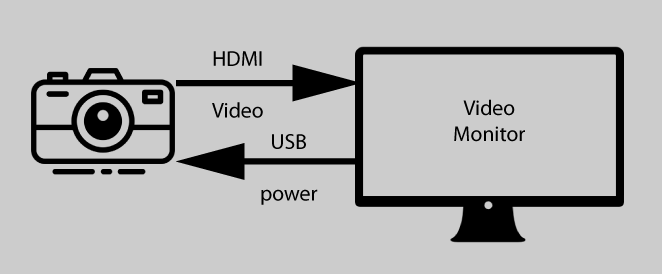
I have several monitors that provide USB connections, including a BenQ BL3201PH 32" 4K Monitor, an ASUS ProArt Display PA248Q, and an ASUS PA238Q. I use the PA238Q for monitoring the camera. The monitor is not attached to a computer, and I locate it as required for the scene I am shooting.

has 2 USB 2 type A connectors on the side, and 2 more underneath
The UBS ports on my ASUS ProArt Display PA238Q provide enough power to run my Sony Alpha 7 Mark iii camera, which is nice, but not enough to run my HDMI splitter. This just means that I must use a dedicated power supply for the HDMI splitter. I will talk about how I use the HDMI splitter in another article.















