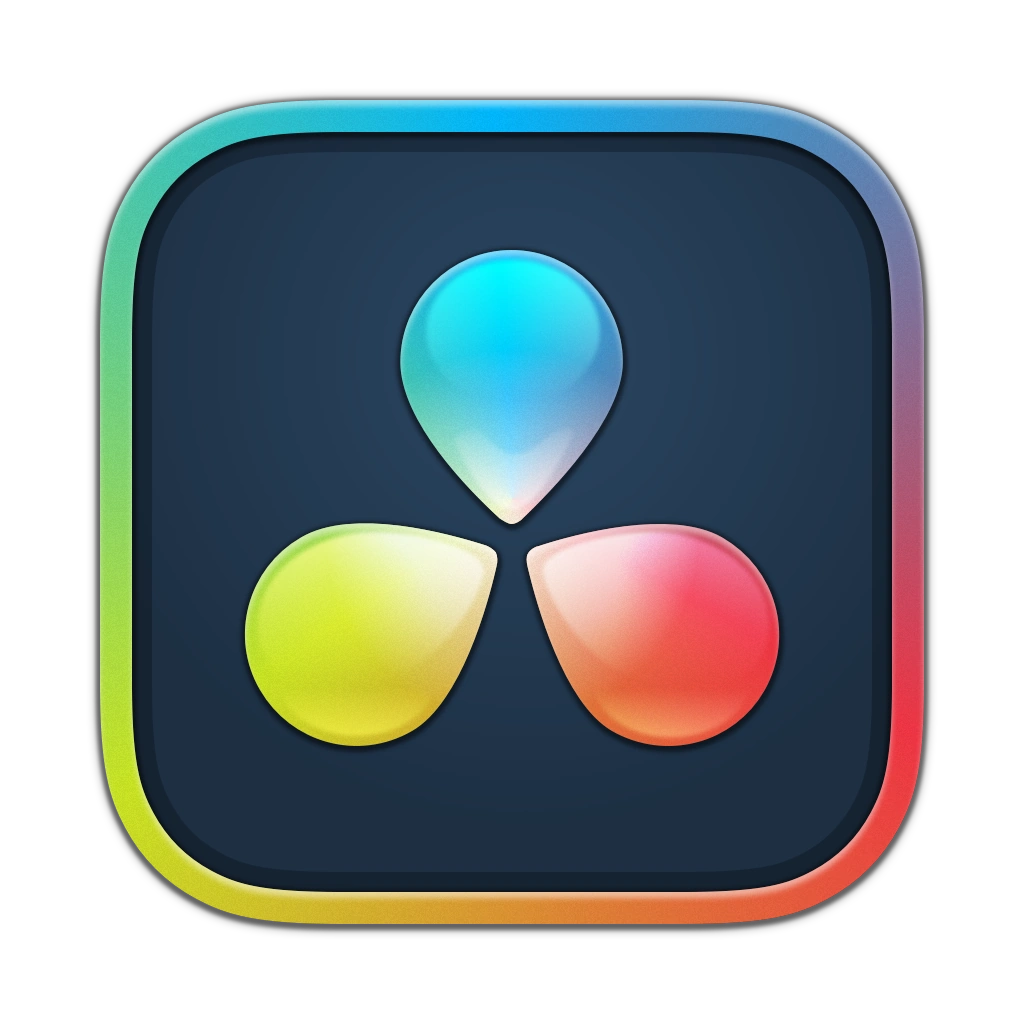Published 2024-09-30.
Time to read: 1 minutes.
This page is part of the
av_studio collection.
How to Add Subtitles in DaVinci Resolve
To add subtitles to a video in DaVinci Resolve:
- Enter edit mode by clicking on the edit mode icon at the bottom of the window.
- Right-click above the video track in the timeline and select Add Subtitle Track.
- Move the playhead to where the captions should start, right-click the subtitle track and select Add Subtitle.
- Select the subtitle and manually type a new caption into the inspector.
- Adjust the length of the subtitle track to sync with the audio of the clip.
- Navigate to the Track Style tab to adjust the subtitle font, color, size, etc.
- Repeat this process for the duration of the video.
Extracting an SRT File
File / Export / Subtitle... Allows you to extract an SRT file from the video.